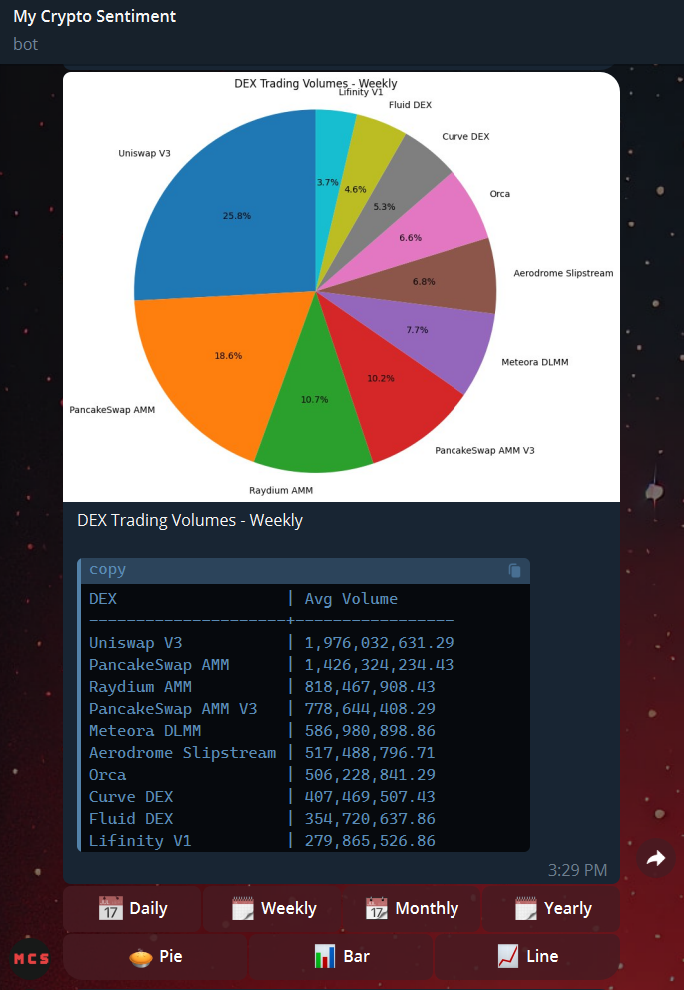The LandingAI Agentic Document Extraction API pulls structured data out of visually complex documents—think tables, pictures, and charts—and returns a hierarchical JSON with exact element locations.
This Python library wraps that API to provide:
- Long‑document support – process 100+ page PDFs in a single call
- Auto‑retry / paging – handles concurrency, time‑outs, and rate limits
- Helper utilities – bounding‑box snippets, visual debuggers, and more
- 📦 Batteries‑included install: pip install agentic-doc – nothing else needed → see Installation
- 🗂️ All file types: parse PDFs of any length, single images, or URLs → see Supported Files
- 📚 Long‑doc ready: auto‑split & parallel‑process 1000+ page PDFs, then stitch results → see Parse Large PDF Files
- 🧩 Structured output: returns hierarchical JSON plus ready‑to‑render Markdown → see Result Schema
- 👁️ Ground‑truth visuals: optional bounding‑box snippets and full‑page visualizations → see Save Groundings as Images
- 🏃 Batch & parallel: feed a list; library manages threads & rate limits (BATCH_SIZE, MAX_WORKERS) → see Parse Multiple Files in a Batch
- 🔄 Resilient: exponential‑backoff retries for 408/429/502/503/504 and rate‑limit hits → see Automatically Handle API Errors and Rate Limits with Retries
- 🛠️ Drop‑in helpers: parse_documents, parse_and_save_documents, parse_and_save_document → see Main Functions
- ⚙️ Config via env / .env: tweak parallelism, logging style, retry caps—no code changes → see Configuration Options
- 🌐 Raw API ready: advanced users can still hit the REST endpoint directly → see the API Docs
- Python version 3.9, 3.10, 3.11 or 3.12
- LandingAI agentic AI API key (get the key here)
After you get the LandingAI agentic AI API key, set the key as an environment variable (or put it in a .env file):
The library can extract data from:
- PDFs (any length)
- Images that are supported by OpenCV-Python (i.e. the cv2 library)
- URLs pointing to PDF or image files
Run the following script to extract data from one document and return the results in both markdown and structured chunks.
Run the following script to extract data from multiple documents.
The library now supports various connectors to easily access documents from different sources:
Prerequisites: Follow the Google Drive API Python Quickstart tutorial first to set up your credentials.
The Google Drive API quickstart will guide you through:
- Creating a Google Cloud project
- Enabling the Google Drive API
- Setting up OAuth 2.0 credentials
After completing the quickstart tutorial, you can use the Google Drive connector as follows:
You can also parse image bytes:
This is useful when documents are already loaded into memory (e.g., from an API response or uploaded via a web interface). The parser will auto-detect the file type from the bytes.
- Simplified Setup: No need to manage API keys or handle low-level REST calls.
- Automatic Large File Processing: Splits large PDFs into manageable parts and processes them in parallel.
- Built-In Error Handling: Automatically retries requests with exponential backoff and jitter for common HTTP errors.
- Parallel Processing: Efficiently parse multiple documents at once with configurable parallelism.
With this library, you can do things that are otherwise hard to do with the Agentic Document Extraction API alone. This section describes some of the key features this library offers.
A single REST API call can only handle up to certain amount of pages at a time (see rate limits). This library automatically splits a large PDF into multiple calls, uses a thread pool to process the calls in parallel, and stitches the results back together as a single result.
We've used this library to successfully parse PDFs that are 1000+ pages long.
You can parse multiple files in a single function call with this library. The library processes files in parallel.
NOTE: You can change the parallelism by setting the batch_size setting.
The library can extract and save the visual regions (groundings) of the document where each chunk of content was found. This is useful for visualizing exactly what parts of the document were extracted and for debugging extraction issues.
Each grounding represents a bounding box in the original document, and the library can save these regions as individual PNG images. The images are organized by page number and chunk ID.
Here's how to use this feature:
This feature works with all parsing functions: parse_documents, parse_and_save_documents, and parse_and_save_document.
The library provides a visualization utility that creates annotated images showing where each chunk of content was extracted from the document. This is useful for:
- Verifying the accuracy of the extraction
- Debugging extraction issues
Here's how to use the visualization feature:
The visualization shows:
- Bounding boxes around each extracted chunk
- Chunk type and index labels
- Different colors for different types of content (titles, text, tables, etc.)
- Semi-transparent text backgrounds for better readability
The REST API endpoint imposes rate limits per API key. This library automatically handles the rate limit error or other intermittent HTTP errors with retries.
For more information, see Error Handling and Configuration Options.
This library implements a retry mechanism for handling API failures:
- Retries are performed for these HTTP status codes: 408, 429, 502, 503, 504.
- Exponential backoff with jitter is used for retry wait time.
- The initial retry wait time is 1 second, which increases exponentially.
- Retry will stop after max_retries attempts. Exceeding the limit raises an exception and results in a failure for this request.
- Retry wait time is capped at max_retry_wait_time seconds.
- Retries include a random jitter of up to 10 seconds to distribute requests and prevent the thundering herd problem.
If the REST API request encounters an unrecoverable error during parsing (either from client-side or server-side), the library includes an errors field in the final result for the affected page(s). Each error contains the error message, error_code and corresponding page number.
The library uses a Settings object to manage configuration. You can customize these settings either through environment variables or a .env file:
Below is an example .env file that customizes the configurations:
The maximum number of parallel requests is determined by multiplying BATCH_SIZE × MAX_WORKERS.
NOTE: The maximum parallelism allowed by this library is 100.
Specifically, increasing MAX_WORKERS can speed up the processing of large individual files, while increasing BATCH_SIZE improves throughput when processing multiple files.
NOTE: Your job's maximum processing throughput may be limited by your API rate limit. If your rate limit isn't high enough, you may encounter rate limit errors, which the library will automatically handle through retries.
The optimal values for MAX_WORKERS and BATCH_SIZE depend on your API rate limit and the latency of each REST API call. For example, if your account has a rate limit of 5 requests per minute, and each REST API call takes approximately 60 seconds to complete, and you're processing a single large file, then MAX_WORKERS should be set to 5 and BATCH_SIZE to 1.
You can find your REST API latency in the logs. If you want to increase your rate limit, schedule a time to meet with us here.
The RETRY_LOGGING_STYLE setting controls how the library logs the retry attempts.
- log_msg: Log the retry attempts as a log messages. Each attempt is logged as a separate message. This is the default setting.
- inline_block: Print a yellow progress block ('█') on the same line. Each block represents one retry attempt. Choose this if you don't want to see the verbose retry logging message and still want to track the number of retries that have been made.
- none: Do not log the retry attempts.
- API Key Errors:
Ensure your API key is correctly set as an environment variable. - Rate Limits:
The library automatically retries requests if you hit the API rate limit. Adjust BATCH_SIZE or MAX_WORKERS if you encounter frequent rate limit errors. - Parsing Failures:
If a document fails to parse, an error chunk will be included in the result, detailing the error message and page index. - URL Access Issues: If you're having trouble accessing documents from URLs, check that the URLs are publicly accessible and point to supported file types (PDF or images).
- include_marginalia: If True, the parser will attempt to extract and include marginalia (footer notes, page number, etc.) from the document in the output.
- include_metadata_in_markdown: If True, the output markdown will include metadata.
Both parameters default to True. You can set them to False to exclude these elements from the output.
.png)