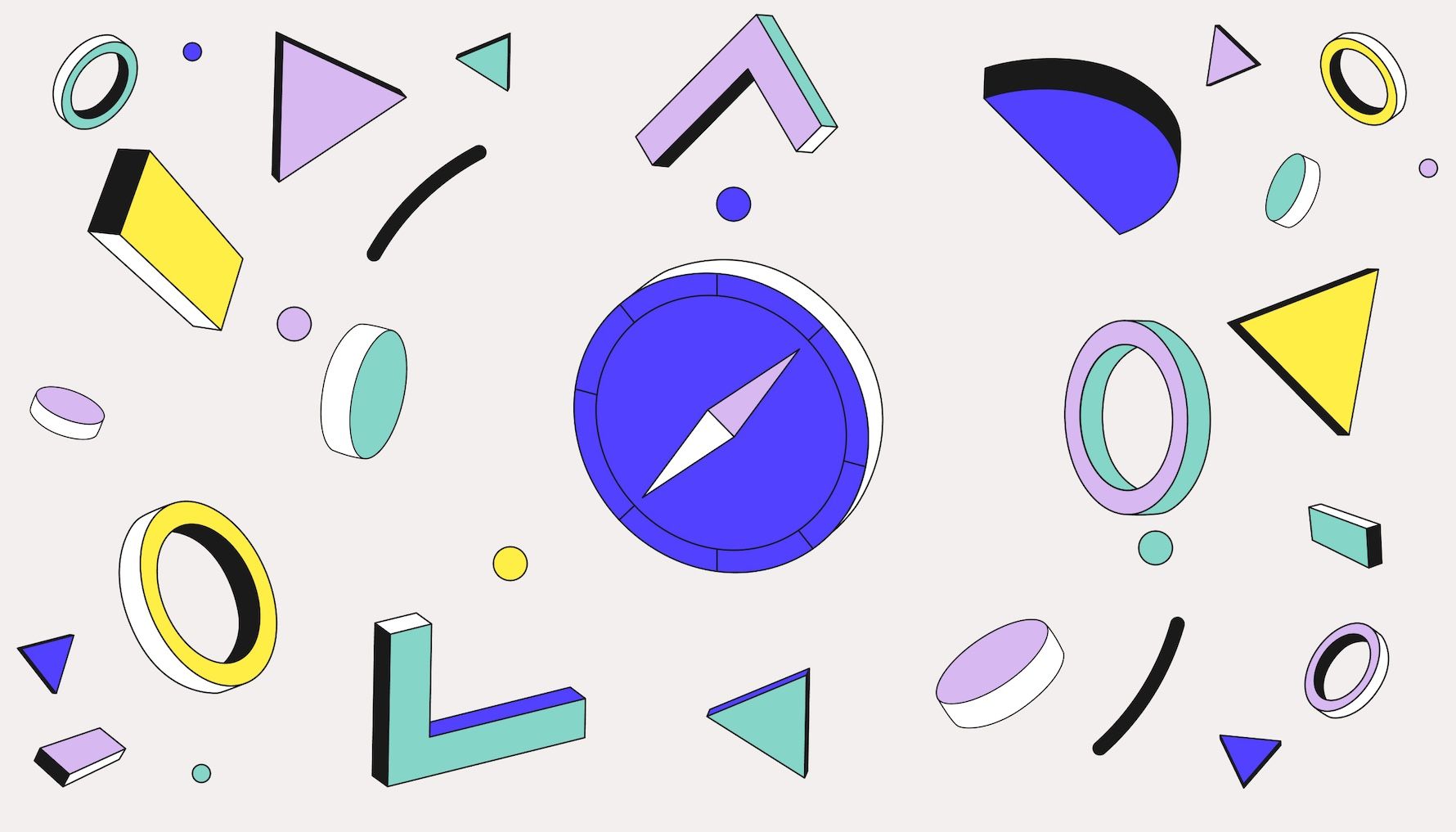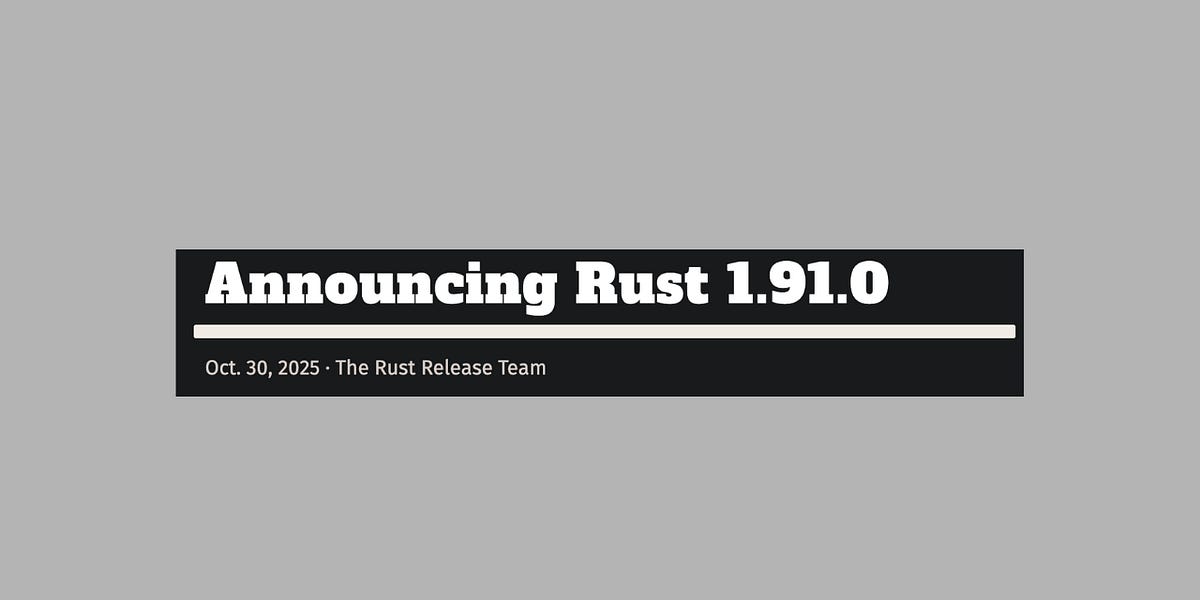A CLI toolkit for AI-assisted software development with structured phase templates and environment setup for Cursor and Claude Code.
- 🎯 Phase-based Development: Structured templates for each stage of the software development lifecycle
- 🤖 AI Environment Setup: Automatic configuration for Cursor and Claude Code
- 📝 Customizable Templates: Markdown-based templates with YAML frontmatter
- 🚀 Interactive CLI: User-friendly prompts with flag override support
- ⚙️ State Management: Tracks initialized phases and configuration
Initialize AI DevKit in your project:
This will:
- Create a .ai-devkit.json configuration file
- Set up your AI development environment (Cursor/Claude Code)
- Generate phase templates in docs/ai/
- Requirements: Problem understanding, requirements gathering, and success criteria
- Design: System architecture, data models, and technical design (include mermaid diagrams for architecture/data flow)
- Planning: Task breakdown, milestones, and project timeline
- Implementation: Technical implementation notes and code guidelines
- Testing: Testing strategy, test cases, and quality assurance
- Deployment: Deployment process, infrastructure, and release procedures
- Monitoring: Monitoring strategy, metrics, alerts, and observability
Initialize AI DevKit in your project.
Options:
- -e, --environment <env>: Specify environment (cursor|claude|both)
- -a, --all: Initialize all phases at once
- -p, --phases <phases>: Comma-separated list of specific phases
Examples:
Add or update a specific phase template.
Examples:
After initialization, your project will have:
All templates are plain Markdown files with YAML frontmatter. You can customize them to fit your project's needs:
Templates are designed to provide structure while remaining concise and AI-friendly.
Generated files:
- .cursor/rules/: Project-specific rules as Markdown files (per Cursor documentation)
- .cursor/commands/: Custom slash commands as Markdown files (per Cursor documentation)
Available slash commands:
- /new-requirement: Complete workflow for adding a new feature from requirements to PR
- /code-review: Structured local code review against design docs before pushing changes
- /execute-plan: Walk a feature plan task-by-task with interactive prompts
- /writing-test: Write unit/integration tests targeting 100% coverage
- /update-planning: Update planning and task breakdown
- /check-implementation: Compare implementation with design
- /review-design: Review system design and architecture
- /review-requirements: Review and summarize requirements
Each command is stored as a plain Markdown file in .cursor/commands/ and will automatically appear when you type / in Cursor's chat input.
Generated files:
- .claude/CLAUDE.md: Workspace configuration and guidelines
- .claude/commands/: Custom commands as Markdown files
Available commands:
- new-requirement - Complete workflow for adding a new feature from requirements to PR
- code-review - Structured local code review against design docs before pushing changes
- execute-plan - Walk a feature plan task-by-task with interactive prompts
- writing-test - Write unit/integration tests targeting 100% coverage
- update-planning - Update planning and task breakdown
- check-implementation - Compare implementation with design
- review-design - Review system design and architecture
- review-requirements - Review and summarize requirements
- capture-knowledge - Analyze and explain code with recursive dependency analysis and Mermaid diagrams
Commands can be referenced in Claude Code chats to guide AI assistance through your development phases.
-
Initialize your project:
-
Start with requirements:
- Fill out docs/ai/requirements/README.md
- Use your AI assistant to help clarify and document requirements
-
Design your system:
- Complete docs/ai/design/README.md and feature-specific files
- Include mermaid diagrams for architecture, component interactions, and data flow
- Reference requirements when making design decisions
-
Plan your work:
- Break down tasks in docs/ai/planning/README.md
- Estimate and prioritize
-
Implement with guidance:
- Follow patterns in docs/ai/implementation/README.md
- Keep implementation notes updated
-
Test thoroughly:
- Use docs/ai/testing/README.md as your testing guide
- Document test cases and results
-
Deploy confidently:
- Follow deployment procedures in docs/ai/deployment/README.md
-
Monitor and iterate:
- Set up monitoring per docs/ai/monitoring/README.md
Use the /new-requirement command for a guided workflow:
- In Cursor or Claude Code, type /new-requirement
- The AI will guide you through:
- 📋 Capturing requirement details
- 🔍 Creating feature-specific documentation
- 📐 Designing the solution
- 📅 Planning tasks and breaking down work
- 💻 Implementation (task by task)
- ✅ Testing and verification
- 🔀 Git commits and PR/MR creation
Review and refine your documentation:
- After drafting requirements, run /review-requirements to validate completeness
- After drafting design, run /review-design to ensure architecture clarity and mermaid diagrams
Execute your plan:
- Run /execute-plan to step through tasks interactively:
- Reads docs/ai/planning/feature-{name}.md
- Presents tasks in order with context
- Captures status/notes for each task
- Prompts you to update documentation as you progress
Before pushing your code:
- Run /code-review to perform a structured local review:
- Checks alignment with design docs
- Spots logic/security/performance issues
- Highlights redundant code and missing tests
- Suggests documentation updates
Generate comprehensive tests:
- Run /writing-test to create unit and integration tests targeting 100% coverage
This workflow creates feature-specific files:
- docs/ai/requirements/feature-{name}.md
- docs/ai/design/feature-{name}.md
- docs/ai/planning/feature-{name}.md
- docs/ai/implementation/feature-{name}.md
- docs/ai/testing/feature-{name}.md
Use the /capture-knowledge command to analyze and document code:
The capture-knowledge command helps you understand how existing code works by analyzing it from any entry point and generating comprehensive documentation with visual diagrams.
In Cursor:
In Claude Code:
Entry Point Types:
- File: /capture-knowledge src/api/users.ts - Analyzes a specific file
- Folder: /capture-knowledge src/services/ - Analyzes an entire module
- Function: /capture-knowledge calculateTotalPrice - Analyzes a specific function
- API Endpoint: /capture-knowledge POST:/api/users - Analyzes an API endpoint flow
Options:
- --depth <n> - Control recursion depth (default: 3)
- --save - Save output to docs/ai/knowledge/
- --diagram-only - Generate only diagrams
What You Get:
- 📖 Detailed Explanation: Natural language description of how the code works
- 🔍 Implementation Details: Key components, logic flow, and design patterns
- 🔗 Recursive Dependency Analysis: Automatically traces and explains all dependencies
- 📊 Mermaid Diagrams: Visual flowcharts, sequence diagrams, and architecture diagrams
- 💡 Insights: Performance considerations, security notes, potential improvements
Example Outputs:
For functions, you get:
- Flowchart showing execution path
- Parameter and return value documentation
- Called functions and their purposes
- Error handling strategy
For API endpoints, you get:
- Sequence diagram showing request flow
- Validation and authentication steps
- Database operations
- Response format
For modules/folders, you get:
- Architecture diagram showing component relationships
- Overview of each file's purpose
- Module boundaries and dependencies
Use Cases:
- 🎯 Onboarding new developers to understand the codebase
- 📚 Generating documentation for complex systems
- 🔍 Debugging by understanding complete execution flow
- 🏗️ Refactoring with full context of dependencies
- 📖 Creating knowledge base entries
Example Workflow:
The analysis is saved to docs/ai/knowledge/ and can be versioned alongside your code.
- New Projects: Scaffold complete development documentation
- Existing Projects: Add structured documentation gradually
- Team Collaboration: Share common development practices
- AI Pair Programming: Provide context for AI assistants
- Knowledge Management: Document decisions and patterns
- Keep templates updated: As your project evolves, update phase documentation
- Reference across phases: Link requirements to design, design to implementation
- Use with AI assistants: Templates are designed to work well with AI code assistants
- Customize for your needs: Templates are starting points, not rigid requirements
- Track decisions: Document architectural decisions and their rationale
The .ai-devkit.json file tracks your setup:
To work on ai-devkit itself:
Note: ai-devkit init now ensures the current directory is a git repository. If git is available and the repo isn't initialized, it will run git init automatically.
Contributions are welcome! Please feel free to submit issues and pull requests.
MIT
Happy building with AI! 🚀
| Initialize everything | npx ai-devkit init --all |
| Initialize for Cursor | npx ai-devkit init --environment cursor |
| Add specific phases | npx ai-devkit init --phases requirements,design |
| Add one phase later | npx ai-devkit phase testing |
| Guided feature workflow | /new-requirement (Cursor & Claude) |
| Execute feature plan | /execute-plan (Cursor & Claude) |
| Generate tests | /writing-test (Cursor & Claude) |
| Local code review | /code-review (Cursor & Claude) |
| Help | npx ai-devkit --help |
| CHANGELOG.md | Recent changes and release notes |
| templates/ | Phase and environment templates |
.png)