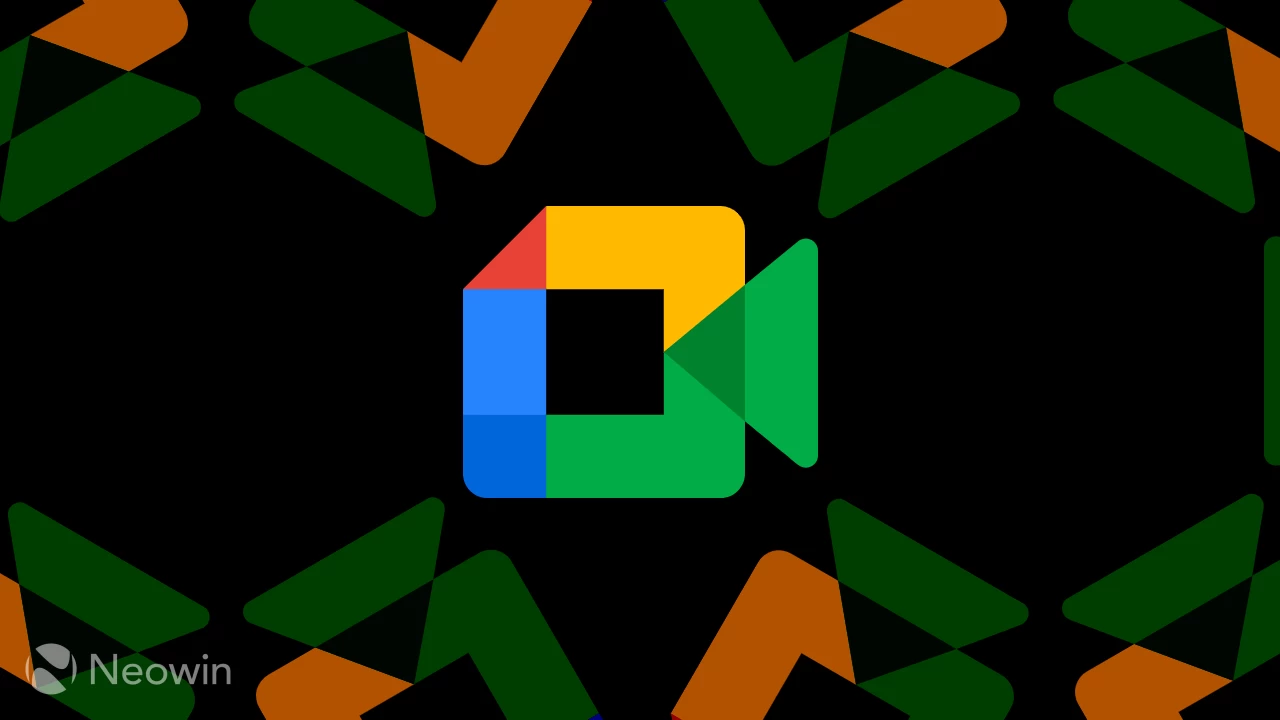
Google is introducing AI-powered makeup to its video conferencing platform, Meet. This AI feature is an expansion of the Touch-up tool the company introduced back in 2023, which gave users two modes to alter their appearance.
The first mode, "Subtle," which lightly smooths your complexion, could also lighten under-eye areas and whiten eyes. The second, "Smoothing," which can be used during a video call, offered a slightly stronger version of those same effects. Touch-up was designed to give users a little more control and confidence, especially when they felt under the weather, jet-lagged, or had just returned from the gym.
Now, Google is going a few steps further. The company says there are 12 looks to choose from, ranging from a polished, professional style to something more expressive. The system is designed so that the effect will stick to your face, even when you are sipping your coffee or touching your face, as the company demoed in its announcement.
To apply makeup on Google Meet before joining a call, click the "Backgrounds and effects" button at the bottom of your self-view window and then navigate to the "Appearance" tab to see the new options.
If you are already in a meeting, you just have to hover over your own video feed and click the same "Backgrounds and effects" button in the center. From there, you can select whatever makeup look you want. Whatever you choose will be saved for your next meeting, so you do not have to re-apply it every single time.
To remove an effect, you click the "Turn off visual effects" button on your self-view and deselect it, or simply choose "Remove all" to go back to a clean slate.
AI-powered makeup is available to these Google Workspace subscribers on both the Rapid and Scheduled Release domains:
- Business Standard, Plus
- Enterprise Starter, Standard, Plus
- Education Plus, Teaching & Learning add-on
- Enterprise Essentials
It is also available for Google One and Google Workspace Individual subscribers.
In other Meet news, there's now a new timer feature in the web version of the platform, which can help keep meetings from running longer than scheduled.
To use the timer, you click on the "Meeting tools" icon in the bottom right corner and select the "Timer" option. From that panel, you can set a countdown for any duration. The timer can be paused, resumed, or extended in one-minute increments, and is visible to everyone in the meeting.
.png)



