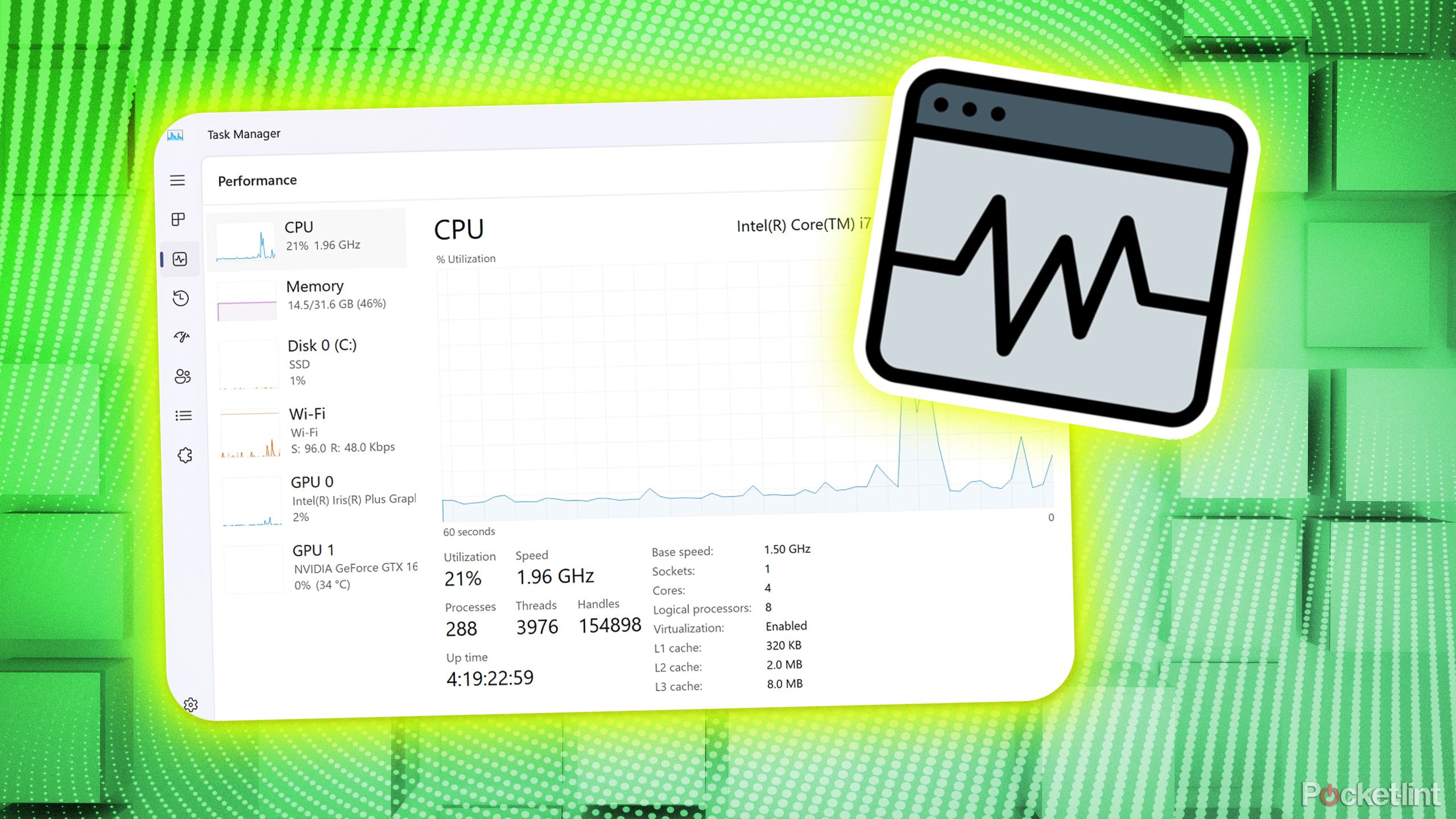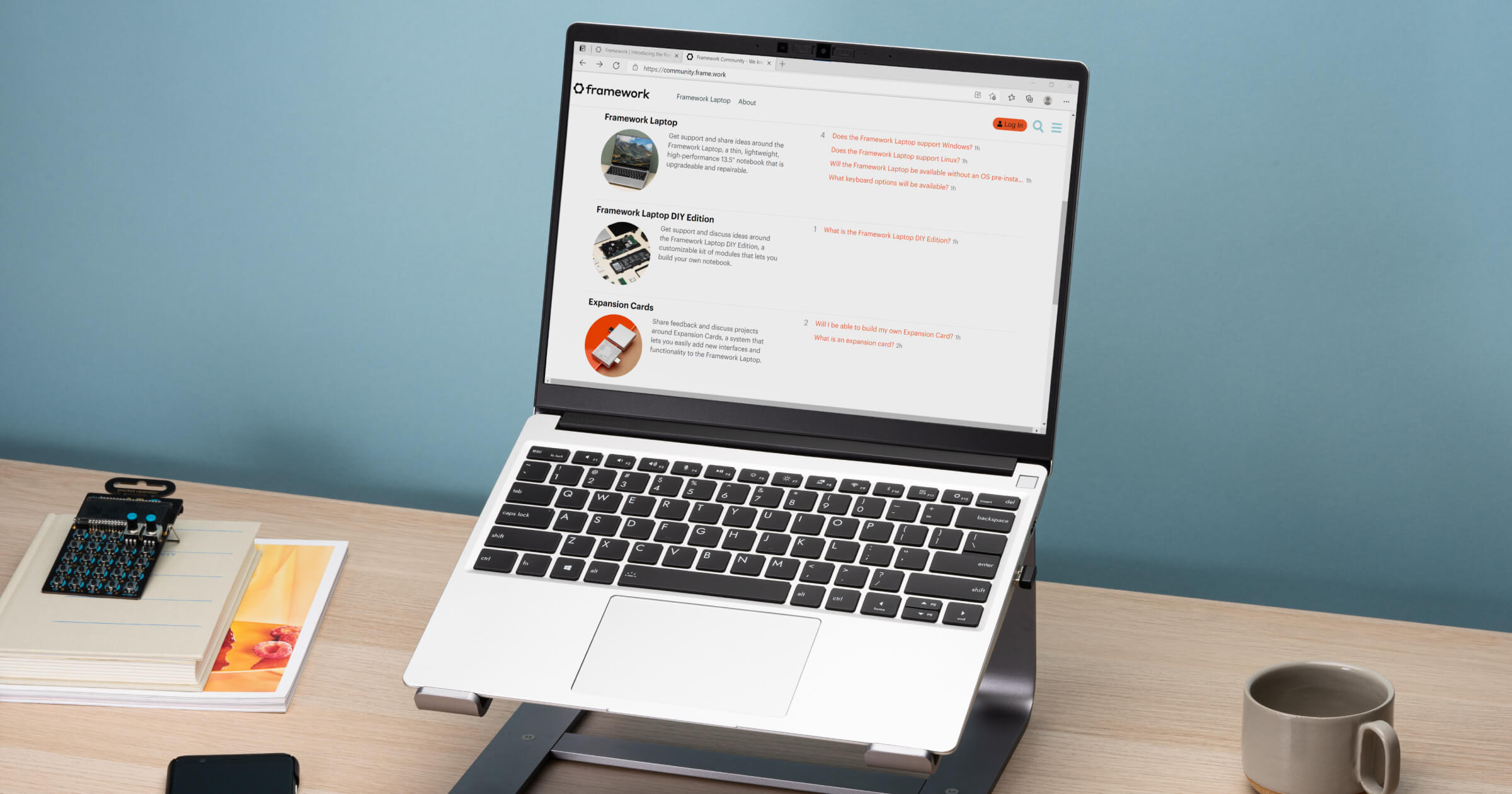Summary
- The Widgets panel is intrusive, taking up a lot of screen space.
- Task Manager in Windows 11 lacks explanation and efficiency.
- Assigning default apps in Windows 11 requires multiple steps for each file type.
As I've written here a few times before, I have extensively used both macOS and Windows in my personal and professional lives. To me, an operating system is just something I'll get used to eventually, and I can do a lot on both of them. Is my company issuing Dell laptops? Fine by me. Someone I know is buying a new MacBook Pro and wants to offer the older one to me? I'll take it.
While I may be adept at using either of the operating systems and mixing devices across manufacturers, I do still enjoy my Apple products. But I primarily use Windows for work -- so I spend a lot of time with it each day. I previously had older Windows laptops that ran Windows 10 and really appreciated many of the features on it.

Related
5 Windows 11 settings I immediately change on any new PC
I always adjust these settings on any new Windows 11 PC to enhance my experience.
Once I had to adapt to Windows 11, I made the switch and began to learn what exactly all went with it. After using Windows 11 for a while, I can confidently say that there are some features of it that bug me to no end. Excuse me while I run down my biggest issues with Windows 11 and why Microsoft needs to consider changing them.
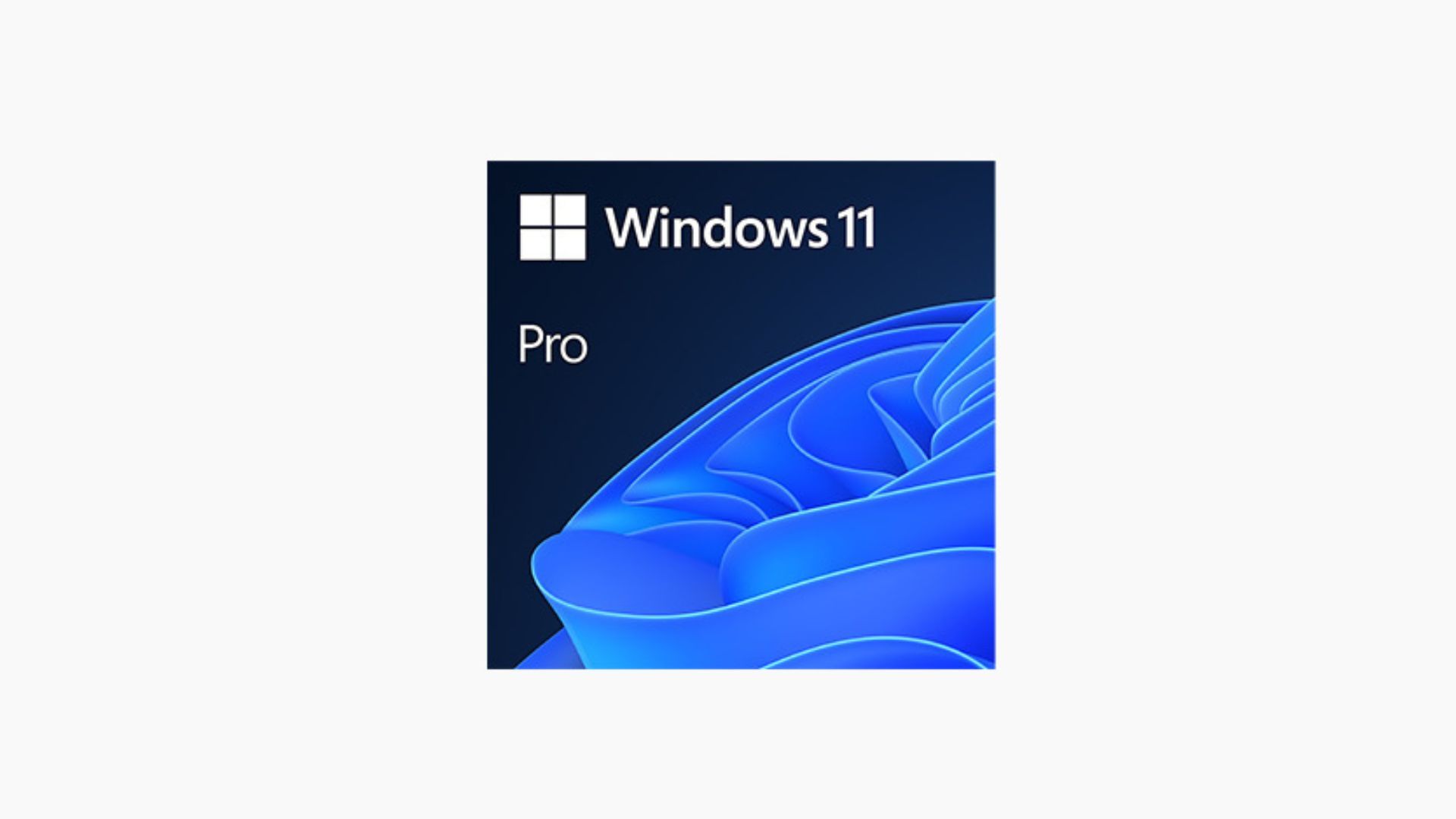
Don't hover over it -- it may not go away
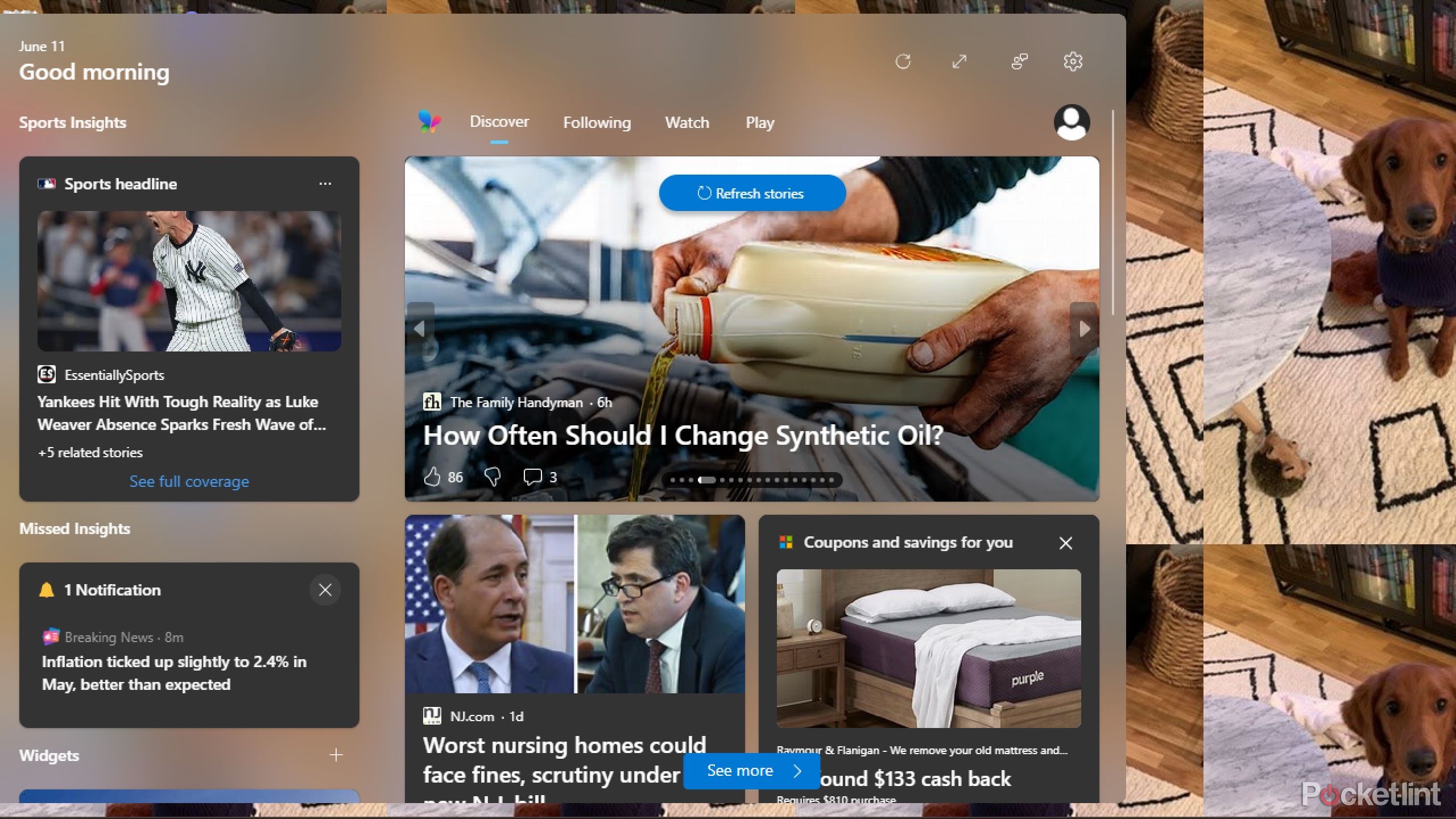
The task bar in Windows 11 changed, as the icons and start menu shifted to the center of the bar. Over to the left now, instead of the Windows menu button, there is the panel menu. If you happen to move your cursor over the left side, the huge widgets menu pops up. I'm not just saying it's huge for effects sake, either.
You can personalize your feed by opening up Microsoft Edge and accessing the My Interests page.
It takes up nearly the entire screen when it pops up. Of course, you can customize the widgets panel and make it work better for you. But it will still take up a ton of area. When you open it for the first time, it just has a bunch of random things like MSN news, the weather, a calendar, and more. It's a hodgepodge that is begging you to change it. But, the only way for you to move the widgets panel is to move the entire taskbar. While I don't love the new taskbar, I don't want to move the entire thing either.
2 Task manager is more convoluted than efficient
There's so much going on without much explanation
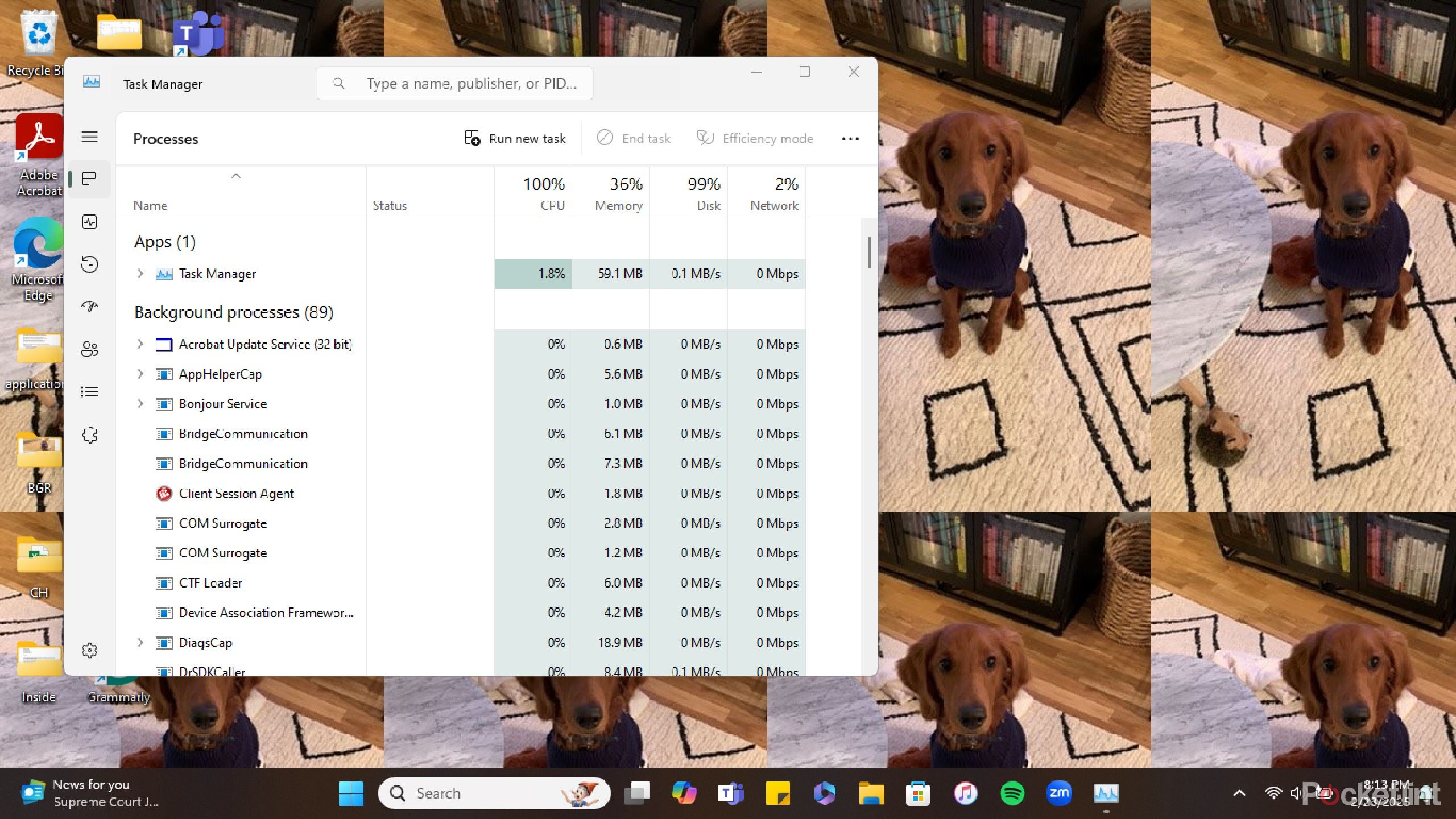
Task manager is a way for you to get into the nitty-gritty of the processes that your computer is currently doing. In Windows 11, it opens if you hold down CTRL + SHIFT + ESC. If something is running slowly, you're able to end the task, which can help your computer cope with the fact that it was taking a long time and regain its speed. It can be hard to pinpoint exactly what is going wrong if your computer is running slow.
But that doesn't mean that you should be poking around, as the wrong click can do damage to your computer. Why doesn't Windows explain more about Task Manager? If it was something that could help your computer run more effectively, why is there not an easier way to get to it than opening up Task manager and finding Efficiency Mode and turning it on? Why isn't there a shortcut to this, as there are 9,000 other shortcuts and buttons to press in Windows 11 -- most of which I don't need.
3 Assigning a default app takes way too many steps
Just let me choose something and stick with it
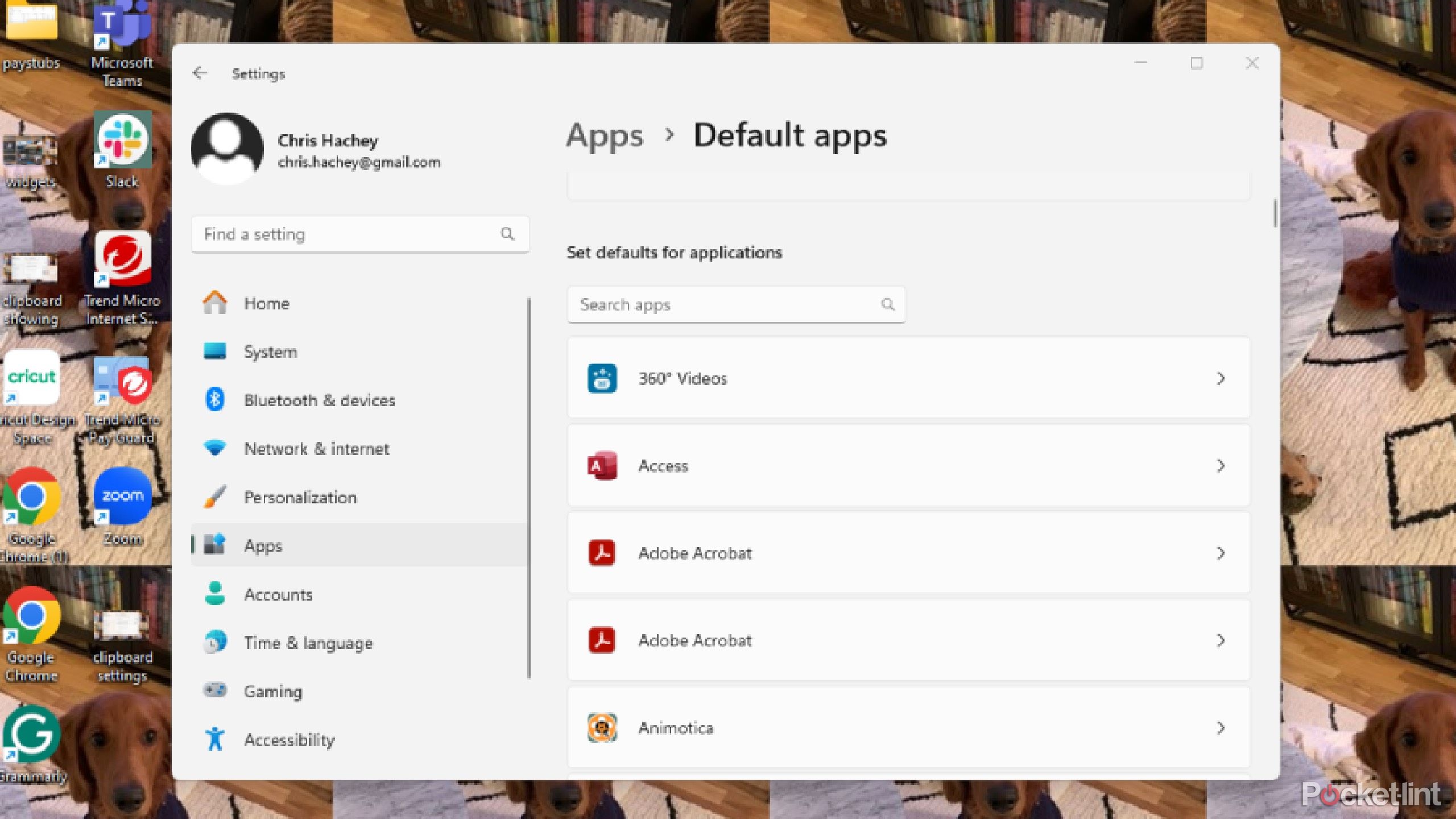
We've probably all been asked if we want to make one web browser the computer's default one. For example, with Windows 11, Microsoft Edge is the built-in default browser. If you download another browser, you can set that one to be your main choice. But any time you open up Microsoft Edge again, it will ask you if you want to make it the default browser again. This is small potatoes compared to changing default apps that aren't browsers, as you're setting them based on the type of file to use in a certain situation.
Go to Settings and click Apps. Choose Default Apps, and you'll see a list of them. You can either search for an app or look up a file type in the bar at the top. If you choose an app, it shows you what files it can handle.
But, here is where Windows 11 makes it hard. You can't just select all kinds of file types and make an app the default one for that. You have to choose each file type individually and make a default app for it. Let's say you have Photoshop and want it to be the default app to use .jpeg, .png, .tiff, and more. You have to go into each file type individually and set it. While this is something you only have to do once, it's a pain. Plus, if you want to change the app, you have to do it all over again.

Related
5 useful Windows 11 features I always enable first on a new PC
Windows 11 has many different settings, but these are the ones I always enable first to enhance my experience.
Make it more streamlined, please

Windows 10 had the Action Center, which was innovative and, notably, straightforward. It was a central hub that showed you quick action buttons and notifications that clicking on would bring you to exactly what you needed. Microsoft got rid of it in Windows 11 and replaced it with what feels like half-thought-out quick setting menu options and many only open up more menus.
My laptop has a touchscreen, so tapping through these layers feels endless. Take the Wi-Fi button, for example. Tapping it turns Wi-Fi off instead of showing available networks. Seriously? That's the opposite of helpful -- especially if you're like me and constantly switching networks at coffee shops or on the go. And while I get that these quick settings are customizable, it still bugs me that Night Light takes top billing when I never use it. That one's personal, but still.

Related
Windows 11 taskbar trouble? Here's how I put mine back on track
Don't worry if you make it disappear by accident -- it isn't gone forever.
Why aren't simple things actually pinned?
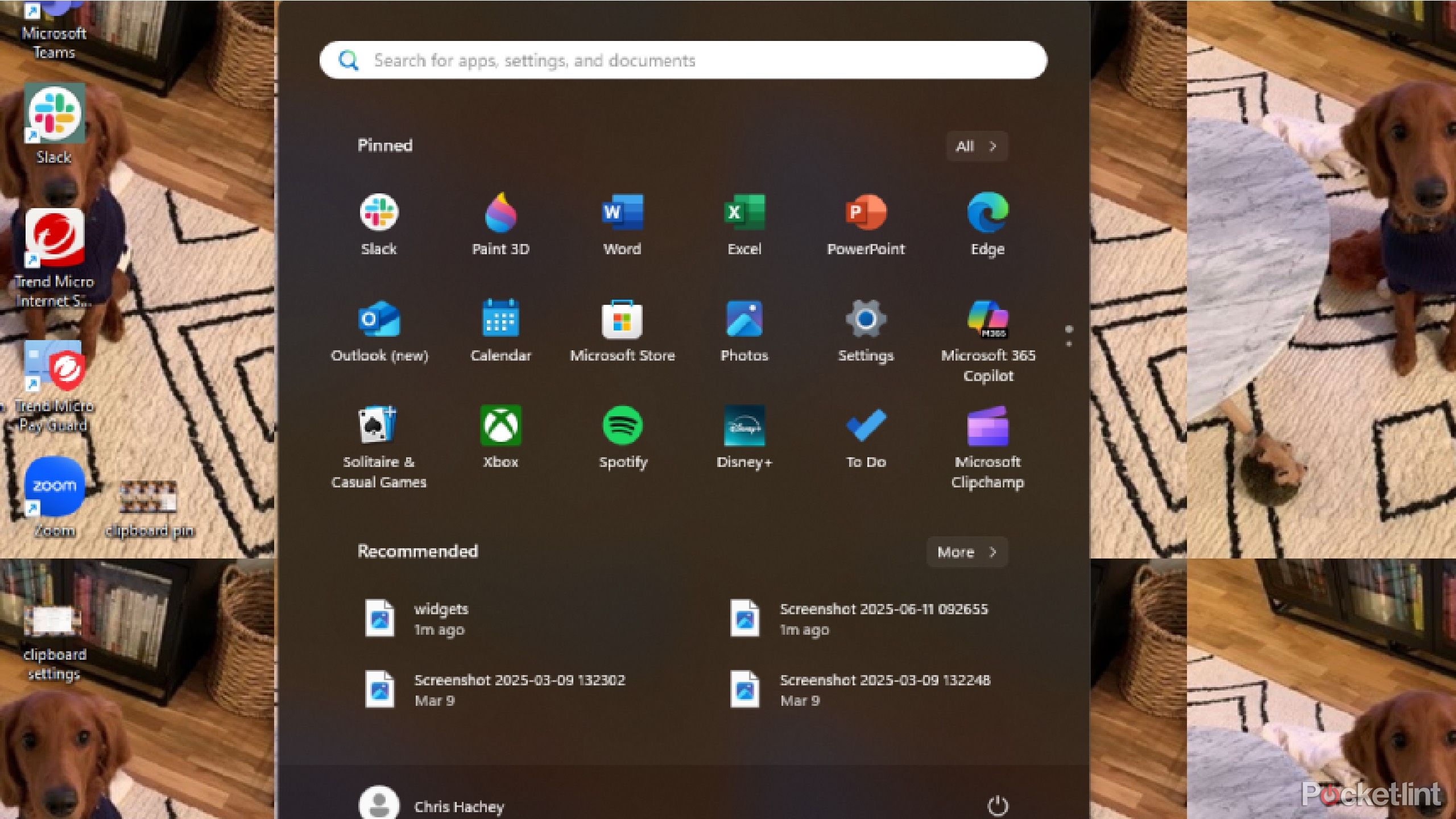
For years, the Start Menu was the place to go to get anything you needed on a Windows laptop. But, that isn't the case anymore. Windows 11 just pins some but not all the things that you need in the Start Menu -- I am floored that Settings is not on the Start Menu. It's in the quick settings menu on the right, but it's always been on the Start Menu. It's a natural instinct of mine to go to the Start Menu and look for Settings there, so I had to personally customize my Start Menu and add it.
You have to open up the list of all of your apps to customize the Start Menu. Once you click All at the top of the Start Menu where the apps are pinned, it shows you the options you have. You can either Unpin to Start or Pin to Start by right-clicking on an app in the list.
Once you've changed the list of apps, you can move them around by dragging and dropping them or by right-clicking and choosing Move to Front (which just seems like a waste of time because it won't put it exactly where you want it). Windows does let you drag icons on top of one another to create a folder, which is helpful.
You can also personalize your Start Menu's configuration if you don't like the layout of the default one. But that isn't available if you're in the Start Menu. You have to go to Settings, then Personalization, then Start Menu. It annoys me that I can't just change it while I'm in the Start Menu.

Related
7 ways I set up Windows 11 for a better experience
You can easily enhance your Windows 11 experience by tweaking these settings.
.png)