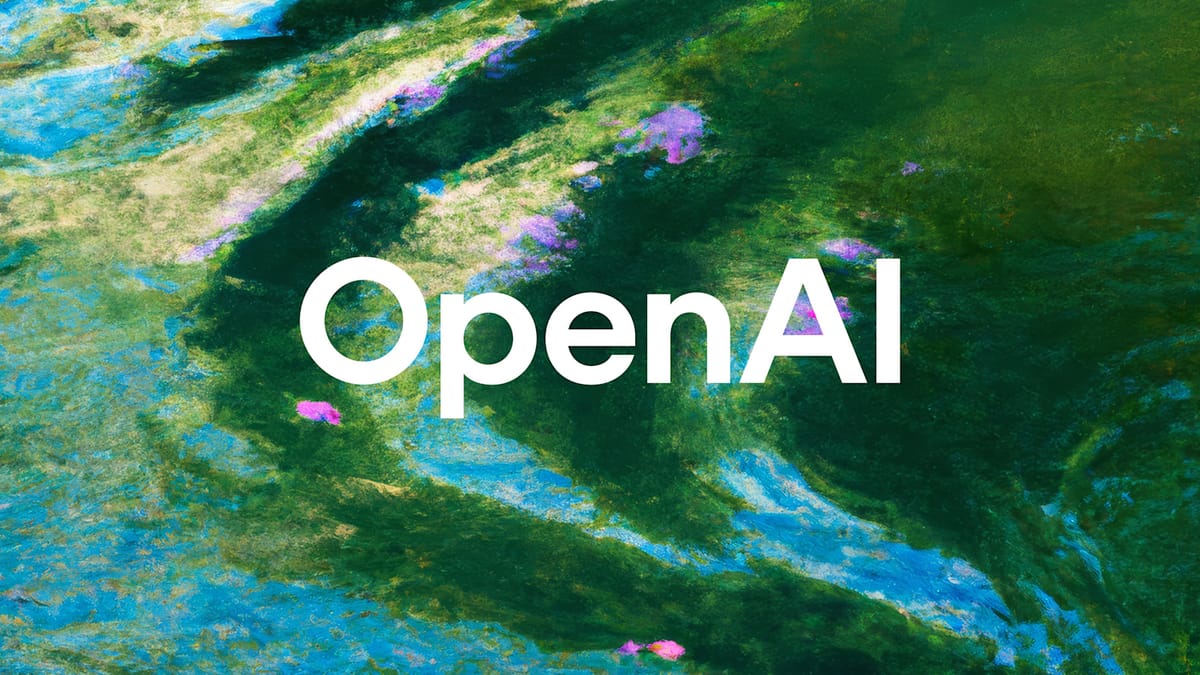Backname is a DNS server that gives every IP address its very own domain:
- 142.250.147.138.backname.io resolves to 142.250.147.138
IPv4 with dots - 127-0-0-1.backname.io resolves to 127.0.0.1
IPv4 with dashes - 2a00.1450.401b.810.0.0.0.200e.backname.io resolves to 2a00:1450:401b:810::200e
IPv6 with dots - 0--1.backname.io resolves to ::1
IPv6 with dashes
The service is live publicly and for free over at backname.io, but feel free to host your own instance if you wish.
Hosting Backname yourself is easy with docker compose.
The only prerequisite: a Linux server instance with a public IPv4 address attached, and with git + docker compose installed.
With the server instance ready, follow the steps below:
-
Get Backname onto your disk, e.g. in your home directory (~):
git clone https://github.com/Twixes/backname.git -
Enter the backname directory:
-
Use your favorite text editor to create the .env file storing configuration:
This file must follow the format below. Only ZONE and NAMESERVER_A are required for operation:
# The domain name under which Backname will be running (real-world example: backname.io) ZONE=your-backname-domain.com # The public IPv4 address of this server hosting Backname (in a dual-server setup, two comma-separated addresses) NAMESERVER_A=123.123.123.123 # Optional: The public IPv6 address of this server hosting Backname, if supporting IPv6 (in a dual-server setup, two comma-separated addresses) NAMESERVER_AAAA= # Optional: Website A and/or AAAA records that will be served for your-backname-domain.com + www.your-backname-domain.com (comma-separated) WEBSITE_A= WEBSITE_AAAA= # Optional: TXT record values server at the root of the zone (comma-separated), if needed for e.g. domain verification ROOT_TXT= # Optional: IP addresses blocked from receiving a backname (comma-separated), if seeing problematic usage BLOCKLIST=Once done, save the .env file.
-
Start the Backname server:
In older versions of Docker, the command may be docker-compose with a hyphen.
-
Verify that startup succeeded:
You should be seeing DNS server listening on :53 at the very top. If that is the case, the Backname server is now ready to process DNS queries!
-
The final step is to configure your domain (ZONE) to use this server for its own DNS resolution:
-
Go to your domain registrar's DNS settings for the domain.
-
Set the domain's nameservers to:
alpha.your-backname-domain.comDual-server setupalpha.your-backname-domain.com omega.your-backname-domain.comDo not change try to change these subdomains from alpha and omega to something else – they are hard-coded.
-
Also set glue records so that the nameservers can be found initially:
alpha.your-backname-domain.com → value of NAMESERVER_AIf supporting IPv6:
alpha.your-backname-domain.com → value of NAMESERVER_A alpha.your-backname-domain.com → value of NAMESERVER_AAAADual-server setupalpha.your-backname-domain.com → first value in NAMESERVER_A omega.your-backname-domain.com → second value in NAMESERVER_Aalpha.your-backname-domain.com → first value in NAMESERVER_A alpha.your-backname-domain.com → first value in NAMESERVER_AAAA omega.your-backname-domain.com → second value in NAMESERVER_A omega.your-backname-domain.com → second value in NAMESERVER_AAAA
-
-
Now wait for DNS propagation to complete. It can be quick but may take up to 48 hours.
Use dig NS your-backname-domain.com to check the status of propagation. Once this command returns alpha.your-backname-domain.co – your Backname DNS is operational!
For redundancy, you should host two Backname instances in different data centers. In that case everything stays the same, except that NAMESERVER_A (and optionally NAMESERVER_AAAA too) contains two comma-separated IP address values, rather than just one (refer to "dual-server setup" annotations in the steps above).
.png)