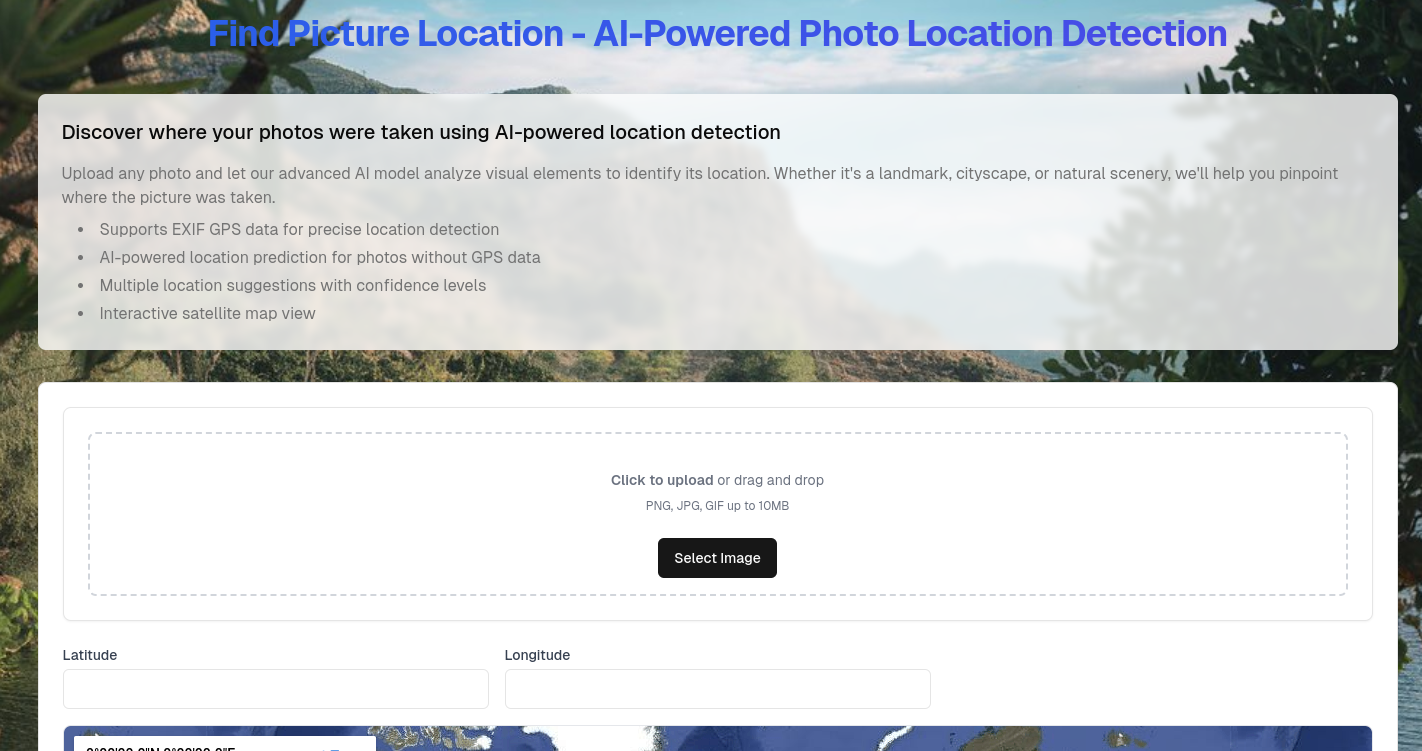A Chrome extension that supercharges NotebookLM. Bypass paywalls, add content with a right-click, and bulk import from YouTube playlists, channels, or entire websites.
Hey! If you’re using Google’s NotebookLM for research, you’ve probably hit some frustrating walls. Paywall articles you can’t add. YouTube playlists with 50 videos you need to click one by one. Websites that just won’t let NotebookLM grab their content.
That’s exactly why I built NotebookLM Tools.
The Big Problem It Solves
NotebookLM is great, but it has limits. Some websites block it from reading their content. Paywalled articles? Blocked. Sites with anti-bot protection? Blocked. Premium content you’re paying for? Sometimes blocked.
This extension fixes that. It grabs the content directly from your browser and sends it to NotebookLM along with the URL. If you can read it in your browser, you can add it to NotebookLM.
How to Install
Super simple:
Click "Add to Chrome" Top right corner
Click "Add extension" Confirm in the popup
Done! The icon appears in your toolbar.
What Makes This Extension Different
1. Bypass Paywalls and Site Blocks
You’re reading a Medium article behind a paywall. Or a news site with a subscription. Or any site that blocks NotebookLM from accessing it.
With this extension:
The content is already loaded in your browser
Click “Add to NotebookLM”
The extension extracts the text and URL
Sends it directly to your notebook
No more copy-pasting. No more “this site can’t be added” errors.
2. Quick Add Anywhere
Right-Click Menu
On any webpage, right-click
Select “Add to NotebookLM”
Choose a notebook or create a new one
Done in 3 seconds
Popup Window
Click the extension icon
Hit “Add Current Page”
Pick your notebook
That’s it
Side Panel
Keep it open while browsing
Add pages as you find them
No tab switching needed
3. Bulk Import (This is Where It Gets Really Good)
YouTube Playlists
Paste a playlist URL
The extension grabs all video transcripts
Adds them all to your notebook at once
Perfect for online courses or video research series
YouTube Channels
Add an entire channel’s videos
Great for learning from a specific creator
All transcripts imported automatically
Sitemap.xml Import
Want to add an entire blog or documentation site?
Paste the sitemap.xml URL
The extension pulls every page
Imports them all in one go
4. Managing Your Notebooks
View All Notebooks
Click “NotebookLM” in side panel
See all notebooks in a clean table
Shows title, sources count, last updated
Create New Notebook
Click “Create” button
Type a name
Hit enter
New notebook ready
Delete Notebooks
Single delete: Click “Delete” next to any notebook
Bulk delete: Check multiple boxes, click “Delete”
Great for cleaning up old projects
Refresh List
Click “Refresh” button
Updates with latest notebooks
Quick Tips
Pin the extension icon for easy access
Keep side panel open while researching
Use bulk import for comprehensive research
Right-click is fastest for single pages
Check your notebook sources count to track progress
Use the search in the table to find notebooks quickly
Links
Last updated 20 hours ago
.png)