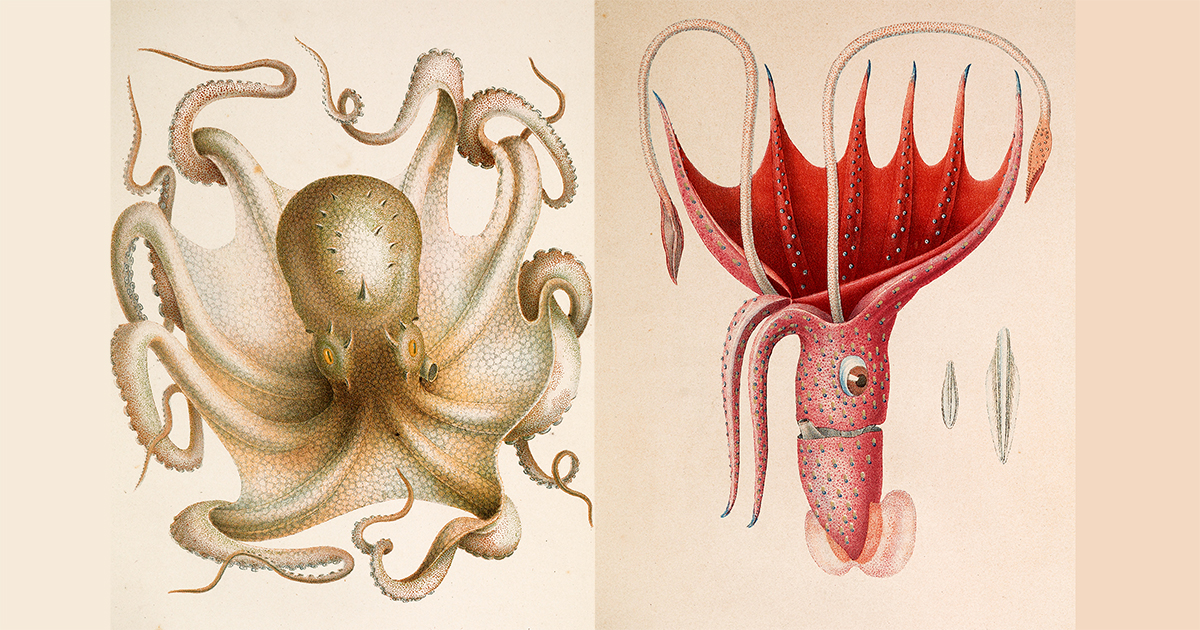Chef is the only AI app builder that knows backend. It builds full-stack web apps with a built-in database, zero config auth, file uploads, real-time UIs, and background workflows. If you want to check out the secret sauce that powers Chef, you can view or download the system prompt here.
Chef's capabilities are enabled by being built on top of Convex, the open-source reactive database designed to make life easy for web app developers. The "magic" in Chef is just the fact that it's using Convex's APIs, which are an ideal fit for codegen.
Development of the Chef is led by the Convex team. We welcome bug fixes and love receiving feedback.
This project is a fork of the stable branch of bolt.diy.
Visit our documentation to learn more about Chef and check out our prompting guide.
The easiest way to build with Chef is through our hosted webapp, which includes a generous free tier. If you want to run Chef locally, you can follow the guide below.
Note: This will use the hosted Convex control plane to provision Convex projects. However, Chef tokens used in this enviroment will not count towards usage in your Convex account.
1. Clone the project
Clone the GitHub respository and cd into the directory by running the following commands:
2. Set up local environment
Run the following commands in your terminal:
Note: nvm only works on Mac and Linux. If you are using Windows, you may have to find an alternative.
3. Set up Chef OAuth application
Go to the Convex dashboard and create an OAuth application. The team you use to create the application will be the only team you can sign-in with on local Chef. Redirect URIs will not matter, but you can set one to http://127.0.0.1:5173 (or whatever port you’ll run the Chef UI on) so that the form can be submitted.
4. Set up Convex deployment
Use npx convex dashboard to open the Convex dashboard and go to Settings → Environment Variables. Then, set the following environment variables:
5. Add API keys for model providers
Add any of the following API keys in your .env.local to enable code generation:
Note: You can also add your own API keys through the Chef settings page.
6. Run Chef backend and frontend
Run the following commands in your terminal:
Congratulations, you now have Chef running locally! You can log in to Chef with your existing Convex account.
Note: Chef is accessible at http://127.0.0.1:{port}/ and will not work properly on http://localhost:{port}/.
-
app/ contains all of the client side code and some serverless APIs.
- components/ defines the UI components
- lib/ contains client-side logic for syncing local state with the server
- routes/ defines some client and server routes
-
chef-agent/ handles the agentic loop by injecting system prompts, defining tools, and calling out to model providers.
-
chefshot/ defines a CLI interface for interacting with the Chef webapp.
-
convex/ contains the database that stores chats and user metadata.
-
template/ contains the template that we use to start all Chef projects.
-
test-kitchen/ contains a test harness for the Chef agent loop.
.png)