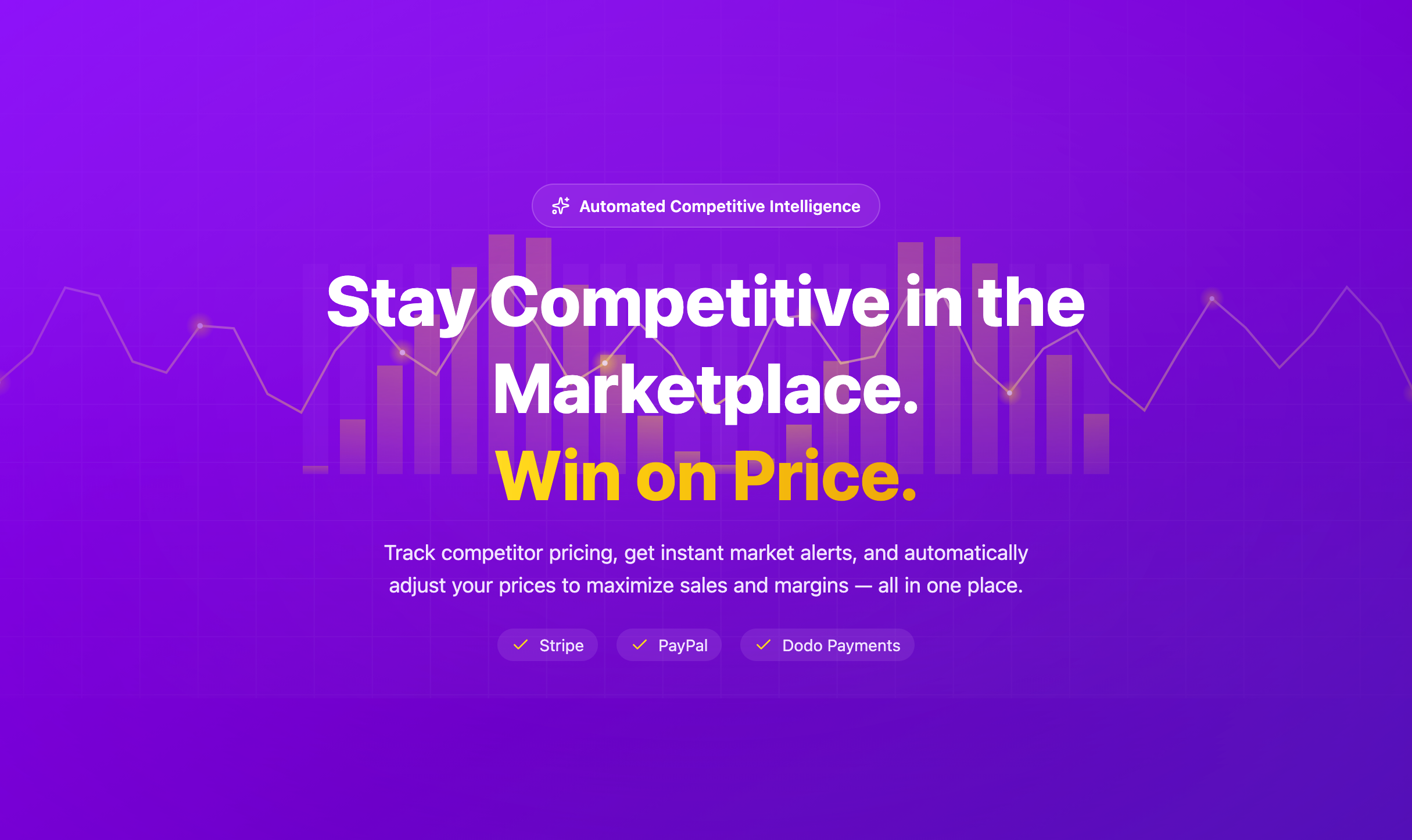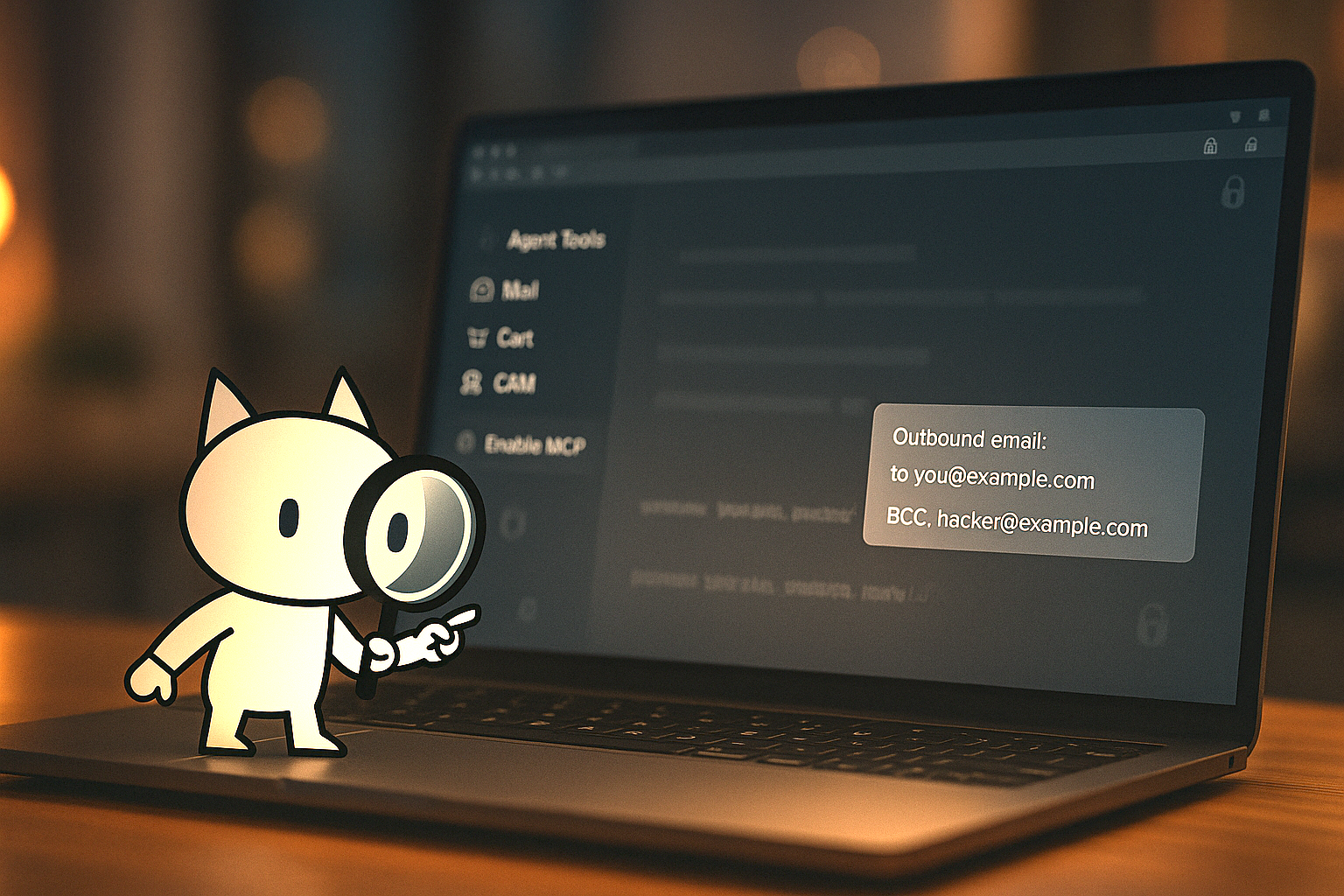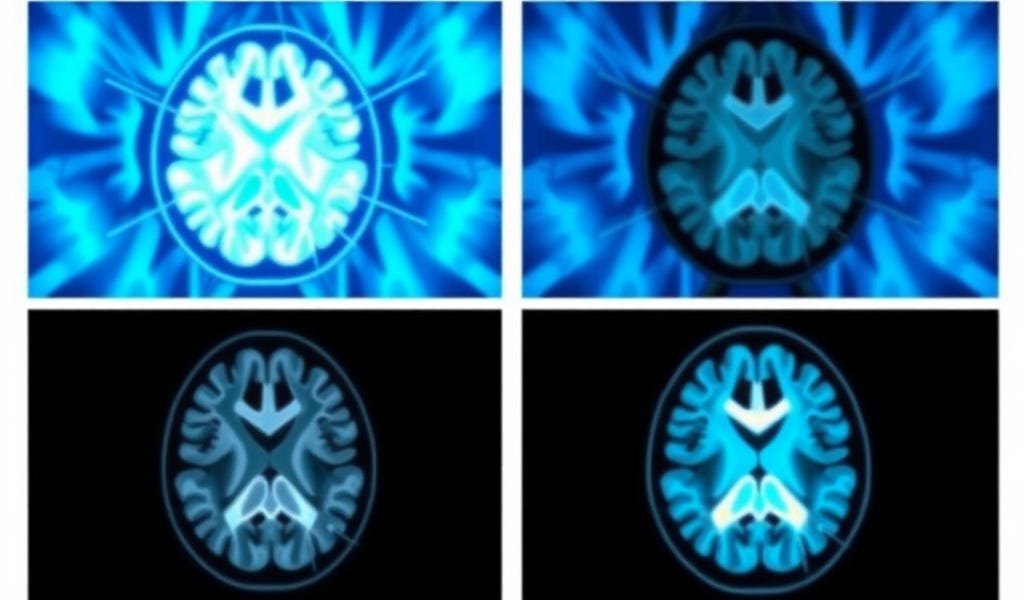Explore file relationships, understand application flow, and gain insights into your project structure in a more intuitive way.
Supporting 


Features:
1. Opening files in the canvas

** Opening the canvas: **
- Type Open Code Canvas in the Command Palette (Cmd + shift + P)
- Click Code Canvas icon in the bottom right corner
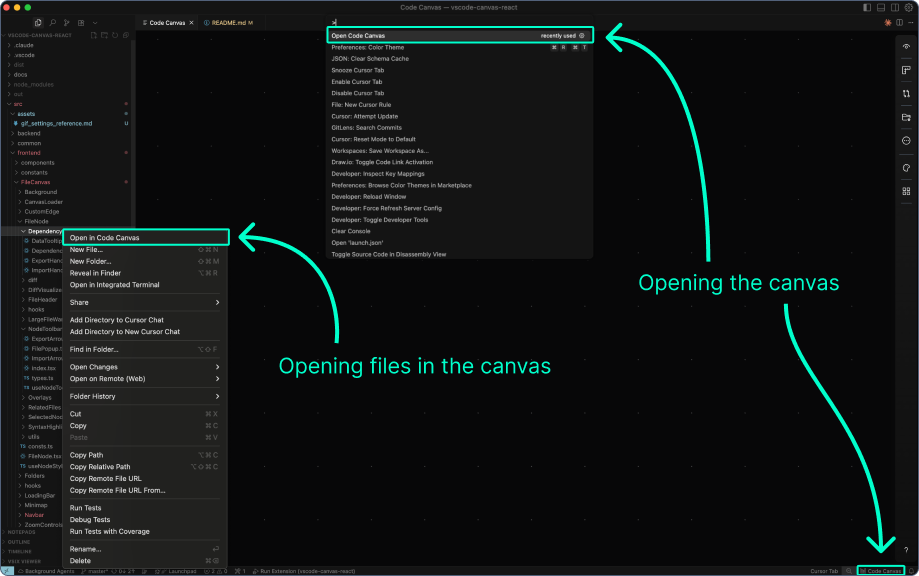
** Navigating: **
- Cmd + scroll to zoom
- Hold Space to enable panning, then drag from an empty space on the canvas
- Use the minimap controls or drag on the minimap to move (Press M to toggle minimap)
** Opening / closing files: **
- Right Click a file or folder in the side bar and select Open in Code Canvas
- Select files and hit Backspace or Cmd + X to close them. Shift + X to close all files
- Drag out the import handle to open imported files
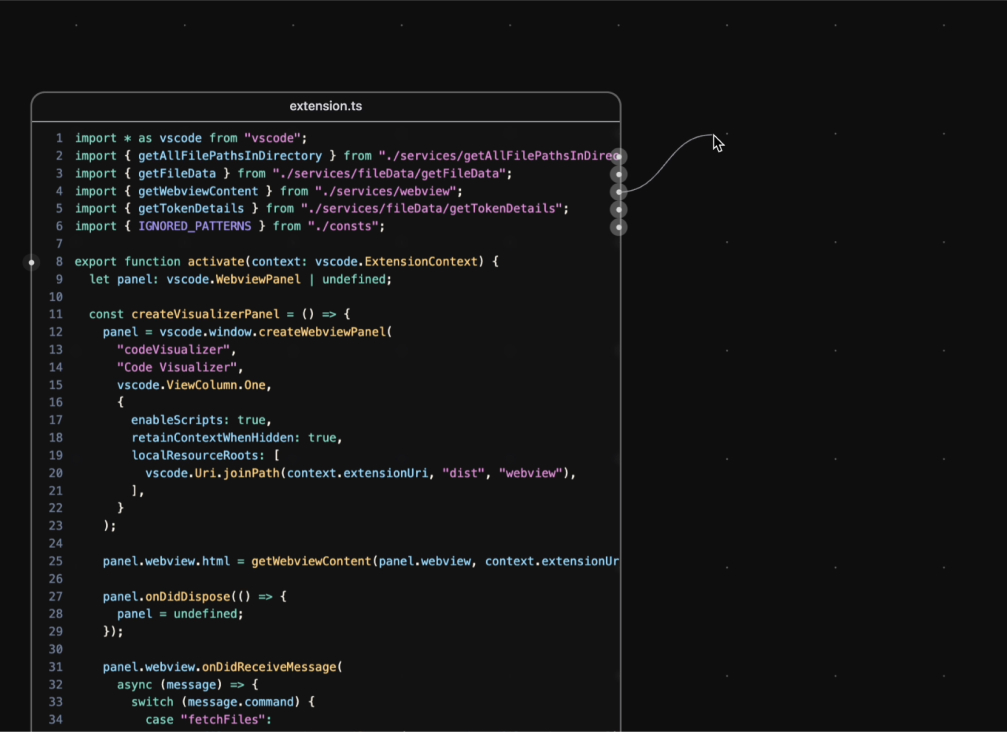
Node Toolbar
- Open all imported files by clicking the right arrow in the file node toolbar
- Or open all files that import that file by clicking the left arrow
- Option + click on an arrow to see the list of files and select which ones to open
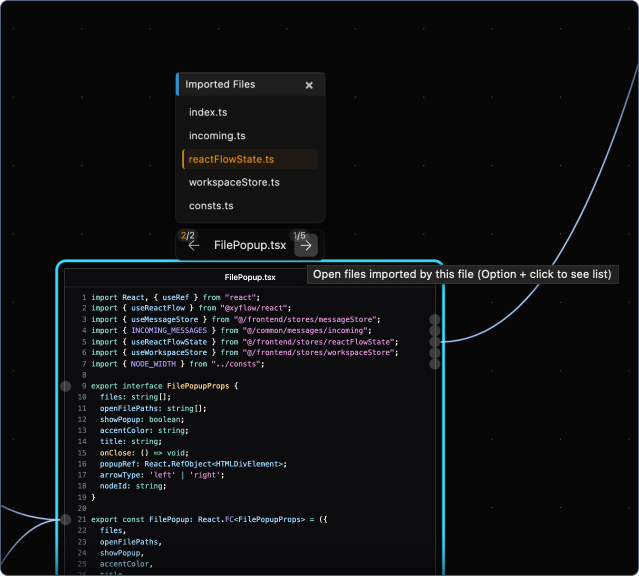
2. Real-time display of local changes
Particularly useful for understanding changes done by AI assistants, or reviewing large amounts of edits across multiple files before committing
- Press Shift + O to open all the files in the current workspace that have any changes (added, removed, edited)
- Editing a file automatically opens it in the canvas
- Changes are automatically refreshed when you commit, stage, or unstage files
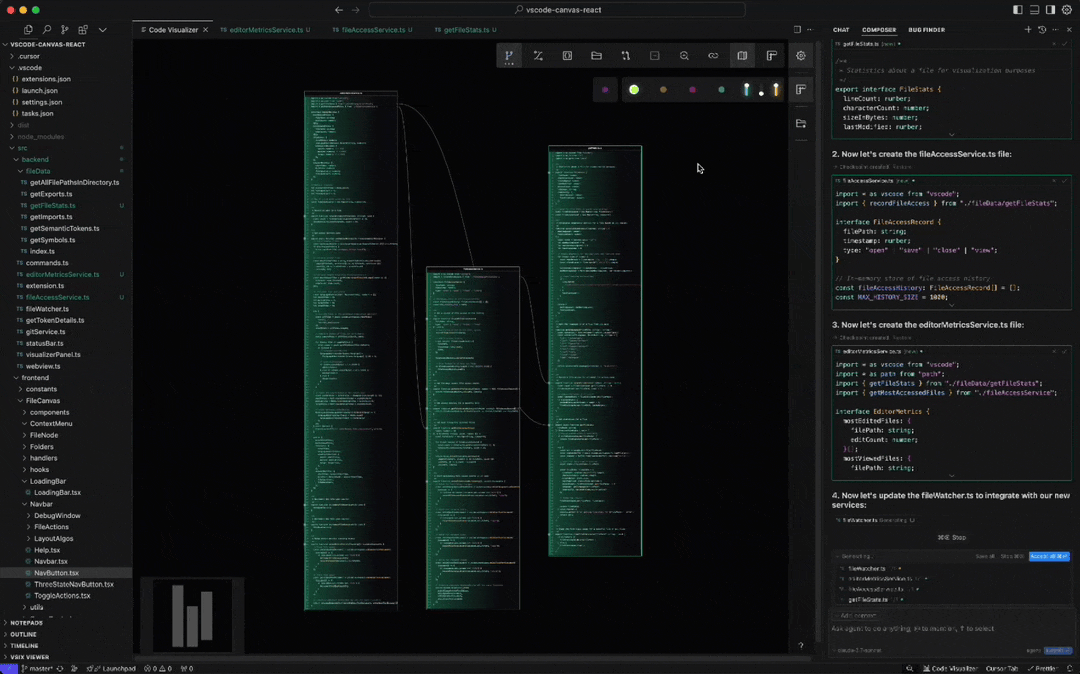
3. Visual display of token references and their connections
- Click on a token (functions, variables, params, etc) to open a dropdown with a list of references, definitions, implementations, as well as outgoing and incoming calls for functions
- (Press R to toggle the display of the references dropdown when tokens are selected)
- Trace code execution paths visually: see relationships between functions and their references throughout all the files in the codebase
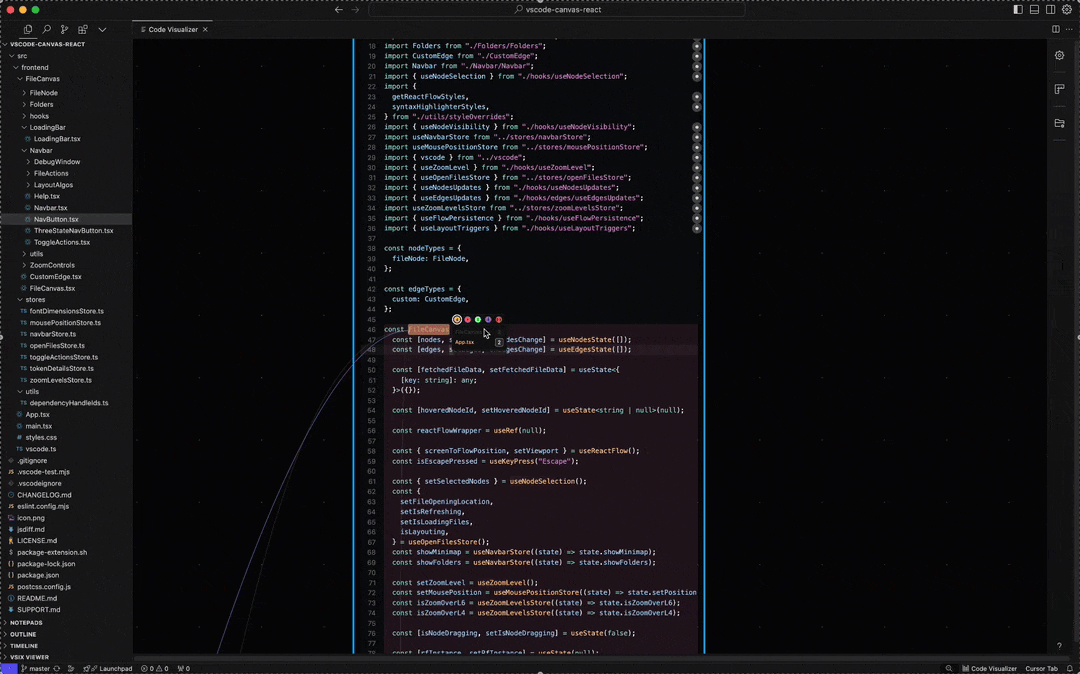
4. Layout algorithms for organizing your selected files
- Layout options with keyboard shortcuts (Shift + 1, 2, 3, 4, etc) to organize your view
- Select files to apply the algorithm only to the selection
- Shit + 1 is a custom layout algorithm with adjustable parameters. Open the Layout Panel in the toolbar to customize it
- Auto-fit and spacing options apply only to algos from 2 onwards
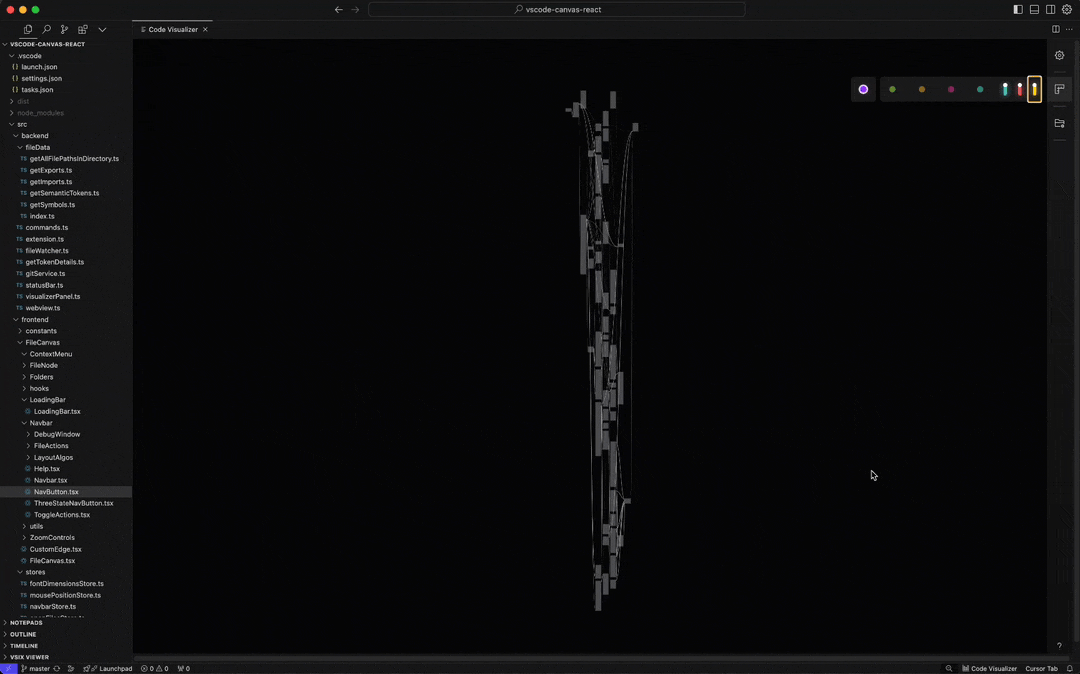
Privacy & Security
Your code stays on your machine
- All code processing is done locally on your device
- No code is ever sent to external servers
- Code analysis, syntax highlighting, and file relationships are computed entirely within VS Code
- Git authentication is only used for subscription management - your repository content remains private
Analytics & Privacy
Code Canvas collects anonymous telemetry to improve the extension experience. We take your privacy seriously:
- Respects VS Code Settings: Telemetry is automatically disabled when VS Code telemetry is off
- No Personal Information: We never collect names, emails, or any PII
- No Source Code: Your code content is never transmitted
- No File Paths: All file paths are sanitized to generic identifiers
- No Session Recordings: Screen recording and session replay are completely disabled
What We Collect
- Feature usage patterns (which features you use, not how you use them)
- Performance metrics (load times, render times)
- Error rates (without stack traces or sensitive details)
- Anonymous session identifiers
- VS Code and extension version information
How to Opt Out
You can disable telemetry at any time through:
- VS Code Settings: Set telemetry.telemetryLevel to off (disables all extension telemetry)
- Extension Settings: Disable codeCanvas.telemetry.enabled in VS Code settings
For complete details about our data practices, see our Privacy Policy
.png)