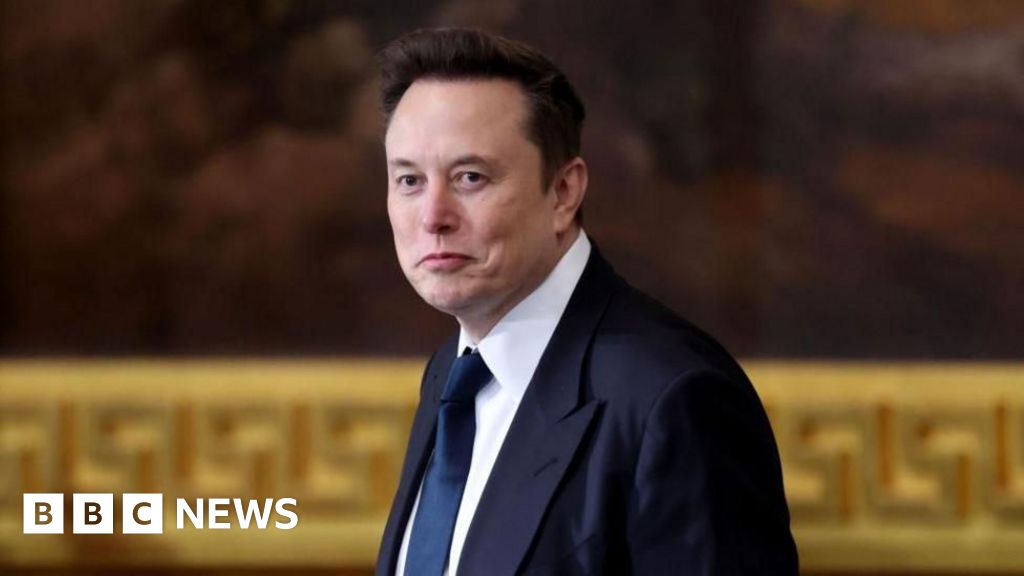Senior engineers have a new AI coding sidekick to consider. OpenAI shipped a massive update to its Codex model and introduced a Command-Line Interface (CLI) tool that brings Codex directly into your terminal. This should come as no surprise to those of you using Claude Code already.
In this edition of the newsletter, we’ll explore what’s new in Codex, how the Codex CLI works, and walk through installing and using it to so you can get started quickly.
I started my “holy crap this AI thing is really useful” journey with ChatGPT. I quickly started using it to get to programming answers with greater speed and depth than I could with Google.
Then, Cursor came out. I started using it to have AI deeply integrated into my programming workflow. This was the first moment I realized that AI-augmented engineering would be the future.
A few months ago, I started tinkering with Claude Code for projects. To be honest, I didn’t get the CLI-based experience at first. But it grew on me. Quickly. The experience of orchestrating agents feels like the obvious next evolution of AI-augmented engineering.
So it’s no surprise that OpenAI ships a CLI tool. It’s a great way for people who already spend most of their day behind a command line to spin off workflows of coding agents.
But what I didn’t see coming are the massive model improvements to Codex.
I first tried the Codex browser product a few months ago. I tried to add a simple feature to a web app I have, but it was a spectacularly poor experience. I wrote about it below if you’re curious 👇
So I’m really freakin happy they made the model better.
The new model, called GPT‑5-Codex, is a code-optimized version of GPT‑5 designed specifically for “agentic” coding tasks. This means it excels at being a pair programmer and autonomous coding agent in ways that the generalized GPT-5 does not. Some highlights of the upgrade:
Better Code Generation & Reasoning: GPT‑5-Codex produces higher-quality code and follows instructions more closely than its predecessors. It dynamically adjusts how long it “thinks” based on task complexity, zipping through simple requests but digging in on complex ones.
Codebase Navigation & Reviews: The upgraded Codex acts like a smart code reviewer and navigator. It can read and traverse your entire codebase, reason about dependencies, run the code, and execute tests to validate changes (this is my favorite part!).
Frontend and visual understanding: Codex also gained some IQ for front-end tasks. It can use images or screenshots you provide to understand UI designs or bugs, and even show you visual outputs of what it builds. The GPT-4o model could do this pretty well, so no big surprises here.
One of the biggest changes is that Codex is no longer confined to a web interface or chat sandbox (thank God). Previously, Codex was accessed through a browser (for example, via ChatGPT).
Codex CLI is an open-source command-line application (written in Rust for you memory nerds out there) that you run on your own machine. It brings AI into your development workflow, which I think is a key part of working well with AI.
The CLI can read, modify, and execute code on your local system within a given project directory, just like Claude Code. It will actually open your files, write code to them, run build/test commands, and even search the web.
If you’re wondering why any of this is better than using a web app chat tool, the key difference is that you no longer have to copy-paste code into a web UI for assistance. You can chat with Codex in context, which is important. Context engineering is what turns an LLM from autocomplete into an effective teammate. Codex knows your filesystem and codebase. If you’re in a Git repo, Codex can access multiple files to answer questions or implement changes spanning the project. This was cumbersome in a web interface, but it’s natural in a terminal environment.
Now let’s get into installing Codex CLI and using it for something useful.
.png)