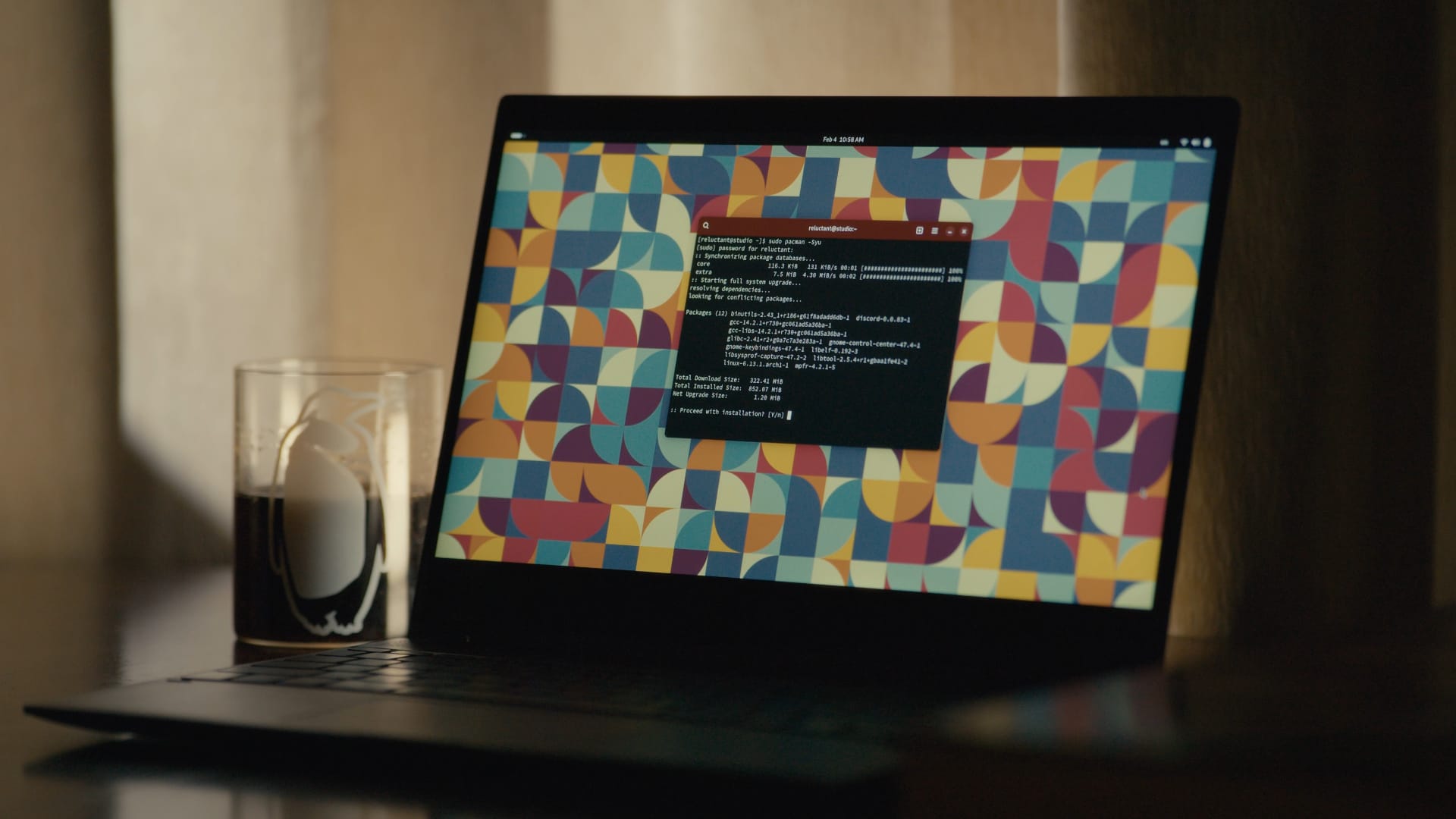Published on 23 June 2025
So, PNG Third Edition adds Coding Independent Code Points (CICP) for color space identification. What is CICP, why should you care, should you be using it and if so, how?
Color spaces
(Hey, I already know what a color space is, skip forward to CICP)
Let us first define what we mean by a color. It is an objective (measured) value, describing the human visual perception of some object that is emitting light (or, for physical objects, is illuminated by some light and reflecting some of that light to our eye).
This measurement consists of three numbers: X, Y and Z. Two objects that have identical X, Y and Z values will look exactly the same color to a normal human observer .
That hot pink square, for example, has X = 0.5453, Y = 0.3466 and Z = 0.4700
Because working with three-dimensional data is hard, it is common to convert XYZ values into chromaticity values (x,y) where:
x = X / (X + Y + Z)
y = Y / (X + Y + Z)
Two objects with the same chromaticity values will look the same color, but one may be brighter or darker than the other.
To reproduce a given color on a particular screen, we need to know the chromaticities of the red, green and blue primaries and also the exact color of the white that results when those three are mixed together in equal proportions.
Chromaticity diagram showing various RGB color spaces and two white points
We also need to know the relationship between the numbers we send to a screen and the amount of light generated. This is typically not a linear relationship. For example, if a monitor takes values between 0 and 255, and we send a number in the middle (127), we would typically only get 21% of the full amount of light, not 50%. This is called the transfer function .
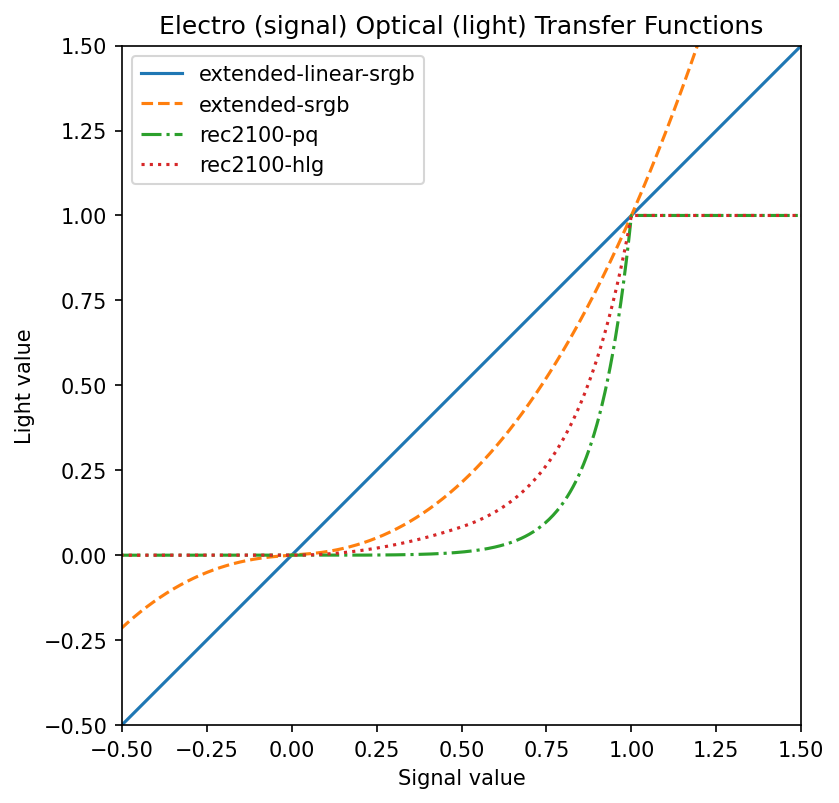
Four different transfer functions for various color spaces
Taken together, the primary chromaticities and the white point define the gamut or range of colors that a given screen can produce .
If we also know the transfer function, then for any color that is in gamut, we can calculate the red, green and blue values needed to display that color. In other words, we have a defined color space.
So for example that same hot pink would need red = 0.9297 green = 0.4489 blue = 0.6964 on a Display P3 screen. On a screen with a different color space, the same color would need different numbers.
Introducing CICP
The CICP specification allows labelling of what color space is used for a given image. It doesn’t say how to handle that color space. Because it is just saying which of a small number of industry-standard color spaces is being used, the implementation is expected to handle them all.
Video what?
CICP wasn’t invented for PNG. It builds on an International Telecommunication Union (ITU) specification for broadcast and television whose full title is, somewhat confusingly, “Coding-independent code points for video signal type identification”.
This heritage explains some of the choices for what was included (many old, historical, or obsolete video standards), and what was left out (common color spaces for still images, like ProPhoto RGB).
But CICP isn’t just for video anymore; it has been adopted by still-image and animation formats like AVI and JPEG-XL. And now, PNG as well.
Four (well, two) numbers
To save space and to encourage automated processing, CICP encodes the color space using just four numbers, each of which can be encoded in one byte. The actual meaning of each one can be found in the ITU H.273 specification.
Of those, two are vitaly important: the Color Primaries, which tell you the chromaticity of the white, red, green and blue, thus defining the color gamut; and the Transfer Characteristics or Electro-Optical Transfer Function (EOTF), which allows interconverting between the pixel values in the image and the light intensities emitted by the display.
In theory these are independent, but not all combinations make sense. Also, sometimes multiple color standards use the same primaries, or the same transfer function.
For example, a value of 1 for primaries is used by a bunch of standards including ITU-R BT.709-6 (which is used for High-Definition TV). More relevant for the web, it is also used by IEC 61966-2-1 (which is sRGB, the basic default color space for the web ever since CSS 1).
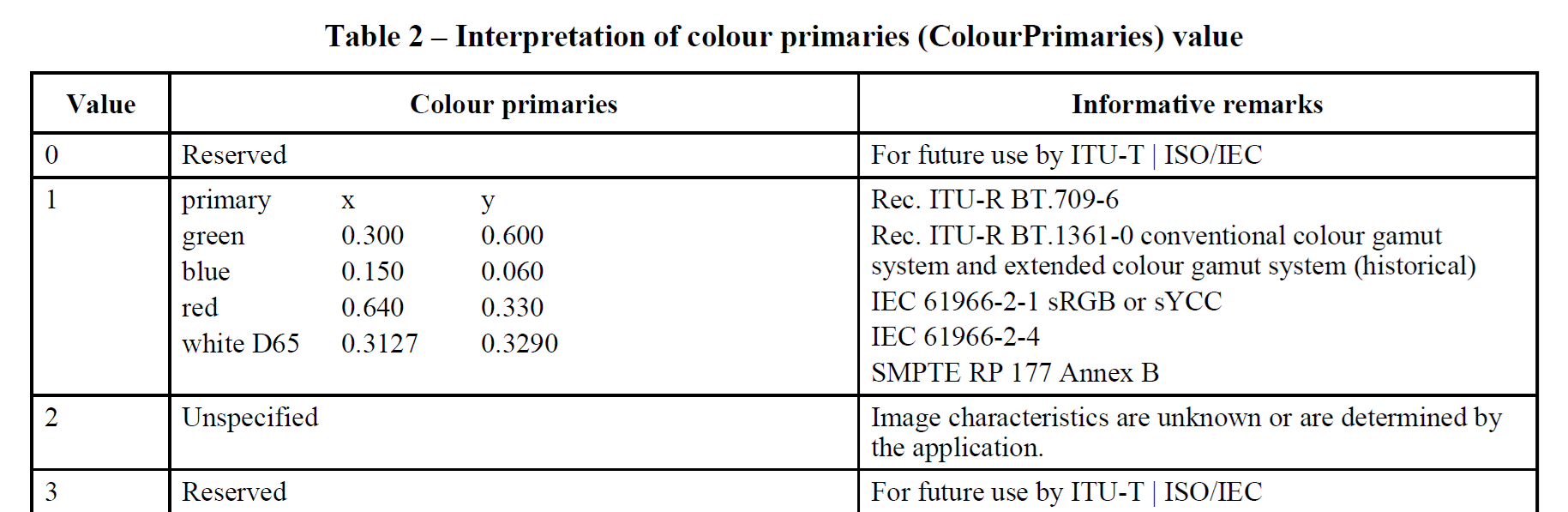
To distinguish between these various options, we also need to give the transfer function. For sRGB, we want transfer function 13
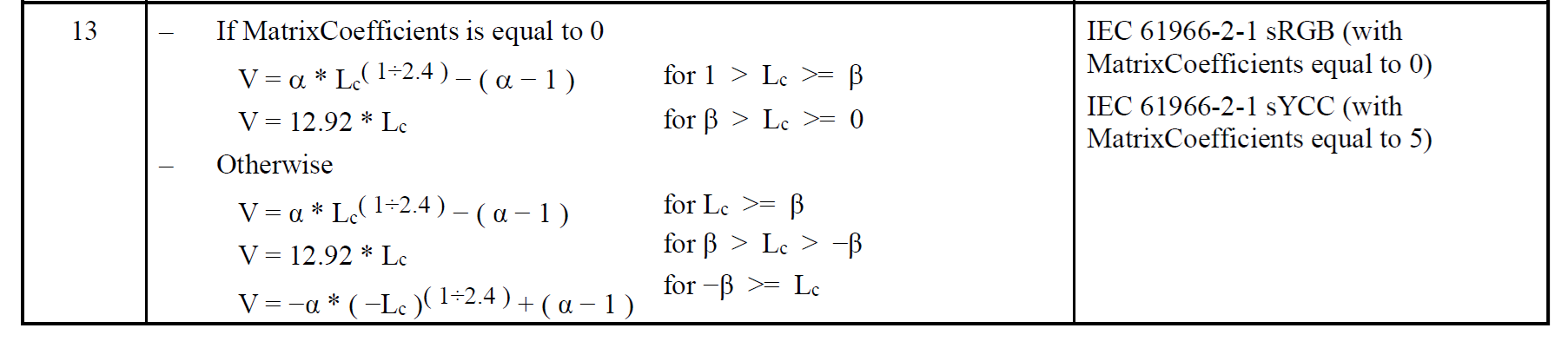
while for HDTV, we need transfer function 1
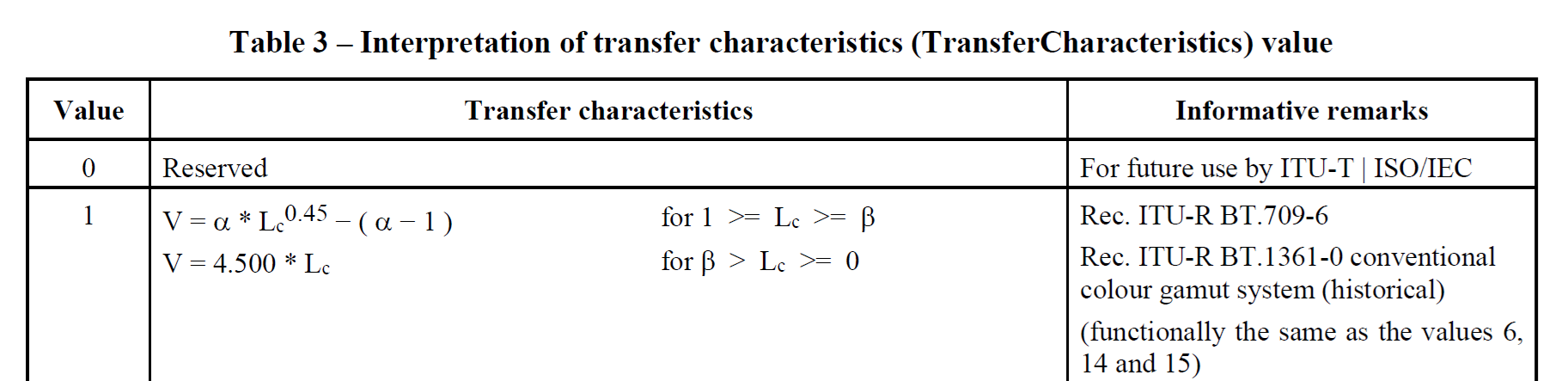
Turning now to wide gamut images, a primaries value of 11 is used by SMPTE RP 431-2, otherwise known as DCI P3 and used for digital cinema reference projectors. While a value of 12 is used by SMPTE EG 432-1, which covers Color Processing for D-Cinema. Notice that the red, green and blue chromaticities are identical. The whites differ, DCI-P3 uses a weird, somewhat greenish white while the other one, which is used for general wide-gamut digital video workflow, uses the widespread D65 daylight white.
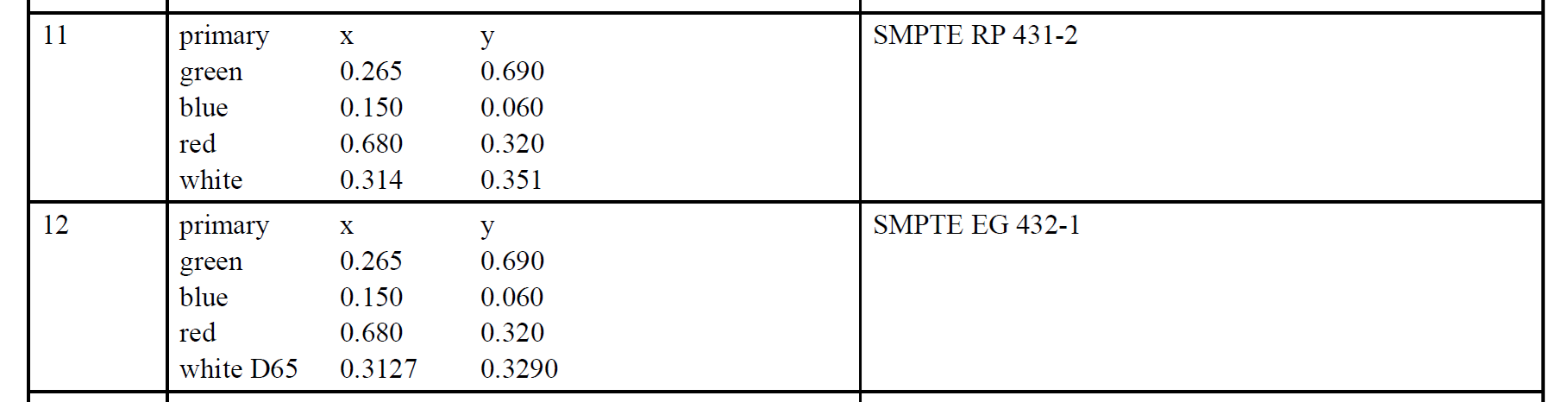
If we combine primaries 12 and transfer 13 (yes, the exact same one as sRGB uses) we end up with Display P3 which is the most common wide-gamut color space for modern web content.
The other two numbers
I did say earlier that two of the four numbers in CICP were vitally important and you probably wondered what was up with the other two.
The fourth number specifies whether Full Range or Narrow Range is used.
Most digital image processing uses the full range of code values: for 8-bit data, black is at 0 and white at 255, while for 16-bit data, black is again at 0 and white at 65535.
In 10-bit narrow range, black starts at 64 (not 0) and white is at 940 (not 1023); in 16-bit narrow-range, black starts at 4096 (not 0) and white is at 60160 (not 65535). This is called the “legal range”. The extra headroom and footroom outside that range (called the “extended range”) is used to capture momentary excursions outside the legal range, such as overshoots (ringing) from image filtering . This was also used to slightly extend the dynamic range in some systems (super whites).
On SDI video systems, certain values are reserved and used for things like synchronization packets, line counts and cyclic redundancy checksums. For example, a 10-bit SDI system will reserve values 0 to 3 and 1020 to 1023 for synchronization packets and ancillary data .
It is worth noting that these types of video systems rarely handle RGB data directly; instead they use luminance and chrominance (Y’CbCr) data. If that content gets converted to RGB to make a still image or short animated sequence, there is the option to convert to Full Range RGB at the same time.
All of which is to say that narrow range RGB data is not so common in practice (it is also poorly supported in browsers at the current time). Narrow range RGB PNG images do exist, but they are generated and processed in video workflows and don’t often show up in the wild on the web.
Which brings us to the remaining (third) number, Matrix coefficients.
This gives the matrix to convert from Y’CbCr to RGB. Since PNG only handles RGB data, the value of this in PNG images is always zero, meaning “data is already RGB, nothing to do”.
Why, then, did we bother storing it at all?
Two reasons – compatibility and extensibility.
To interoperate with other systems, which do handle formats other than RGB, it is better to explicitly store the extra number even if the value is fixed. It is only one byte, after all.
Also to allow future extension (maybe a newer version of PNG will store other formats than RGB) it is also better to store it explicitly in this version.
High Dynamic Range
The color spaces used as examples so far in this post have all been Standard Dynamic Range (SDR), meaning that the media white (as in CSS white of RGB #FFFFFF) is also the brightest color that can be displayed. Media white can be comfortably viewed, over the whole screen.
This limits the dynamic range to around 8 stops which is not enough for high quality images and video.
In High Dynamic Range (HDR), the same media white can of course be produced, but also significantly brighter colors (and significantly darker colors than the dark gray which often represents black on SDR systems). For example, an HDR reference monitor might have a dynamic range of 14 stops .
By far the most commonly used HDR primaries (used by HDR streaming services like, for example, Netflix, Prime, and Disney+ ) are defined in ITU-R BT.2100 . These give a significantly wider gamut than Display P3, although content does not necessarily take advantage of the full gamut .
This is indicated in CICP with a primaries value of 9:
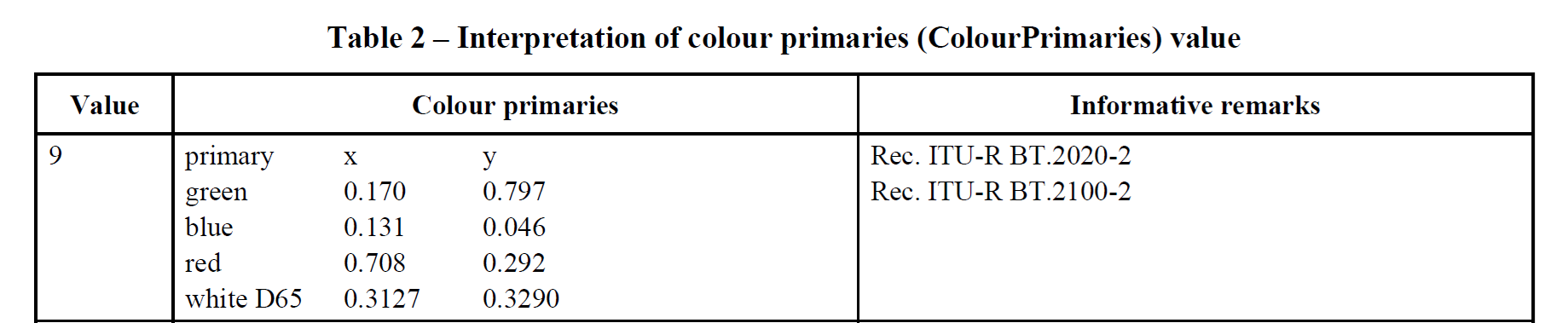
To define a color space we also need the transfer function, and in fact threre are three in common use.
The first is ITU-R BT.2020 , an SDR space used for UltraHD (4k) television.
This uses transfer values 14 or 15 (depending on whether the content uses 10 bits or 12 bits per component) which is a bit sneaky since the actual equations are the same; CICP does not have a separate way to indicate significant bits although PNG does :
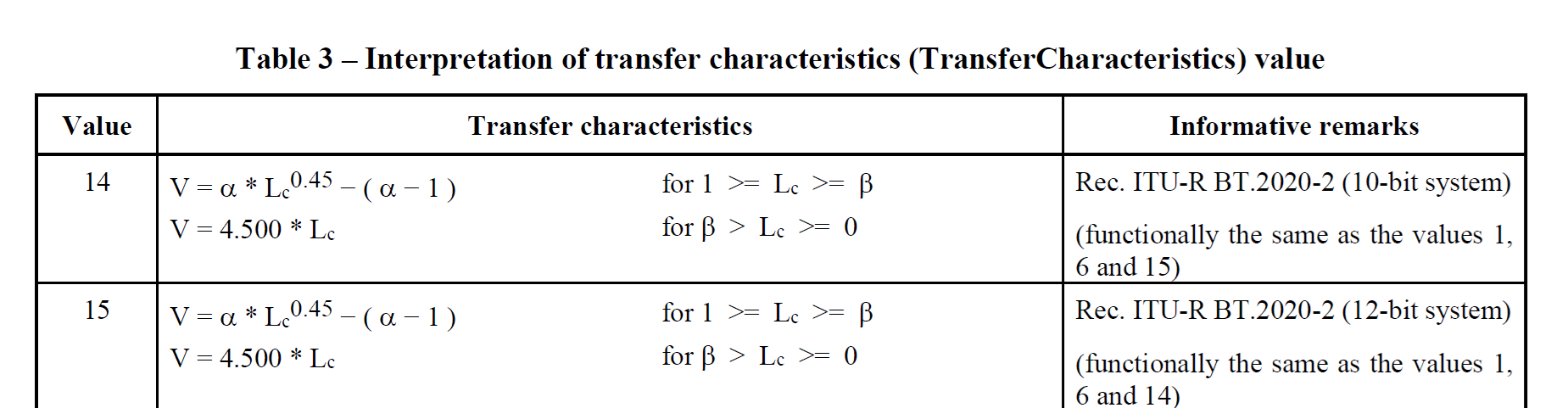
The second is Perceptual Quantizer (PQ), an HDR space used for color graded content such as movies.
In CICP, PQ is indicated with transfer value 16 (and note this covers bit depths from 10 to 16):
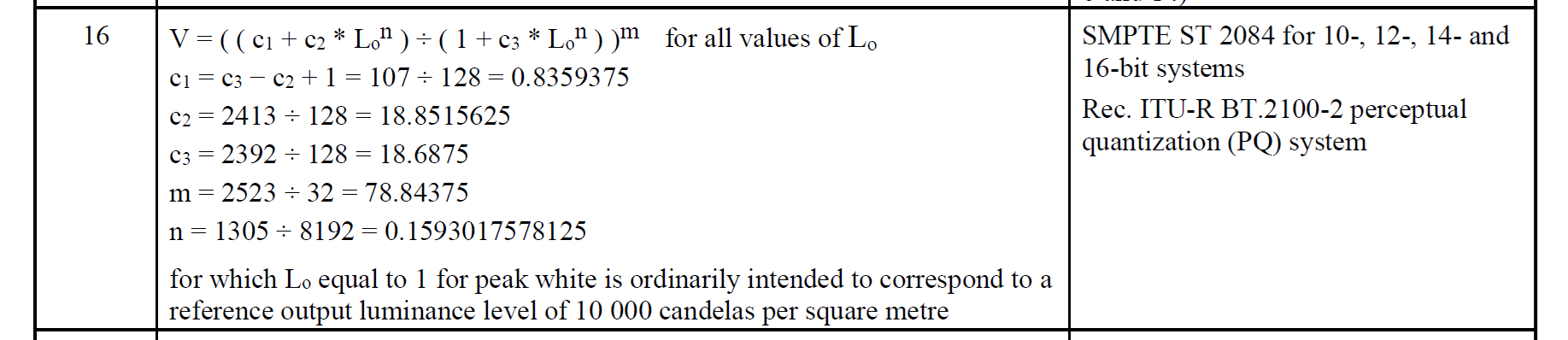
PQ was first defined by SMPTE ST 2084 and is now a part of ITU-R BT.2100.
The third is Hybrid Log Gamma (HLG), an HDR space used for live broadcast such as sports, and also for iPhone video clips [iPhone-HLG].
In CICP, HLG is indicated with transfer value 18:

HLG was first defined in ARIB STD-B67 and is now a part of ITU-R BT.2100.
Lastly, HDR content that doesn’t need (and isn’t required to use) BT.2100 can specify P3 D65 with the PQ transfer function: primaries 12, transfer 16. This is used in, for example, Dolby Vision HDR.
CICP compared to ICC profiles
In summary, since ICC profiles are currently the main way to ensure accurate color (at least, for still, SDR images) here is a quick comparison.
| RGB, YCC, XYZ | RGB, CMY, CMYK, Lab |
| list of known spaces | any space |
| small | larger to very large (CMYK) |
| what it is | what to do with it |
Since PNG is limited to RGB images, the fact that CICP doesn’t support things like CMYK or Lab is not an issue. However, it does mean that common but not representable RGB spaces like Adobe 1998 RGB or ProPhoto RGB cannot use CICP and have to be identified with ICC profiles instead.
cICP in PNG
Wait why the little c
Chunks in PNG use four ASCII letters. If the first letter is uppercase (for example IHDR Image header) then that chunk is critical; the image cannot be understood without it. There are only four critical chunks.
If the first letter is lowercase (for example cICP) then that chunk is ancillary; the image can be displayed without understanding this chunk. Most chunks are ancillary.
For some ancillary chunks (like tIME, the image last-modification time) there is no impact on image display at all; for others, like cICP the image is displayed with the wrong colors.
Adds just 16 bytes
Compared to the iCCP Embedded ICC profile chunk, which adds 23 bytes plus the size of the compressed profile, cICP adds a total of 16 bytes to the image.
Checking on some ICC profiles in PNG tests I found the smallest compressed profile was 312 bytes, so it adds 335 bytes in total; the largest was 8,825 bytes, so it adds 8,848 in total.
Naturally this makes more of a difference for tiny to small PNG images.
Browser support
The cICP section of the Implementation Report (a dated snapshot, needed for a W3C specification to become a standard) lists support in various tools, including browsers,
CICP in PNG is supported in Chrome (and thus, Edge); Firefox, Safari, and two new, up-and coming browsers , Servo and Ladybird
To demonstrate, here is a sample PNG image which uses cICP to label the color space, which in this case is BT.2020.

Now, if your browser did not support cICP in PNG images, that image would look the same as this, incorrect, washed-out one:

Sadly, if your browser is displaying on an old, sRGB-only screen the images will also look similar, but that is the best your screen can do. Luckily, most modern hardware can display most of the Display P3 gamut.
What is in my PNG
By now you may well be wondering, are the PNG images I am exporting from my favorite program already using cICP? Or something else? Or nothing?
I recently extended an ancient command-line tool, pngcheck, to support all the PNG Third Edition chunks including cICP.
Without any arguments, it just tells you whether the PNG iage(s) are valid or not (plus some summary information)
$ pngcheck lin-srgb-hlg-pq.png OK: lin-srgb-hlg-pq.png (839x803, 32-bit RGB+alpha, non-interlaced, static, 97.6%).With the -v option (v for verbose) it also lists each of the chunks in the file (this can get quite long, for larger images):
$ pngcheck -v lin-srgb-hlg-pq.png File: lin-srgb-hlg-pq.png (64792 bytes) chunk IHDR at offset 0x0000c, length 13 839 x 803 image, 32-bit RGB+alpha, non-interlaced chunk sBIT at offset 0x00025, length 4 red = 8 = 0x08, green = 8 = 0x08, blue = 8 = 0x08, alpha = 8 = 0x08 chunk pHYs at offset 0x00035, length 9: 5905x5905 pixels/meter (150 dpi) chunk tEXt at offset 0x0004a, length 56, keyword: Software chunk IDAT at offset 0x0008e, length 8192 zlib: deflated, 32K window, default compression chunk IDAT at offset 0x0209a, length 8192 chunk IDAT at offset 0x040a6, length 8192 chunk IDAT at offset 0x060b2, length 8192 chunk IDAT at offset 0x080be, length 8192 chunk IDAT at offset 0x0a0ca, length 8192 chunk IDAT at offset 0x0c0d6, length 8192 chunk IDAT at offset 0x0e0e2, length 7202 chunk IEND at offset 0x0fd10, length 0 No errors detected in lin-srgb-hlg-pq.png (13 chunks, 97.6% compression).So, that one doesn’t have any color information at all. Browsers will treat is as sRGB.
Here is an example which includes an ICC profile (the iCCP chunk):
$ pngcheck -v macbeth-v2-ProPhoto.png File: macbeth-v2-ProPhoto.png (2530 bytes) chunk IHDR at offset 0x0000c, length 13 670 x 450 image, 24-bit RGB, non-interlaced chunk iCCP at offset 0x00025, length 666 profile name = LittleCMS ICC profile, compression method = 0 (deflate) compressed profile = 643 bytes chunk IDAT at offset 0x002cb, length 1795 zlib: deflated, 32K window, maximum compression chunk IEND at offset 0x009da, length 0 No errors detected in macbeth-v2-ProPhoto.png (4 chunks, 99.7% compression).And now, one with the cICP chunk. The cryptic H.273 codes are expanded to human-readable color space information; this one uses BT.2100 primaries and the PQ transfer curve:
$ pngcheck -v test_pattern-PQ-cICP-cLLI.png File: test_pattern-PQ-cICP-cLLI.png (9796 bytes) chunk IHDR at offset 0x0000c, length 13 1024 x 1024 image, 48-bit RGB, non-interlaced chunk cICP at offset 0x00025, length 4 Rec. ITU-R BT.2100-2 perceptual quantization (PQ) system White x = 0.3127 y = 0.329, Red x = 0.708 y = 0.292 Green x = 0.17 y = 0.797, Blue x = 0.131 y = 0.046 Full range chunk cLLI at offset 0x00035, length 8 Maximum content light level = 10000 cd/m^2 Maximum frame average light level unknown chunk IDAT at offset 0x00049, length 8192 zlib: deflated, 32K window, default compression chunk IDAT at offset 0x02055, length 1499 chunk IEND at offset 0x0263c, length 0 No errors detected in test_pattern-PQ-cICP-cLLI.png (6 chunks, 99.9% compression).The png-cicp_editor utility
Some programs will export a PNG, but expect you to pass along the color space info yourself to whatever program is next in your pipeline. Clearly, that won’t work on the web; browsers will assume the untagged image is in sRGB.
So there is a need to take a given PNG, where you already know the color space, and add cICP without otherwise altering the image.
Chris Blume, who is the chair of the W3C PNG Working Group, wrote a nice little command-line utility to do that one specific task. It is called png-cicp_editor. Here it is being used to label a PNG image as display P3:
png-cicp_editor add --preset display-p3 test.pngNotice that your image is modified in-place. Notice too that the actual image data is not changed in any way (it does not do color space conversion), this utility simply inserts the missing color space labelling that should have been there anyway.
Here is another example, marking an HDR image as being in the BT.2100 color space with PQ transfer function:
png-cicp_editor add --preset bt.2100-pq test2.pngThe available presets cover the most common color spaces which will be encountered in practice.
But to avoid clutter, they don’t cover all possible options. Suppose you have a PNG image converted from some old video format, which CICP does in fact support. Then you can provide your four numbers directly (you will need to look them up in the ITU H.273 specification, which is freely available).
For example, to label an RGB image decoded from an old SECAM video:
png-cicp_editor add --color_primaries 5 --transfer_function 4 --matrix_coefficients 0 --video_full_range_flag 1 secam-test.png.png)