For our Spacewar! game, we created a dedicated package Spacewar!.pck.st file. This is the way to go when writing external package: define a dedicated package and from time to time save your work with the save button in the Installed Packages tool (See Figure 2.3).
Cuis-Smalltalk uses GitHub to host, version, diff its core development and to manage a set of external packages (i.e. code that is maintained independently and outside Cuis-Smalltalk but closely related to it).
Package files are simple text files, encoded for latin alphabet (ISO 8859-15) and handled without problems by GitHub. Cuis-Smalltalk uses the LF (ascii code 10) newline convention, as preferred in GitHub. This allows Git/GitHub to diff versions, and merge branches.
Separate GitHub repositories are used for projects, i.e. package or set of closely related packages that are always loaded and maintained together as a whole.
Your daily workflow with Cuis-Smalltalk to develop an external package will look like:
9.5.1 Automate your image ¶
As described in the daily workflow, it is a good habit to not save the whole image but only the modified package of the edited source code. However, each time we start a coding session, it is tedious to set up the image to fit our personal needs and taste.
Things one may want to personalize in the image are:
- Preferences adjustments,
- Placement of tools like System Browser, Workspace, Transcript,
- Default contents in the Workspace, ready to be executed,
- Installation of Packages.
We want to record these image preferences in a setUpEnvironment.st script to be executed at start up. On GNU/Linux, you ask Cuis-Smalltalk to run a script with the -s, for example squeakVM Cuis5.0.image -s setUpEnvironement.st where setUpEnvironement.st. is a file containing Smalltalk code. A real life example may look like:
../cogspur/squeak Cuis5.0-4426 -s ../scripts/setUpEnvironment.stWe describe in detail an example of a set up script organizing the environment as seen in Figure 9.13. It is interesting Smalltalk code poking around heterogeneous areas of Cuis-Smalltalk like the developer tools, the Morph system, the preferences and collection handling.
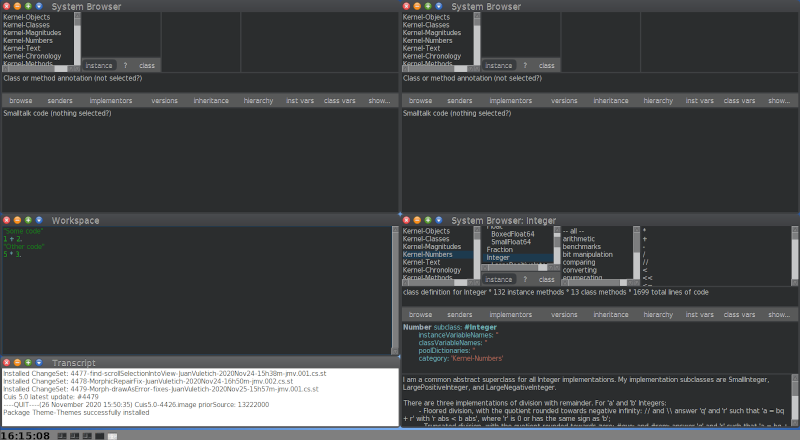
Figure 9.13: Environment of an image started with the set up script
Let’s start by removing the open windows. The code is placed in a block which is sent the message ‘#fork‘ in order to wait for the environment to be properly initialized.
The whole user interface world of Cuis-Smalltalk is a kind of Morph, a WorldMorph instance. Its submorphs are windows, menus, the taskbar or any kind of morph the user can interact with. To access this WorldMorph instance you ask to the UISupervisor with the #ui message. Once we select all the morphs in the world but the taskbar – really #reject: it – we #delete them from the world.
Next, we change the preferences. Place the following code after the line above that deletes the children.
We require Theme-Themes package; as it is not installed on the default image, it will be searched on the disk for installation. Regarding the taskbar access, remember we deleted all the morphs but the taskbar from the world, therefore the taskbar is really the first in the sub morphs collection of the world. Finally, we update the scale of the taskbar and we request Cuis-Smalltalk to display itself full screen. As we changed several visual parts, we request one update cycle of the environment (i.e. the running world in Cuis-Smalltalk terminology).
Before installing the tools, we ask a RealEstateAgent the free area. Sadly this agent does not take into consideration the area occupied by the taskbar, so we need to tweak its answer. Then we compute a quarter of this free area extent (half in width and half in height make a quarter of the whole free area):
Place the following code after the previous code.
Now we are ready to install a few tools. First three browsers each occupying a quarter of the screen:
Then in the remaining free quarter, we install a workspace occupying two thirds of the area and a transcript one third. The workspace is installed with some default contents. We need to hack a bit because when asking for a new Workspace, Cuis-Smalltalk does not answer the created instance, we have to search it in the windows of the world.
Place the following code after the previous code.
Of course you should adjust the argument of the #actualContents: message to meaningful code for your usage.
.png)




