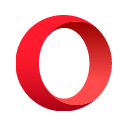If you want better performance and more features, please to use the dnscollector tool written in Go.






This Python module acts as a dnstap streams receiver for DNS servers.
Input streams can be a unix, tcp or raw socket.
The output is printed directly on stdout or sent to remote tcp address
in JSON, YAML or one line text format and more.
If you want to use the dnstap feature of your dns server, please to read the following page Dnstap: How to enable it on main dns servers
Deploy the dnstap receiver in your DNS server with the pip command.
pip install dnstap_receiver
After installation, you can execute the dnstap_receiver to start-it.
Usage:
usage: dnstap_receiver [-h] [-l L] [-p P] [-u U] [-v] [-c C]
optional arguments:
-h, --help show this help message and exit
-l L IP of the dnsptap server to receive dnstap payloads (default: '0.0.0.0')
-p P Port the dnstap receiver is listening on (default: 6000)
-u U read dnstap payloads from unix socket
-v verbose mode
-c C external config file
Pull the dnstap receiver image from Docker Hub.
docker pull dmachard/dnstap-receiver:latest
Deploy the container
docker run -d -p 6000:6000 -p 8080:8080 --name=dnstap01 dmachard/dnstap-receiver
Add the following argument to your container if you want to provide your own configuration file.
-v /home/dnstap.conf:/etc/dnstap_receiver/dnstap.conf
Follow containers logs
Severals inputs handler are supported to read incoming dnstap messages:
The TCP socket input enable to receive dnstap messages from multiple dns servers.
This is the default input if you execute the binary without arguments.
The receiver is listening on localhost interface and the tcp port 6000.
You can change binding options with -l and -p arguments.
./dnstap_receiver -l 0.0.0.0 -p 6000
You can also activate TLS on the socket, add the following config as external config file
to activate the tls support, configure the path of the certificate and key to use.
input:
tcp-socket:
# enable tls support
tls-support: true
# provide certificate server path
tls-server-cert: /etc/dnstap_receiver/server.crt
# provide certificate key path
tls-server-key: /etc/dnstap_receiver/server.key
Then execute the dnstap receiver with the configuration file:
./dnstap_receiver -c /etc/dnstap-receiver/dnstap.conf
The TCP socket input enable to receive dnstap messages from remote dns servers.
The communication is initiated by the dnstap receiver.
Configure this input as below
input:
# tcp client
tcp-client:
# enable or disable
enable: true
# retry interval in seconds to connect
retry: 1
# remote dns server address
remote-address: 10.0.0.2
# remote dns server port
remote-port: 6000
The unix socket input enables read dnstap message from a unix socket.
Configure the path of the socket with the -u argument.
./dnstap_receiver -u /var/run/dnstap.sock
This input enable to sniff a network interface.
Configure this input as below, you need to provide the name of your interface and associated ip.
input:
# sniff dns messages from network interface
sniffer:
# enable or disable
enable: true
# interface name to sniff
eth-name: ens18
# ip interface to sniff
eth-ip: [ 10.0.0.2 ]
# dnstap identity
dnstap-identity: sniffer
# sniff on the list of dns port
dns-port: [ 53 ]
# record incoming dns client queries
record-client-query: true
# record outgoing dns client responses
record-client-response: true
Outputs handler can be configured to forward messages in several modes.
This output enables to forward dnstap messages directly to Stdout.
Add the following configuration as external config to activate this output:
output:
stdout:
# enable or disable
enable: true
# format available text|json|yaml
format: text
Output can be formatted in different way:
- text (default one)
- json
- yaml
Text format:
2020-09-16T18:51:53.547352+00:00 lb1 CLIENT_QUERY NOERROR - - INET UDP 43b ns2.google.com. A -
2020-09-16T18:51:53.591736+00:00 lb2 CLIENT_RESPONSE NOERROR - - INET UDP 59b ns2.google.com. A 0.048
JSON format:
{
"identity": "lb1",
"qname": "www.google.com.",
"rrtype": "A",
"query-ip": "192.168.1.114",
"message": "CLIENT_QUERY",
"family": "INET",
"protocol": "UDP",
"query-port": 42222,
"length": 43,
"timestamp": "2020-09-16T18:51:53.591736+00:00",
"rcode": "NOERROR",
"id": 33422,
"flags": "RD",
"latency": "-"
}
YAML format:
identity: lb1
rcode: NOERROR
length: 49
message: CLIENT_QUERY
family: INET
qname: dns4.comlaude-dns.eu.
rrtype: AAAA
query-ip: '-'
query-port: '-'
timestamp: '2020-09-16T18:51:53.591736+00:00'
protocol: UDP
id: 33422
flags: RD
latency: '-'
This output enables to forward dnstap messages directly to a log file.
Add the following configuration as external config to activate this output:
# forward to log file
file:
# enable or disable
enable: true
# format available text|json|yaml
format: text
# log file path or null to print to stdout
file: /var/log/dnstap.log
# max size for log file
file-max-size: 10M
# number of max log files
file-count: 10
If you are running the dnstap in a container, follow this procedure to save logs in your host instead of the container.
First one, create the folder in the host:
mkdir /var/dnstap/
chown 1000:1000 /var/dnstap/
Create the following configuration for your dnstap receiver
trace:
verbose: true
output:
stdout:
enable: false
file:
enable: true
format: text
file: /home/dnstap/logs/dnstap.log
file-max-size: 10M
file-count: 10
Then execute the container with volume
docker run -d -p 6000:6000 -p 8080:8080 -v ${PWD}/dnstap.conf:/etc/dnstap_receiver/dnstap.conf \
-v /var/dnstap:/home/dnstap/logs/ --name=dnstap01 dmachard/dnstap-receiver
This output enables to forward dnstap message to a remote tcp collector.
Add the following configuration as external config to activate this output:
output:
# forward to remote tcp destination
tcp-socket:
# enable or disable
enable: true
# format available text|json|yaml
format: text
# delimiter
delimiter: "\n"
# retry interval in seconds to connect
retry: 5
# remote ipv4 or ipv6 address
remote-address: 10.0.0.2
# remote tcp port
remote-port: 8192
This output enables to forward dnstap message to a syslog server.
Add the following configuration as external config to activate this output:
output:
syslog:
# enable or disable
enable: false
# syslog over tcp or udp
transport: udp
# format available text|json
format: text
# retry interval in seconds to connect
retry: 5
# remote ipv4 or ipv6 address of the syslog server
remote-address: 10.0.0.2
# remote port of the syslog server
remote-port: 514
Example of output on syslog server
Sep 22 12:43:01 bind CLIENT_RESPONSE NOERROR 192.168.1.100 51717 INET UDP 173b www.netflix.fr. A 0.040
Sep 22 12:43:01 bind CLIENT_RESPONSE NOERROR 192.168.1.100 51718 INET UDP 203b www.netflix.fr. AAAA 0.060
This output enables to generate metrics in one line and print-it to stdout. Add the following configuration as external config to activate this output:
output:
metrics:
# enable or disable
enable: true
# print every N seconds.
interval: 300
# cumulative statistics, without clearing them after printing
cumulative: true
# log file path or null to print to stdout
file: null
# max size for log file
file-max-size: 10M
# number of max log files
file-count: 10
Example of output
2020-10-13 05:19:35,522 18 QUERIES, 3.6 QPS, 1 CLIENTS, 18 INET, 0 INET6,
18 UDP, 0 TCP, 17 DOMAINS
This output enables to send dnstap messages to a remote dnstap receiver. Add the following configuration as external config to activate this output:
# forward to another remote dnstap receiver
dnstap:
# enable or disable
enable: true
# retry interval in seconds to connect
retry: 1
# remote ipv4 or ipv6 address of the remote dnstap receiver
remote-address: 10.0.0.51
# remote port of the remote dnstap receiver
remote-port: 6000
# dnstap identity
dnstap-identity: dnstap-receiver
This output enables to send dnstap messages to a Kafka topic.
Install extra python library for kafka
pip install dnstap_receiver[kafka]
Configuration
# forward to a Kafka topic
kafka:
# enable or disable
enable: false
# format available text|json|yaml
format: json
# configuration object to pass to librdkafka
rdkafka-config:
"bootstrap.servers": null
"security.protocol": null
"sasl.mechanism": null
"sasl.username": null
"sasl.password": null
# Kafka topic to forward messages to
topic: null
This output enables to send dnstap messages to a RabbitMQ queue.
Install extra python library for rabbitmq
pip install dnstap_receiver[rabbitmq]
Configuration
# forward to a RabbitMQ queue
rabbitmq:
# enable or disable
enable: false
# format available text|json|yaml
format: json
# connection configuration
connection:
username: null
password: null
host: 127.0.0.1
port: 5672
# Queue to forward messages to
queue:
queue: null
passive: false
durable: true
exclusive: false
auto_delete: false
# Exchange, default ''
exchange: ""
# Routing key, default = queue
routing-key: null
# Retries to connect/publish
retry-count: 2
# Retry delay seconds
retry-delay: 0.5
This output enables to send dnstap messages to a PostgreSQL.
Install extra python library for PostgreSQL (asyncpg).
See output_pgsql_userfunc.py to replace table definition and data insertion.
pip install dnstap_receiver[pgsql]
Configuration
# forward to postgresql server
pgsql:
# enable or disable
enable: false
# retry interval in seconds to connect
retry: 1
# dsn := postgres://user@host:port/database
# To explicitly write passwd in dsn is not recommended though possible.
# Instead use passfile below.
dsn: postgres://postgres@localhost:5432/postgres
# passfile := /path/to/.pgpass
# https://www.postgresql.org/docs/12/libpq-connect.html#LIBPQ-CONNECT-PASSFILE
passfile: ~/.pgpass
# min_size: minimum number of connections in the pool
min_size: 5
# max_size: maximum number of connections in the pool
max_size: 10
# busy_wait: wait this amount of seconds in the busy loop to write to PostgreSQL.
busy_wait: 1.0
# timeout: wait this amount of seconds to re-create the connection pool to PostgreSQL after it failed.
timeout: 60
# filename including user defined functions
userfuncfile: null
This output enables to send dnstap messages to Elasticsearch.
output:
elasticsearch:
# enable or disable
enable: true
# url of the elasticsearch
url: text
The dnstap_receiver binary can takes an external config file with the -c argument or searches for a config file named dnstap.conf in /etc/dnstap_receiver/.
See config file example.
./dnstap_receiver -c /etc/dnstap-receiver/dnstap.conf
You can execute the binary in verbose mode with the -v argument:
./dnstap_receiver -v
2020-11-25 20:26:59,790 DEBUG Start receiver...
2020-11-25 20:26:59,790 DEBUG Output handler: stdout
2020-11-25 20:26:59,790 DEBUG Input handler: tcp socket
2020-11-25 20:26:59,790 DEBUG Input handler: listening on 0.0.0.0:6000
2020-11-25 20:26:59,790 DEBUG Api rest: listening on 0.0.0.0:8080
This feature can be useful if you want to ignore some messages and keep just what you want.
Several filter are available:
- by qname field
- by dnstap identity field.
You can filtering incoming dnstap messages according to the dnstap identity field.
A regex can be configured in the external configuration file to do that
filter:
# dnstap identify filtering feature with regex support
dnstap-identities: dnsdist01|unbound01
You can filtering incoming dnstap messages according to the query name.
A regex can be configured in the external configuration file to do that
filter:
# qname filtering feature with regex support
qname-regex: ".*.com"
The dnstap receiver can be extended with GeoIP. To do that, you need to configure your own city database in binary format.
# geoip support, can be used to get the country, and city
# according to the source ip in the dnstap message
geoip:
# enable or disable
enable: true
# city database path in binary format
city-database: /var/geoip/GeoLite2-City.mmdb
# represent country in iso mode
country-iso: false
With the GeoIP support, the following new fields will be added:
Some statistics are computed on the fly and stored in memory, you can get them:
- query: number of queries
- response: number of answers
- qps: number of queries per second
- clients: number of unique clients ip
- domains: number of unique domains
- query/inet: number of IPv4 queries
- query/inet6: number of IPv6 queries
- response/inet: number of IPv4 answers
- response/inet6: number of IPv6 answers
- query/udp: number of queries with UDP protocol
- query/tcp: number of queries with TCP protocol
- response/udp: number of answers with UDP protocol
- response/tcp: number of answers with TCP protocol
- response/[rcode]: number of answers per specific rcode = noerror, nxdomain, refused,...
- query/[rrtype]: number of queries per record resource type = = a, aaaa, cname,...
- query/bytes: total number of bytes with queries
- response/bytes: total number of bytes with answers
- response/latency0_1: number of queries answered in less than 1ms
- response/latency1_10: number of queries answered in 1-10 ms
- response/latency10_50: number of queries answered in 10-50 ms
- response/latency50_100: number of queries answered in 50-100 ms
- response/latency100_1000: number of queries answered in 100-1000 ms
- response/latency_slow: number of queries answered in more than 1 second
- tlds:
- hit/query: table of [n] tlds sorted by number of queries
- hit/response: table of [n] tlds sorted by number of answers
- domains:
- [rcode]/query: table of [n] domains sorted by number of queries
- [rcode]/response: table of [n] domains sorted by number of answers
- clients:
- hit/client: table of [n] ip addresses sorted by number of queries
- length/ip: table of [n] ip addresses sorted by number of bytes
- rrtypes
- hit/query: table of [n] resources record types sorted by the number of queries
- hit/response: table of [n] resources record types sorted by the number of answers
- top-rcodes:
- hit/query: table of [n] return codes sorted by the number of queries
- hit/response: table of [n] return codes sorted by the number of answers
Metrics in Prometheus format with global counters and specific by dnstap stream.
See metrics file example.
# HELP dnstap_queries Number of queries received
# TYPE dnstap_queries counter
dnstap_queries 0
# HELP dnstap_responses Number of responses received
# TYPE dnstap_responses counter
dnstap_responses 0
# HELP dnstap_responses_noerror Number of NOERROR answers
# TYPE dnstap_responses_noerror counter
dnstap_responses_noerror 0
# HELP dnstap_responses_nxdomain Number of NXDomain answers
# TYPE dnstap_responses_nxdomain counter
dnstap_responses_nxdomain 0
# HELP dnstap_responses_servfail Number of SERVFAIL answers
# TYPE dnstap_responses_servfail counter
dnstap_responses_servfail 0
...
The build-in web server can be used to get statistics computed by the dnstap receiver.
Enable the HTTP API, don't forget to change the default password.
# rest api
web-api:
# enable or disable
enable: true
# web api key
api-key: changeme
# basicauth login
login: admin
# basicauth password
password: changeme
# listening address ipv4 0.0.0.0 or ipv6 [::]
local-address: 0.0.0.0
# listing on port
local-port: 8080
The following authentication methods are supported:
To access to the API, one of them method must be used in the request header.
An HTTP 401 response is returned when the authentication failed.
See the swagger documentation.
Tested on a limited lab with the following processor: Intel Core i5-7200U @2,50GHz
Metrics are extracted every second:
watch -n 1 "time curl --user admin:changeme http://[ip_dnstap_receiver]:8080/metrics"
Dns generator used:
docker pull ns1labs/flame
docker run ns1labs/flame [ip_dns_server]
Result:
Parameters
Values
| Query per seconds |
~11000 |
| Domains |
~40000 |
| Clients |
1 |
| CPU usage |
~30% |
| Memory usage |
~100Mo |
| Network usage |
~5.7Mb |
the dnstap receiver from source
python3 -c "from dnstap_receiver.receiver import start_receiver; start_receiver()" -v
python3 -m unittest tests.test_receiver_tcpsocket -v
.png)