
Mitch Hutchinson/Shutterstock
While most phones no longer use SD cards as frequently as they did in the past, these portable storage devices still come in handy for various other applications, such as storing and accessing software, screenshots, images, and videos quickly. It's also the storage of choice for a DSLR, dash cam, or security camera, especially when you need to save your media locally.
Besides its portability, one of the great advantages of SD cards — unlike built-in storage — is that they can be easily replaced and upgraded when needed. So, at some point, you could have a bunch of old SD cards just collecting dust in your drawer. But just because you're not using them in their original device doesn't mean they have to go to waste. There are actually several unexpected ways you can repurpose an old SD card, one of which is converting it into a bootable media for your desktop, laptop, or single-board computer (SBC).
What is a bootable SD card?

Andrew Angelov/Shutterstock
Bootable SD cards are essentially SD cards that have been configured with an image of an operating system. Once a bootable SD is connected to the computer, the system reads it, loads the operating system, and starts up. A Linux system can run directly from an SD card, just as if it were booting from an internal drive. That means as soon as you insert the SD card and boot the computer, you can use it like you normally would — browse the internet, write documents, and watch videos. On the other hand, Windows and macOS only use bootable media for installation. You can't operate the system completely off the SD card only. You need to install the OS on the internal drive first.
Bootable media is more commonly created on a USB drive, especially for full-blown OSes like Windows and Ubuntu. But SD cards can still do the job just fine. In fact, Raspberry Pis primarily use a bootable SD card (in microSD format) to run.
For computers, however, you first need to ensure that the hardware supports booting from an SD card. Otherwise, you won't be able to load the OS from your bootable SD card. To check if your system can boot from an SD card, access the BIOS on Windows and look for the boot sequence or order setting. It should mention the SD card as one of the options. If it isn't available, you can also try inserting the SD card into a USB card reader and use USB as the boot option. The computer should recognize the SD card as a USB drive instead.
How to turn an old SD card into a bootable media
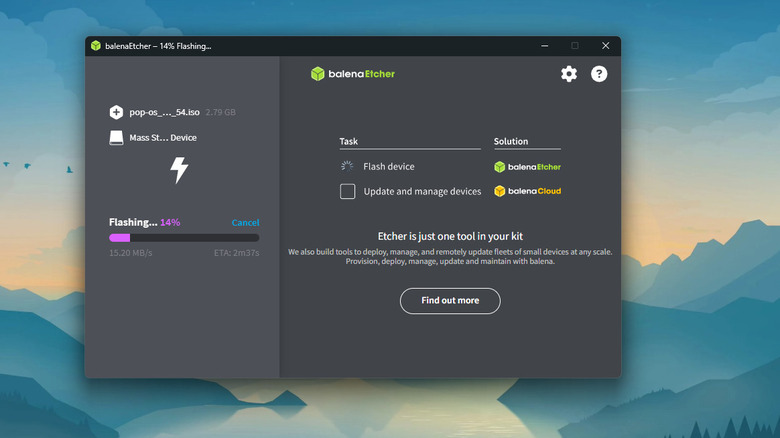
Marinel Sigue/SlashGear
To make a bootable media out of your old SD card, here's what you need to do:
- Download the image of the OS you want to use in ISO format.
- Download and install Etcher on your computer. This is a free and open-source utility for making bootable media.
- Connect the SD card to your computer either via the built-in card reader or an external USB card reader.
- Launch Etcher.
- Click on Flash from the file.
- Choose your ISO image.
- If the SD card isn't automatically selected, press Select target and pick your SD card from the list of recognized external storage drives.
- Hit Flash.
- Wait for the flashing and validation process to finish.
- Eject the SD card from the computer.
From here, you can now use your bootable SD card to test some beginner-friendly Linux distros or install Windows or macOS on a compatible computer.
.png)




