Dropbox introduced its own password manager in 2020. Now, it’s shutting it and although the phased shutdown means it won’t completely disappear until Oct. 28, 2025, the first changes begin in August. Here’s what’s happening, why you need to take action now, and how to do it.
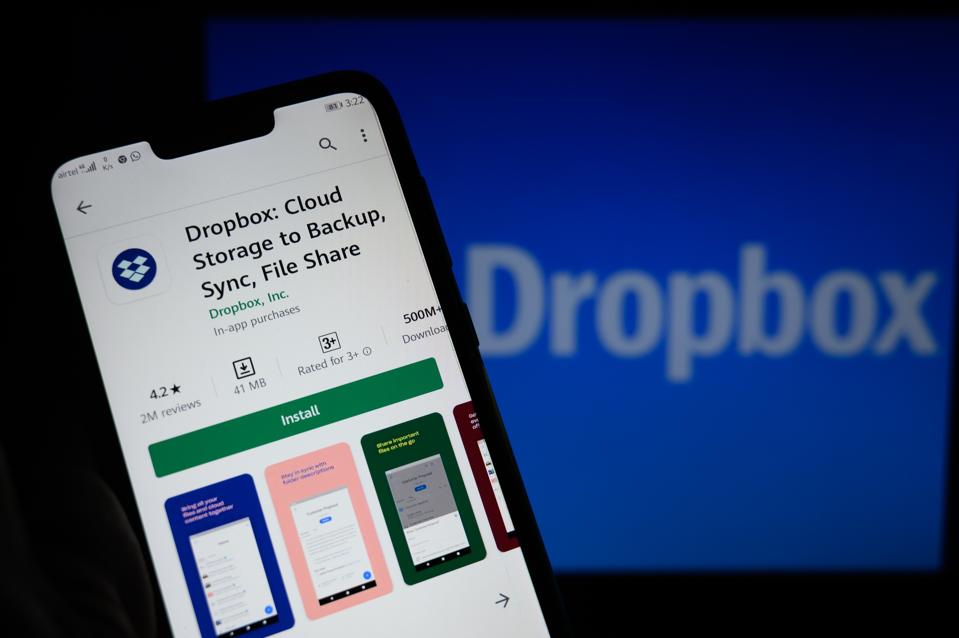
Dropbox introduced Passwords in 2020.
NurPhoto via Getty Images
Back in 2019, Dropbox acquired Valt, which had been established in 2017 as “a new style of password manager that was both elegant and functional,” according to its co-founder, Brent Heeringa.
ForbesApple iPhone 17 Pro: Eye-Catching New Look Revealed In Latest LeakBy David Phelan
The following year, Dropbox launched Dropbox Passwords, first for subscribers in 2020, and then for all users in 2021.
“As part of our efforts to focus on enhancing other features in our core product, Dropbox Passwords will be discontinued on October 28, 2025,” the company said, and recommended “transferring your passwords to another password manager application such as 1Password—a highly trusted and secure password manager.”
I’d agree that 1Password is a good recommendation that is great to use and has a strong reputation.
Stage 1: Dropbox Passwords Becomes View-Only From Aug. 28, 2025
This is the first change, and it’s less than a month away. From then, you’ll be able to see your passwords in the mobile app and web browser, but won’t be able to add new data. The autofill functionality will also be deactivated.
Stage 2: Dropbox Passwords Mobile App Stops Working From Sept. 11, 2025
Though the mobile app will become useless, the browser extension will still work.
Stage 3: Dropbox Passwords Full Discontinuation from Oct. 28, 2025
This is the point at which everything will be deleted from Dropbox’s servers.
“Unfortunately, once the final shutoff date passes on October 28, 2025, we will not be able to retrieve your data. We encourage you to export your passwords as soon as possible,” the company warns.
Which means the countdown has begun. 1Password has simple-to-use tools to import data from other password managers and a helpful resource with instructions online here.
On the Dropbox Passwords mobile app, tap settings, choose Export and tap Export to confirm. In the browser extension, click your avatar, select Preferences, then the Account tab, click Export and then again to confirm.
ForbesApple’s Surprise Free Offer To iPhone 13 Users Is Now Live For iPhonesBy David Phelan
.png)




