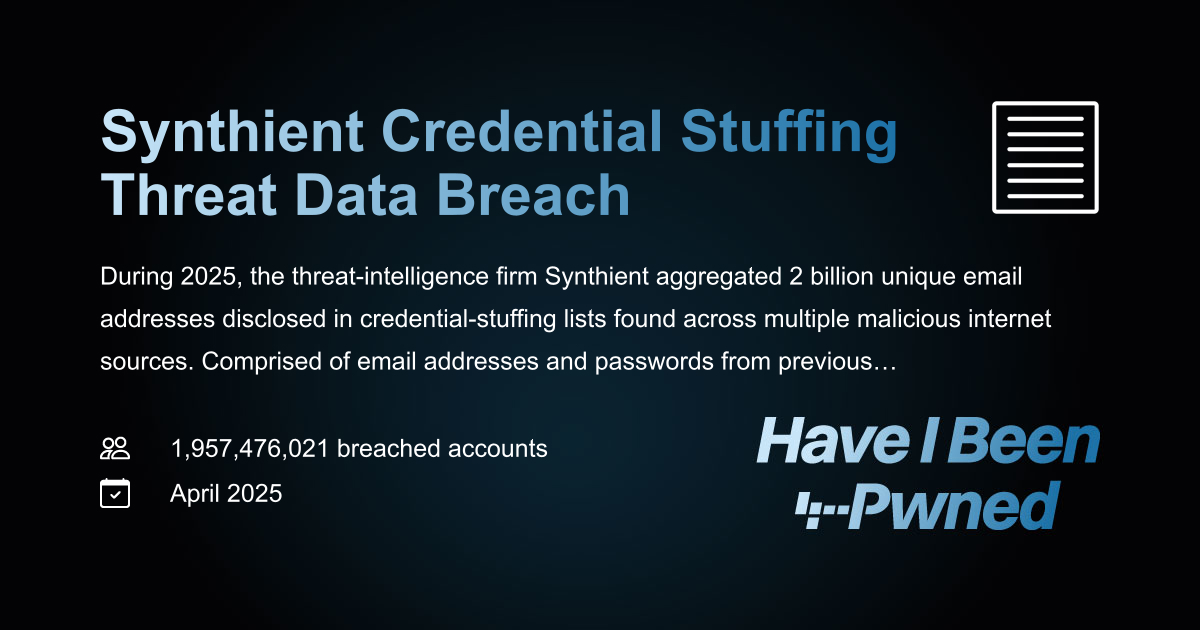Eget is the best way to easily get pre-built binaries for your favorite tools. It downloads and extracts pre-built binaries from releases on GitHub. To use it, provide a repository and Eget will search through the assets from the latest release in an attempt to find a suitable prebuilt binary for your system. If one is found, the asset will be downloaded and Eget will extract the binary to the current directory. Eget should only be used for installing simple, static prebuilt binaries, where the extracted binary is all that is needed for installation. For more complex installation, you may use the --download-only option, and perform extraction manually.
For software maintainers, if you provide prebuilt binaries on GitHub, you can list eget as a one-line method for users to install your software.
Eget has a number of detection mechanisms and should work out-of-the-box with most software that is distributed via single binaries on GitHub releases. First try using Eget on your software, it may already just work. Otherwise, see the FAQ for a clear set of rules to make your software compatible with Eget.
For more in-depth documentation, see DOCS.md.
Before you can get anything, you have to get Eget. If you already have Eget and want to upgrade, use eget zyedidia/eget.
Or alternatively (less secure):
You can then place the downloaded binary in a location on your $PATH such as /usr/local/bin.
To verify the script, the sha256 checksum is 0e64b8a3c13f531da005096cc364ac77835bda54276fedef6c62f3dbdc1ee919 (use shasum -a 256 eget.sh after downloading the script).
One of the reasons to use eget is to avoid running curl into bash, but unfortunately you can't eget eget until you have eget.
Pre-built binaries are available on the releases page.
Install the latest released version:
or install from HEAD:
A man page can be generated by cloning the repository and running make eget.1 (requires pandoc). You can also use eget to download the man page: eget -f eget.1 zyedidia/eget.
The TARGET argument passed to Eget should either be a GitHub repository, formatted as user/repo, in which case Eget will search the release assets, a direct URL, in which case Eget will directly download and extract from the given URL, or a local file, in which case Eget will extract directly from the local file.
If Eget downloads an asset called xxx and there also exists an asset called xxx.sha256 or xxx.sha256sum, Eget will automatically verify that the SHA-256 checksum of the downloaded asset matches the one contained in that file, and abort installation if a mismatch occurs.
When installing an executable, Eget will place it in the current directory by default. If the environment variable EGET_BIN is non-empty, Eget will place the executable in that directory.
Directories can also be specified as files to extract, and all files within them will be extracted. For example:
GitHub limits API requests to 60 per hour for unauthenticated users. If you would like to perform more requests (up to 5,000 per hour), you can set up a personal access token and assign it to an environment variable named either GITHUB_TOKEN or EGET_GITHUB_TOKEN when running Eget. If both are set, EGET_GITHUB_TOKEN will take precedence. Eget will read this variable and send the token as authorization with requests to GitHub. It is also possible to read the token from a file by using @/path/to/file as the token value.
Eget can be configured using a TOML file located at ~/.eget.toml or it will fallback to the expected XDG_CONFIG_HOME directory of your os. Alternatively, the configuration file can be located in the same directory as the Eget binary or the path specified with the environment variable EGET_CONFIG.
Both global settings can be configured, as well as setting on a per-repository basis.
Sections can be named either global or "owner/repo", where owner and repo are the owner and repository name of the target repository (not that the owner/repo format is quoted).
For example, the following configuration file will set the --to flag to ~/bin for all repositories, and will set the --to flag to ~/.local/bin for the zyedidia/micro repository.
| github_token | N/A | GitHub API token to use for requests | "" |
| all | --all | Whether to extract all candidate files. | false |
| download_only | --download-only | Whether to stop after downloading the asset (no extraction). | false |
| download_source | --source | Whether to download the source code for the target repo instead of a release. | false |
| file | --file | The glob to select files for extraction. | * |
| quiet | --quiet | Whether to only print essential output. | false |
| show_hash | --sha256 | Whether to show the SHA-256 hash of the downloaded asset. | false |
| system | --system | The target system to download for. | all |
| target | --to | The directory to move the downloaded file to after extraction. | . |
| upgrade_only | --upgrade-only | Whether to only download if release is more recent than current version. | false |
| all | --all | Whether to extract all candidate files. | false |
| asset_filters | --asset | An array of partial asset names to filter the available assets for download. | [] |
| download_only | --download-only | Whether to stop after downloading the asset (no extraction). | false |
| download_source | --source | Whether to download the source code for the target repo instead of a release. | false |
| file | --file | The glob to select files for extraction. | * |
| quiet | --quiet | Whether to only print essential output. | false |
| show_hash | --sha256 | Whether to show the SHA-256 hash of the downloaded asset. | false |
| system | --system | The target system to download for. | all |
| target | --to | The directory to move the downloaded file to after extraction. | . |
| upgrade_only | --upgrade-only | Whether to only download if release is more recent than current version. | false |
| verify_sha256 | --verify-sha256 | Verify the sha256 hash of the asset against a provided hash. | "" |
By using the configuration above, you could run the following command to download the latest release of micro:
Without the configuration, you would need to run the following command instead:
Eget only downloads pre-built binaries uploaded to GitHub by the developers of the repository. It does not maintain a central list of packages, nor does it do any dependency management. Eget does not "install" executables by placing them in system-wide directories (such as /usr/local/bin) unless instructed, and it does not maintain a registry for uninstallation. Eget works best for installing software that comes as a single binary with no additional files needed (CLI tools made in Go, Rust, or Haskell tend to fit this description).
Eget does not maintain any sort of manifest containing information about installed binaries. In general, Eget does not maintain any state across invocations. However, Eget does support the --upgrade-only option, which will first check EGET_BIN to determine if you have already downloaded the tool you are trying to install -- if so it will only download a new version if the GitHub release is newer than the binary on your file system.
Eget does not run any downloaded code -- it just finds executables from GitHub releases and downloads/extracts them. If you trust the code you are downloading (i.e. if you trust downloading pre-built binaries from GitHub) then using Eget is perfectly safe. If Eget finds a matching asset ending in .sha256 or .sha256sum, the SHA-256 checksum of your download will be automatically verified. You can also use the --sha256 or --verify-sha256 options to manually verify the SHA-256 checksums of your downloads (checksums are provided in an alternative manner by your download source).
At the moment Eget supports searching GitHub releases, direct URLs, and local files. If you provide a direct URL instead of a GitHub repository, Eget will skip the detection phase and download directly from the given URL. If you provide a local file, Eget will skip detection and download and just perform extraction from the local file.
Eget should work out-of-the-box with many methods for releasing software, and does not require that you build your release process for Eget in particular. However, here are some rules that will guarantee compatibility with Eget.
- Provide your pre-built binaries as GitHub release assets.
- Format the system name as OS_Arch and include it in every pre-built binary name. Supported OSes are darwin/macos, windows, linux, netbsd, openbsd, freebsd, android, illumos, solaris, plan9. Supported architectures are amd64, i386, arm, arm64, riscv64.
- If desired, include *.sha256 files for each asset, containing the SHA-256 checksum of each asset. These checksums will be automatically verified by Eget.
- Include only a single executable or appimage per system in each release archive.
- Use .tar.gz, .tar.bz2, .tar.xz, .tar, or .zip for archives. You may also directly upload the executable without an archive, or a compressed executable ending in .gz, .bz2, or .xz.
Yes, you can pass a tag or tag identifier with the --tag TAG option. If no tag exactly matches, Eget will look for the latest release with a tag that contains TAG. So if your repository contains releases for multiple different projects, just pass the appropriate tag (for the project you want) to Eget, and it will find the latest release for that particular project (as long as releases for that project are given tags that contain the project name).
If you find a bug, have a suggestion, or something else, please open an issue for discussion. I am sometimes prone to leaving pull requests unmerged, so please double check with me before investing lots of time into implementing a pull request. See DOCS.md for more in-depth documentation.
.png)