hands-on You're at a place you've been before and your Windows laptop immediately remembers the SSID and password for the Wi-Fi network, logging you on automatically. But your phone, tablet, and your coworker's laptop have never been here before, so they can't connect. If only you remembered the password or had it written down somewhere.
Fortunately, Windows 10 and 11, and Android keep a record of all your stored network connections, and if you know what to do, you can find the SSIDs and passwords to share with a friend or use on another device.
Find the password for your current connection in Windows
The easiest password to find is the one for the network you're currently connected to. To see a list of current network connections, search for "View Network Connections" in Windows search and click on it.
You'll then be transported to a screen with a list of all your network adapters on it, including any Ethernet adapters or virtual adapters used for VMs. Your Wi-Fi adapter should be listed there and show itself connected to the current network SSID.
Right click on the current network connection and select Status.
Then click the Wireless Properties button.
Navigate to the Security tab.
Check Show characters and the Wi-Fi password for the current network will become visible in the Network security key field.
You can now copy that password into your clipboard to send to others or type it into a different device.
- Print Screen is for noobs: Capture images in Windows like a pro
- Copilot Vision on Windows 11 sends data to Microsoft servers
- How to host a Linux-powered local dev site in Windows
- If you're forced to use Windows 11, here's how to steal some of your time back
Finding SSIDs and passwords for older networks
What happens if your friend needs to know the Wi-Fi password for the office network, but you're in a different location, so you're not actively connected to it? Good news. Windows provides a way to get the SSIDs and passwords for every network you've ever connected to.
First, open a command prompt (it does not need to be an elevated command prompt). The easiest way to do this is to search for "cmd" in Windows search.
At the command prompt, enter the following command to see a list of all Wi-Fi profiles.
netsh wlan show profileYou'll see a list of all the Wi-Fi networks you've ever connected to on that PC.
Locate the exact name of the Wi-Fi network you want to get the password for. Then enter it as follows:
netsh wlan show profile [NETWORK NAME] key=clearIf the SSID has any spaces in it, be sure to put quotes around the name. For example, when I searched for Valhallan Huntington, a network for an esports training center where I take my son, I entered:
netsh wlan show profile "ValHallan Huntington" key=clearYou can then find the password in plain text under Security Settings->Key Content.
As with any text you see in a Windows command prompt shell, you can copy the password to your clipboard by highlighting it and hitting Enter (do not hit CTRL+C).
Get forgotten Wi-Fi passwords from your Android device
Android phones and tablets also allow you to view stored Wi-Fi SSIDs and passwords. Depending on what Android version and skin you have, the method for doing this may vary slightly. Here's how I did it on a stock Android phone, a Google Pixel 8a running Android 15.
First, swipe down from the top of your screen to get the quick settings menu, then select "Internet."
If you want the current network, tap on its name right here. It should be at the top.
If you want a network that you're not connected to at the moment, scroll down and tap on See All, then scroll to tap Saved networks.
Then tap the name of the network you wish to view.
On the next screen, you'll be shown some information about the network. Click Share.
You'll be asked to verify your identity at this point, perhaps with a facial login (if you have one set up) or a PIN. On the next screen, you'll be shown both a QR code and the actual Wi-Fi password in text.
If there's another Android device you want to share with, you can have that device scan the QR code. Otherwise, it's easiest just to copy and paste the password into an email, a text message, or an instant message to send to the person who needs it.®
.png)




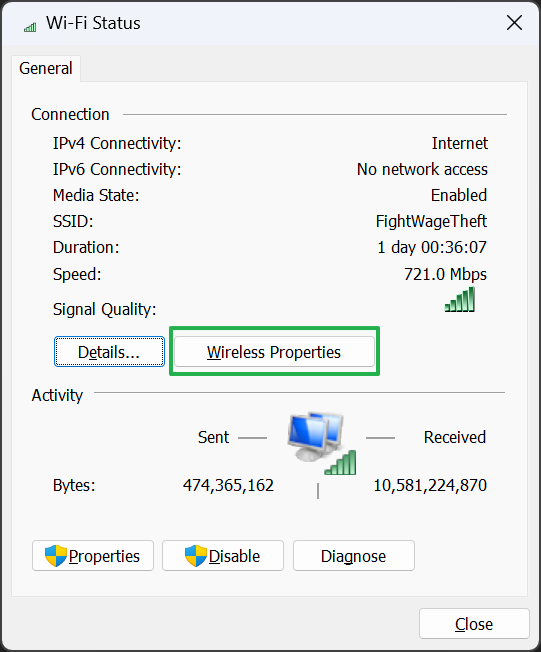
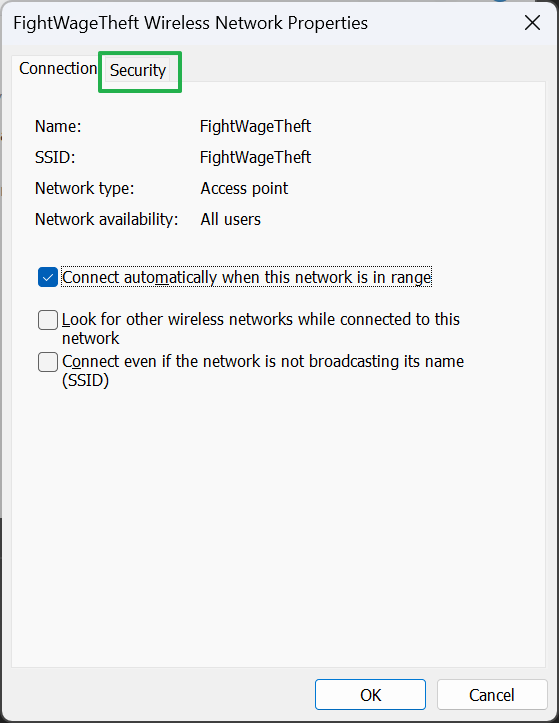
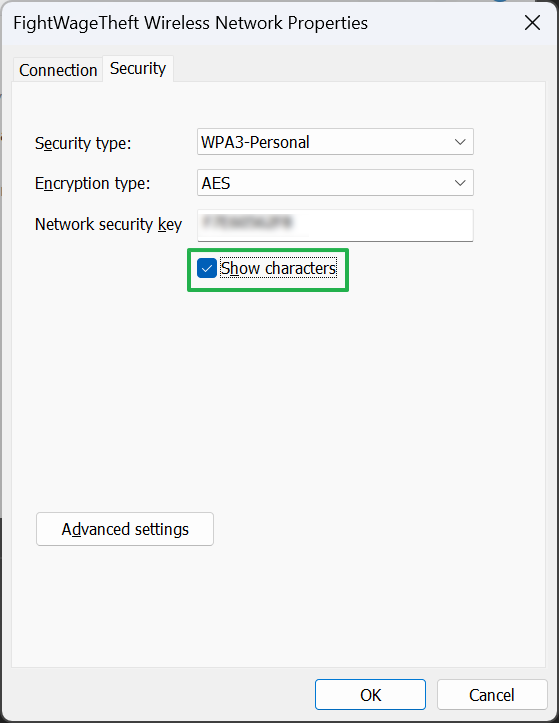









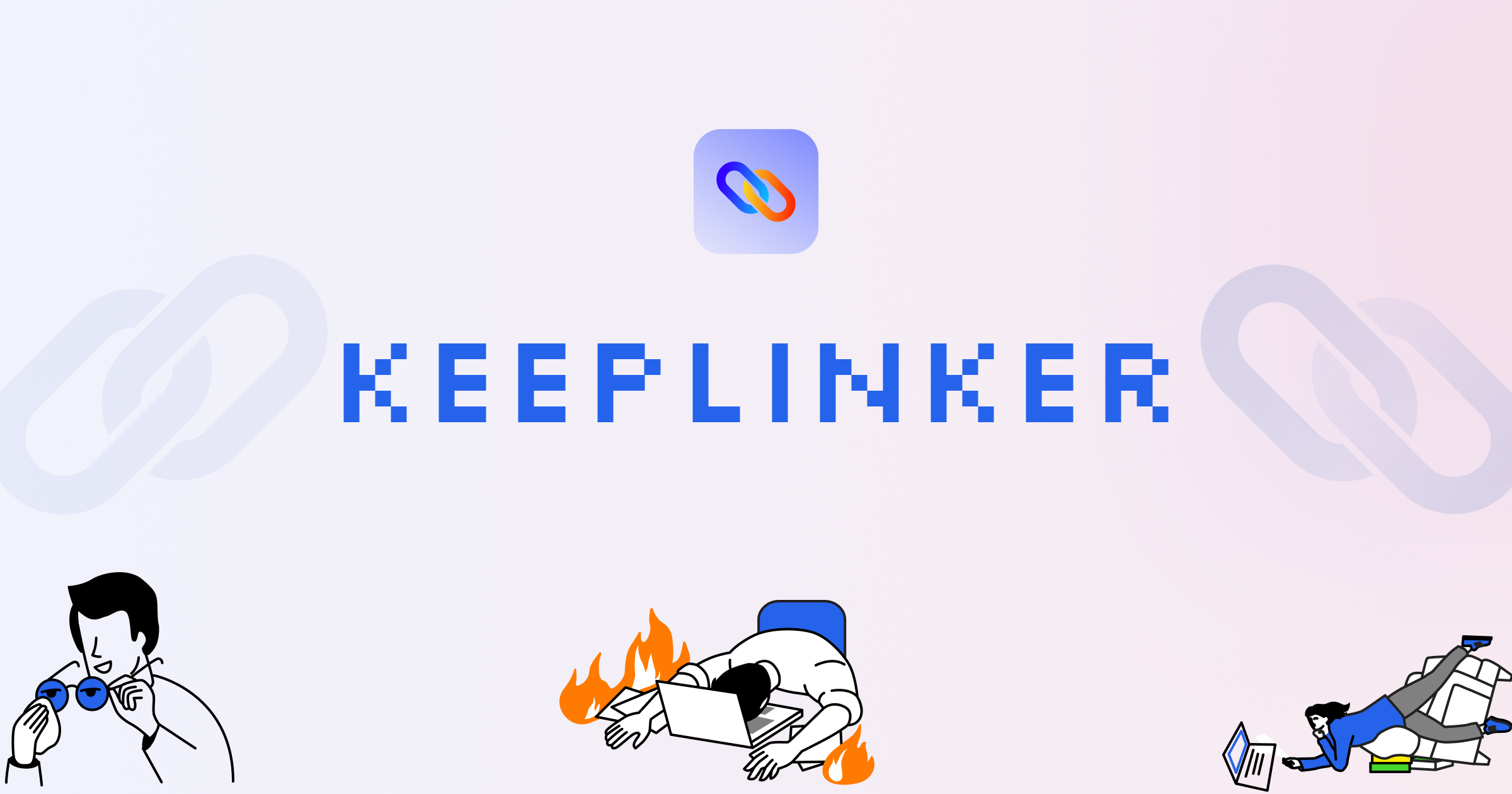
![A Rigorous Approach to the Algorithmic Composition of Iannis Xenakis(2009) [pdf]](https://news.najib.digital/site/assets/img/broken.gif)

