AI art often produces inconsistent results, making it frustrating when you need a unified style for projects. This happens because tools like Midjourney introduce randomness to their outputs. But you can take control. Here’s how you can ensure consistent results:
- Write better prompts: Use detailed, structured prompts that specify lighting, colors, techniques, and composition.
- Use templates: Create prompt templates with fixed elements for consistency across different subjects.
- Keep a prompt log: Document successful prompts, settings, and outputs for easy replication.
- Leverage style references (srefs): Use visual guides to apply specific aesthetics to your creations.
- Adjust settings: Fine-tune parameters like style weight and seed values for predictable results.
Consistency becomes easier with tools like Srefs.co for organizing styles and features like Midjourney’s Multiprompt for testing multiple styles simultaneously. By following these steps, you can save time, reduce frustration, and achieve reliable results for your projects.
How to Create Consistent Styles in Midjourney
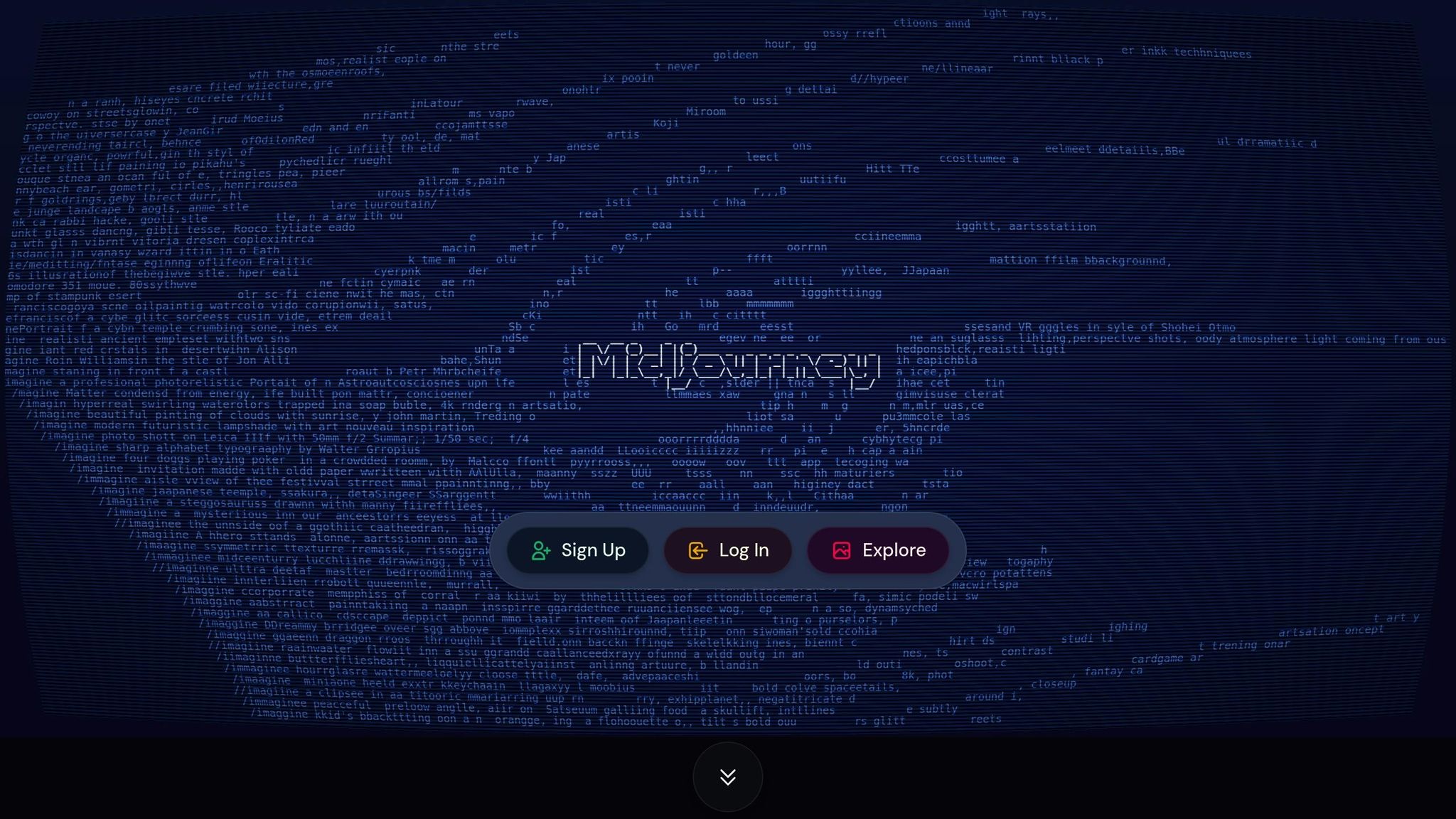
Write Better Prompts for Consistent Results
Getting consistent results with AI art starts with how well you communicate your vision. Vague prompts lead to unpredictable outcomes, while detailed and structured prompts steer AI tools toward the specific style and aesthetic you have in mind.
For example, short and generic prompts like "fantasy landscape" or "portrait of a woman" give the AI too much freedom, often resulting in random stylistic interpretations. Instead, focus on including key visual details such as lighting, color schemes, artistic techniques, composition, and mood. The more specific you are, the less the AI has to guess.
Think of prompts as technical instructions, not casual suggestions. This mindset can significantly reduce style inconsistencies that might derail your creative projects.
Use Detailed Prompt Templates
Detailed templates are a great way to maintain consistency across multiple AI generations while still allowing flexibility for different subjects. These templates act as a framework, ensuring that core design elements stay the same even as you tweak the subject matter.
An effective template should include five main components: subject description, artistic style, technical details, mood and atmosphere, and composition. For example, instead of writing "cyberpunk character", try something like this:
"Full-body portrait of [CHARACTER DESCRIPTION] in Syd Mead-inspired digital art, featuring a neon cyan-magenta palette, left-side rim lighting, a futuristic urban background, and cinematic composition."
The bracketed section becomes your variable element, where you can swap out details while keeping the overall style intact. This method is particularly useful for client projects, where you might need multiple pieces with a consistent aesthetic. You could even create separate templates for different project types, like portraits, landscapes, or product shots, fine-tuned to meet your regular needs.
Pay special attention to color specifications in your templates. Instead of vague terms like "bright colors", opt for precise descriptions, such as "vibrant orange (#FF6B35) and deep teal (#004D4F)" or reference specific palettes like a "retro 80s neon color scheme." This level of detail helps the AI align with your vision rather than making assumptions about your preferences.
By documenting these templates, you can easily replicate successful results in future projects.
Keep a Prompt Log for Repeatability
Keeping a record of successful prompts is essential for achieving consistent results over time. Include details like platform settings, generation parameters, and seed values, along with output thumbnails and notes on what worked or didn’t. This creates a searchable database of your most effective prompts.
To make the log more useful, organize it by project type or visual style rather than by date. For instance, create categories like "Corporate Headshots", "Product Photography Style", or "Vintage Poster Art." This way, you can quickly find relevant prompts for new projects. Be sure to date each entry and note any updates to the AI platform, as changes to the underlying models can affect future results.
The most valuable entries in your log will detail step-by-step refinements of your prompts. If a prompt gets you 80% of the way to your ideal result, document each tweak you make to get closer to perfection. This way, you’ll have a clear roadmap showing exactly which adjustments improved the output.
A well-organized prompt log not only saves time but also ensures you can consistently recreate your best results.
Use Midjourney Style References (srefs) for Consistency
Refining your prompts is a great start, but style references (srefs) take it to the next level by ensuring consistent aesthetics across your designs. While detailed prompts help shape AI output, srefs act as a visual guide, applying specific elements like colors, textures, lighting, and artistic techniques to new creations.
Think of a style reference as a way to capture the overall "feel" of an image and apply it to new work without directly copying any objects or people. This means you can create a cohesive look across different types of images - like a portrait and a landscape - while keeping the same color palette and artistic style.
Srefs are compatible with Midjourney versions 6, 7, and Niji 6, making it easier to describe intricate visual styles without relying entirely on text. Instead of painstakingly detailing every nuance, you can simply reference an image that embodies the look you’re after. And with over 74,000 styles available on Srefs.co, you’ve got a massive library of pre-tested options to streamline your creative process.
Now, let’s dive into how these visual guides work within Midjourney.
How Style References Work in Midjourney
Using srefs in Midjourney is straightforward. Add the --sref parameter to your prompt, followed by the URL of the image you want to reference. You can even combine multiple image URLs by separating them with spaces, blending elements from different styles into one cohesive output.
When writing your prompt, focus on describing the subject, not the style. For example, try phrases like "detailed portrait of a dog" or "ballpoint pen sketch of a bunny." Avoid vague instructions like "make this look like that image but with a dog." Let the sref handle the stylistic elements.
You can adjust how much influence the sref has by tweaking the --sw parameter (default is 100). Higher values make the reference style more dominant, while lower values give the AI more room for creative interpretation. Additionally, version-specific parameters like --sv allow for further customization. For instance, Midjourney V6 offers --sv 1 through --sv 4, while V7 includes --sv 4 and --sv 6. Each version interprets styles differently, so experimenting with these settings can help you find the perfect balance.
With the technical details covered, let’s explore some tips to get the most out of srefs.
Best Practices for Using Srefs
To quickly find the right style, use Srefs.co’s search tools. You can browse by categories like anime, fantasy, or retro, or enter specific keywords to narrow down your options. Once you find a style that fits, save it to collections for easy access later. Building themed collections - whether for client projects, personal experiments, or brand-specific aesthetics - helps you stay organized and efficient.
If you’re unsure which style will work best, Srefs.co’s Multiprompt tool (available with the Pro plan) lets you test multiple srefs at once. This feature allows you to compare how different styles influence the same prompt without running separate generations, saving time and effort.
You can also import your own custom srefs if you have specific reference images that aren’t in the Srefs.co library. This is especially useful for maintaining brand consistency or developing unique artistic styles. Once imported, these custom srefs can be added to your collections alongside the platform’s existing options.
Lastly, make use of community collections and the inspiration gallery to see how others are using srefs in their projects. Observing different applications can spark new ideas and help you better understand how specific styles perform across various subjects and prompts. Keep track of your successful combinations of srefs, prompts, and settings to create a reliable formula for future projects.
When you're working on a project that demands consistent AI-generated art, nailing the right style is key. Instead of manually testing styles one by one - a process that can be time-consuming - the Multiprompt tool simplifies everything by letting you test several styles at the same time. What used to be a tedious trial-and-error approach is now a more efficient way to compare styles side by side.
For example, a portrait prompt can look drastically different when processed with a watercolor style reference (sref) compared to a cyberpunk one. Testing multiple styles upfront helps you identify the ones that consistently deliver the quality you're looking for.
Let’s dive into how the Multiprompt tool makes this process easier.
What is the Multiprompt Tool?
The Multiprompt tool, available with Srefs.co's Pro plan, allows you to generate multiple versions of a prompt using different style references - all in one go. The result? A side-by-side comparison grid that highlights how each style transforms the same base prompt.
Here’s how it works: Enter a base prompt like "professional headshot of a woman in business attire" and select several srefs. The tool processes all the combinations at once and delivers a grid of images. Each image keeps the same core subject but reflects the unique traits of its selected sref.
This streamlined approach saves time, especially for fast-paced projects. Instead of spending hours generating individual test images, you can compare a variety of styles in just minutes. Plus, you might uncover unexpected combinations that work even better than your original ideas, revealing styles that enhance your subject in ways you hadn’t considered.
Compare Style Options with Multiprompt
The Multiprompt tool takes the guesswork out of style selection by letting you directly compare options. Once you’ve generated your comparison grid, it’s time to evaluate each style's effectiveness.
Focus on three main factors as you decide:
- Consistency: Does the style produce reliable results across different subjects? Consistency is critical for projects requiring multiple related images.
- Uniqueness: Does the style stand out? Does it align with your brand or your client’s visual identity?
- Project Suitability: Does the style fit the intended purpose, whether it’s for social media, client presentations, or printed materials?
To make this process easier, you can rate each style based on these factors. For example, a vintage poster style might excel in uniqueness and project suitability for a retro campaign but fall short on consistency if it produces unpredictable color variations. On the other hand, a minimalist style might score high on consistency and project suitability for corporate materials but feel less distinctive.
| Consistency | Are colors, textures, and lighting predictable across images? | High consistency ensures reliability for multi-image projects. |
| Uniqueness | Does this style differentiate my work? | High uniqueness boosts brand recognition. |
| Project Suitability | Does the style match my intended use? | High suitability leads to better project results. |
As you review the grid, pay attention to how each style handles the elements that matter most for your project. For character designs, look at how consistently facial features, clothing details, and proportions are rendered. For landscapes, focus on lighting, atmosphere, and environmental details. Take screenshots of the grid and jot down notes about which styles perform best for specific aspects of your prompt.
Another benefit of the Multiprompt tool is discovering how different styles can complement each other. For instance, you might find that a base illustration style paired with a particular color palette sref creates the exact look you’re aiming for. These insights not only improve your current project but also help you build a go-to library of reliable style combinations for future work.
sbb-itb-c7ab506
Adjust Midjourney Settings for Style Consistency
Fine-tuning Midjourney's settings is essential for creating AI art that feels cohesive and visually aligned. These settings build on your earlier prompt and style decisions, ensuring your outputs maintain a consistent look, especially across multi-image projects.
By learning how to tweak these control parameters, you gain greater precision over how style references shape your final images. Even small adjustments can make a noticeable difference, enhancing reliability and ensuring your work stays visually unified.
Adjusting Style Weight and Seed Values
One of the most effective tools for achieving consistency is the Style Weight parameter (--sw). This setting controls how strongly your reference style influences the generated image, with values ranging from 0 to 1,000. The default is set at 100.
"The style weight parameter --sw, allows you to control how strongly the style of your reference influences your new image."
For a stronger emphasis on the reference style, increase --sw to values between 400 and 800. For a more subtle effect, lower it to 50-150.
Seed values are another critical factor in maintaining consistency. Once you generate an image that perfectly captures your desired style, save its seed number. This ensures you can recreate similar compositions, even if the prompts differ. While seeds don’t guarantee identical results, they serve as a reliable starting point for visual continuity.
For character-focused projects, combining --sref with --cref and a carefully optimized --sw helps maintain both style and character consistency.
Version selection (--sv) is another important element. Stick with a single Midjourney version throughout your project to ensure consistent interpretation. For instance, Midjourney V7 offers better compatibility with sref codes compared to image references, making it ideal for projects that rely on curated style collections.
Document Settings for Reproducible Results
Once you’ve fine-tuned your parameters, documenting your settings becomes key to replicating results. A settings log can streamline your workflow by keeping track of the exact parameters used for successful outputs. This is especially useful when clients request revisions or when you need to produce additional images that align with earlier work.
Record details like the full prompt, parameter values (--sw, seed, version), and the date (MM/DD/YYYY). For example: "12/15/2024 - Portrait series - --sw 650 - Seed: 1,234,567,890 - V7."
Creating project-specific templates can also save time and ensure consistency. For instance:
- A corporate headshot template might use --sw 300 for a more restrained style influence.
- An artistic poster series might require --sw 750 for a bolder stylistic impact.
Testing and documenting different parameter combinations can further refine your process. For new style references, try various style weights (e.g., 100, 300, 500, 700) and log which combinations work best. Over time, this data will help you identify patterns and make informed decisions for future projects.
Organize Styles for Long-term Projects
Once you've fine-tuned your prompts and settings, the next step is organizing your styles to maintain consistency over time. Proper style management is crucial for long-term projects and working with multiple clients. Without a clear system, you might waste time searching for effective styles or lose track of what works best. A structured approach keeps your workflow efficient and ensures your output stays consistent.
For extended AI art projects, having a well-organized system allows you to quickly access tried-and-true styles while keeping client work or project themes neatly separated. This becomes especially important when collaborating with others or revisiting projects for updates or revisions.
Create Collections for Recurring Projects
Themed collections are a great way to maintain visual consistency across multi-phase projects. For instance, if you're working on social media content for a tech startup, you could group all your cyberpunk and futuristic styles into one collection. This prevents "style drift", which can happen when you randomly pull from an unorganized library.
Organize your collections by project type. For example:
- A "Corporate Headshots" collection might include professional styles with varied lighting setups.
- A "Product Photography" collection could focus on styles tailored for e-commerce, ensuring clean and appealing visuals.
This method not only keeps the visuals consistent but also ensures each collection meets the specific functional needs of its category. For ongoing client work, having client-specific collections is a lifesaver. If a client comes back months later, you’ll already have their preferred styles on hand, saving time and reducing revisions. Adding notes to your collections - like which styles work best for outdoor scenes or portrait orientation - can make your workflow even smoother.
You can also organize collections by timing. For example, create groups for seasonal events like "Holiday 2024 Campaign" or "Spring Product Launch." These can be revisited and reused for future projects, saving you effort while building on past successes. Tools like Srefs.co can help you manage and secure these collections effectively.
Use Srefs.co to Manage and Bookmark Styles
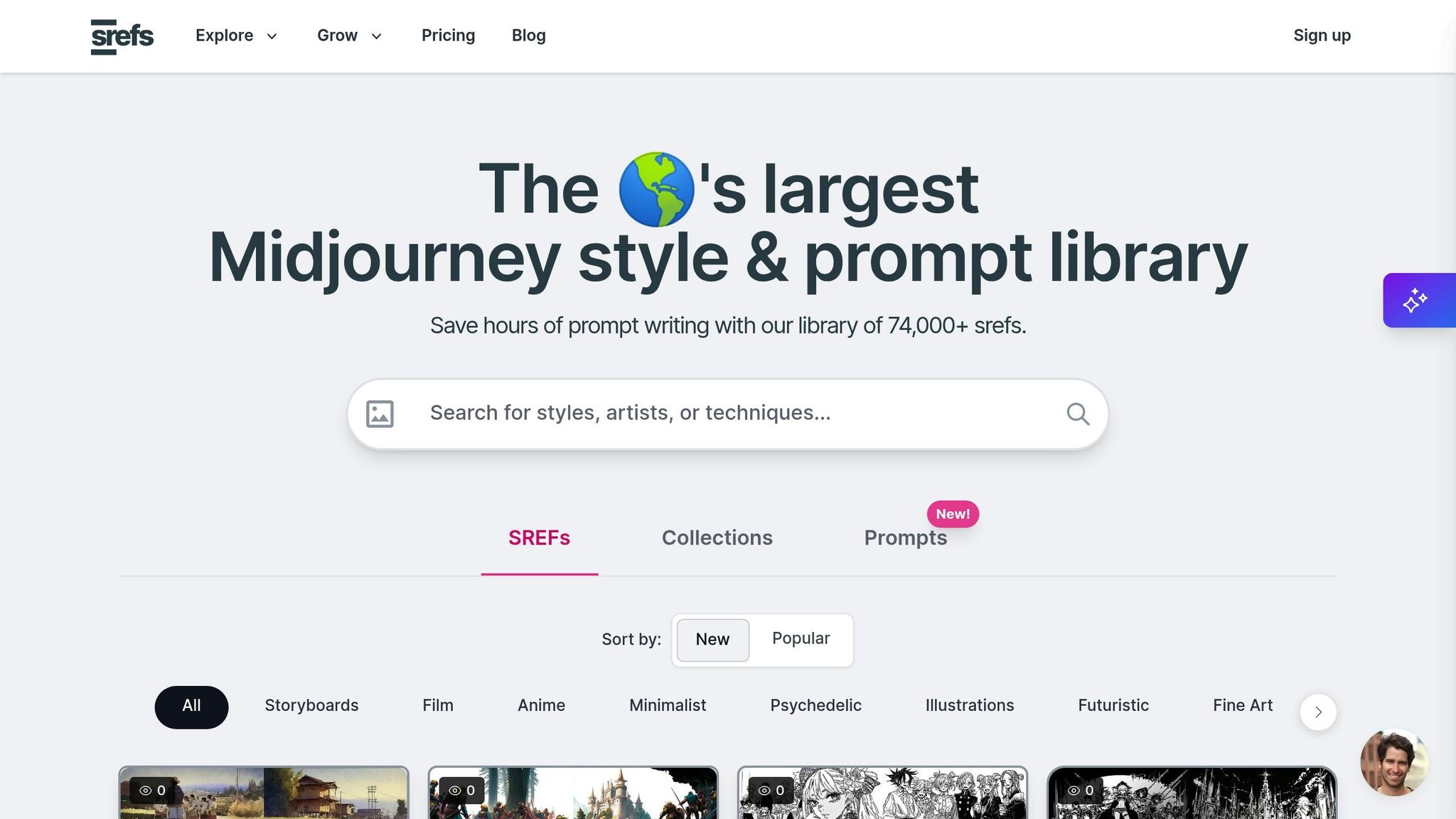
Srefs.co is a powerful platform for organizing style references. Its bookmarking feature lets you save individual styles with a simple click. These saved styles can then be grouped into custom collections, making them easy to access for recurring projects.
One standout feature of Srefs.co is the ability to mark collections as private, which is particularly useful for safeguarding sensitive client work or proprietary style combinations. The platform offers unlimited collections with all subscription plans - whether you're on the Hobby plan at $6/month, the Pro plan at $8/month, or the Lifetime Access option for a one-time payment of $129.
By using Srefs.co, you can significantly speed up your workflow. Instead of scrolling through thousands of styles every time you start a new project, your curated collections provide instant access to trusted references. Plus, the search functionality within your collections makes finding specific styles a breeze.
To keep your system efficient, regularly review and update your collections. Rename folders, remove outdated styles, and consolidate similar groups as needed. This ongoing maintenance ensures your style library remains focused and easy to navigate, setting you up for long-term consistency and success in your projects.
Conclusion: Getting Consistent AI Art Results
Creating consistent AI art doesn't have to feel like trial and error. By following these five strategies, you can achieve more reliable and predictable outcomes.
Start by fine-tuning your prompts. Using detailed templates and maintaining prompt logs can give the AI clearer instructions, reducing randomness and improving consistency.
Incorporate style references (srefs) as your visual guide. These act as an anchor to ensure each image aligns with the desired aesthetic. Documenting which srefs work best for specific projects can help you maintain a unified look across entire campaigns or product lines.
Leverage the Multiprompt tool to test different styles side by side. This allows you to quickly identify the most consistent options that fit your project’s needs.
Adjusting settings like style weight and seed values gives you precise control over the results, making it easier to replicate designs for clients or match assets seamlessly.
Finally, organize your styles for long-term efficiency. Whether you're building collections for recurring projects or using tools like Srefs.co for bookmarking, a structured system ensures a smoother workflow and consistent results.
FAQs
How can I use style references (srefs) to create consistent AI art?
To generate consistent AI art using style references (srefs), just add --sref to your prompt, followed by the URLs of the style inspirations you want to use. This tells the AI to follow a specific aesthetic, helping it create a cohesive look across your images.
You can even mix several style references to refine the artistic influence and craft a more harmonized appearance. By tweaking the style weight, you can control how much the AI emphasizes the chosen aesthetic, giving you the freedom to align the output with your creative goals.
How can I organize and maintain a prompt log to ensure consistent AI art results?
To keep your AI art prompts organized and consistent, start by adopting clear naming conventions and sorting prompts into categories like themes, styles, or specific projects. This makes finding and reusing them a breeze. Be sure to record important details for each prompt, such as style descriptions, settings, or essential keywords, so you can achieve consistent results.
For even better management, use a folder system or a digital tool to store and organize your prompts. Tracking different versions as you refine them over time can also be helpful. Taking a structured approach not only keeps your workflow efficient but also ensures you can produce consistent, high-quality results for future projects.
How does the Multiprompt tool help in choosing the right style for a project, and why is it better than traditional trial-and-error?
The Multiprompt tool streamlines the creative process by generating several variations of prompts simultaneously. This means artists can quickly experiment with a variety of styles without the hassle of tweaking and testing prompts one by one.
Unlike the traditional trial-and-error approach, Multiprompt offers a quicker and more efficient way to explore options. It provides a diverse set of cohesive choices, helping you save time while delivering consistent, high-quality results for your creative projects.
.png)



