Fork of https://gitlab.com/Mr_Goldberg/goldberg_emulator
🔴
This fork is not a takeover, not a resurrection of the original project, and not a replacement.
This is just a fork, don't take it seriously.
You are highly encouraged to fork/clone it and do whatever you want with it.
🔴
This fork is incompatible with the original repo, lots of things has changed and might be even broken.
If something doesn't work, feel free to create a pull request with the appropriate fix, otherwise ignore this fork and use the original emu.
Thanks to everyone contributing to this project in any way possible, we try to keep the CHANGELOG.md updated with all the changes and their authors.
This project depends on many third-party libraries and tools, credits to them for their amazing work, you can find their listing here in CREDITS.md.
- Always generate the interfaces file using the generate_interfaces tool.
- If things don't work, try the ColdClientLoader setup.
You can find helper guides, scripts, and tools here:
(These guides, scripts, and tools are maintained by their authors.)
- GBE Fork Tools
- Semuexec
- Steam Emu Utility
- How to use Goldberg Emulator
- GSE-Generator
- If you created a generator tool create a Feature PR
You can also find instructions here in README.release.md
Disable automatic CRLF handling:
Locally
Or globally/system wide
Clone the repo and its submodules recursively
The switch -j8 is optional, it allows Git to fetch up to 8 submodules
It is adviseable to always checkout submodules every now and then, to make sure they're up to date
-
You need Windows 10 or 8.1 + WDK
-
Using Visual Studio, install Visual Studio 2022 Community: https://visualstudio.microsoft.com/vs/community/
- Select the Workload Desktop development with C++
- In the Individual componenets scroll to the buttom and select the latest version of Windows XX SDK (XX.X...)
For example Windows 11 SDK (10.0.22621.0)
-
Using MSYS2 this is currently experimental and will not work due to ABI differences: https://www.msys2.org/
steps- To build 64-bit binaries use either the environment UCRT64 or MINGW64 then install the GCC toolchain
UCRT64pacman -S mingw-w64-ucrt-x86_64-gccMINGW64pacman -S mingw-w64-i686-gcc - To build 32-bit binaries use the environment MINGW32 then install the GCC toolchain
pacman -S mingw-w64-i686-gcc
- To build 64-bit binaries use either the environment UCRT64 or MINGW64 then install the GCC toolchain
-
Python 3.10 or above: https://www.python.org/downloads/windows/
After installation, make sure it works -
(Optional) Install a GUI for Git like GitHub Desktop, or Sourcetree
- Ubuntu 22.04 LTS: https://ubuntu.com/download/desktop
- Ubuntu required packages:
sudo apt update -y sudo apt install -y coreutils # echo, printf, etc... sudo apt install -y build-essential sudo apt install -y gcc-multilib # needed for 32-bit builds sudo apt install -y g++-multilib sudo apt install -y libglx-dev # needed for overlay build (header files such as GL/glx.h) sudo apt install -y libgl-dev # needed for overlay build (header files such as GL/gl.h)(Optional) Additional packagessudo apt install -y clang # clang compiler sudo apt install -y binutils # contains the tool 'readelf' mainly, and other usefull binary stuff
- Python 3.10 or above
sudo apt update -y sudo apt install -y software-properties-common sudo add-apt-repository ppa:deadsnakes/ppa -y sudo apt update -y sudo apt install -y "python3.12" sudo apt install -y "python3.12-dev" sudo apt install -y "python3.12-venv" sudo apt install -y python3-dev # make sure it works python3.12 --version
These are third party libraries needed to build the emu later, they are linked with the emu during its build process.
You don't need to build these dependencies every time, they rarely get updated.
The only times you'll need to rebuild them is either when their separete build folder was accedentally deleted, or when the dependencies were updated.
Open CMD in the repo folder, then run the following
-
To build using Visual Studio
set "CMAKE_GENERATOR=Visual Studio 17 2022" third-party\common\win\premake\premake5.exe --file=premake5-deps.lua --64-build --32-build --all-ext --all-build --verbose --os=windows vs2022 -
To build using MSYS2 this is currently experimental and will not work due to ABI differences
steps(Optional) In both cases below, you can use Clang compiler instead of GCC by running these 2 commands in the same terminal instance
export CC="clang" export CXX="clang++"- To build 64-bit binaries (UCRT64 or MINGW64)
export CMAKE_GENERATOR="MSYS Makefiles" ./third-party/common/win/premake/premake5.exe --file=premake5-deps.lua --64-build --all-ext --all-build --verbose --os=windows gmake2- To build 32-bit binaries (MINGW32)
export CMAKE_GENERATOR="MSYS Makefiles" ./third-party/common/win/premake/premake5.exe --file=premake5-deps.lua --32-build --all-ext --all-build --verbose --os=windows gmake2
This will:
- Extract all third party dependencies from the folder third-party into the folder build\deps\win
- Build all dependencies
Open a terminal in the repo folder (Optional) You can use Clang compiler instead of GCC by running these 2 commands in the current terminal instance
Then run the following
This will:
- Extract all third party dependencies from the folder third-party into the folder build/deps/linux
- Build all dependencies (32-bit and 64-bit)
Open CMD in the repo folder, then run the following
-
For Visual Studio 2022
third-party\common\win\premake\premake5.exe --file=premake5.lua --genproto --os=windows vs2022You can then go to the folder build\project\vs2022\win and open the produced .sln file in Visual Studio.
Or, if you prefer to do it from command line, open the Developer Command Prompt for VS 2022 inside the above folder, then:msbuild /nologo /v:n /p:Configuration=release,Platform=Win32 gbe.sln msbuild /nologo /v:n /p:Configuration=release,Platform=x64 gbe.sln -
For MSYS2 this is currently experimental and will not work due to ABI differences
steps./third-party/common/win/premake/premake5.exe --file=premake5.lua --genproto --os=windows gmake2 cd ./build/project/gmake2/win(Optional) You can use Clang compiler instead of GCC by running these 2 commands in the current terminal instance
export CC="clang" export CXX="clang++"- 64-bit build (UCRT64 or MINGW64)
make config=release_x64 -j 8 all
- 32-bit build (MINGW32)
make config=release_x32 -j 8 all
To see all possible build targets
- 64-bit build (UCRT64 or MINGW64)
This will build a release version of the emu in the folder build\win\<toolchain>\release
An example script build_win_premake.bat is available, check it out
Open a terminal in the repo folder, then run the following
(Optional) You can use Clang compiler instead of GCC by running these 2 commands in the current terminal instance
Then run the following
To see all possible build targets
This will build a release version of the emu in the folder build/linux/<toolchain>/release
An example script build_linux_premake.sh is available, check it out
This is really slow and mainly intended for the CI Workflow scripts, but you can use it as another outlet if you can't build locally.
You have to fork the repo first.
In your fork, open the Settings tab from the top, then:
- From the left side panel select Actions -> General
- In the section Actions permissions select Allow all actions and reusable workflows
- Scroll down, and in the section Workflow permissions select Read and write permissions
- (Optional) In the section Artifact and log retention, you can specify the amount of days to keep the build artifacts/archives.
It is recommended to set a reasonable number like 3-4 days, otherwise you may consume your packages storage if you use Github as a builder frequently, more details here: https://docs.github.com/en/get-started/learning-about-github/githubs-plans
- Go to the Actions tab in your fork
- Select the emu dependencies Workflow (ex: Emu third-party dependencies (Windows) ) and run it on the main branch (ex: dev).
Dependencies not created on the main branch won't be recognized by other branches or subsequent runs - Select one of the Workflow scripts from the left side panel, for example Build all emu variants (Windows)
- On the top-right, select Run workflow -> select the desired branch (for example dev) -> press the button Run workflow
- When it's done, many packages (called build artifacts) will be created for that workflow.
Make sure to select the workflow again to view its history, then select the last run at the very top to view its artifacts
When you build the dependencies workflows, they will be cached to decrease the build times of the next triggers and avoid unnecessary/wasteful build process.
This will cause a problem if at any time the third-party dependencies were updated, in that case you need to manually delete the cache, in your fork:
- Go to the Actions tab at the top
- Select Caches from the left side panel
- Delete the corresponding cache
This step is intended for Github CI/Workflow, but you can create a package locally.
Open CMD in the repos's directory, then run this script
build_folder is any folder inside build\win, for example: vs2022\release
The above example will create a .7z archive inside build\package\win\
Open bash terminal in the repos's directory, then run this script
build_folder is any folder inside build/linux, for example: gmake2/release
The above example will create a compressed .tar archive inside build/package/linux/
.png)

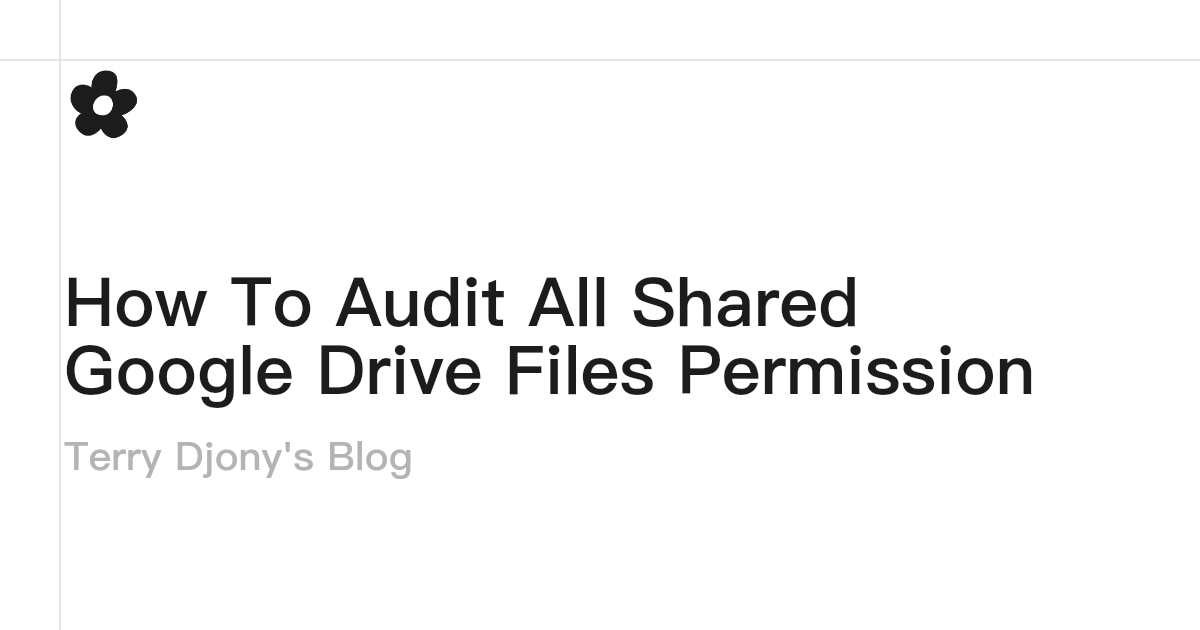
![$400M Machine that Prints COMPUTER CHIPS [video]](https://www.youtube.com/img/desktop/supported_browsers/firefox.png)
