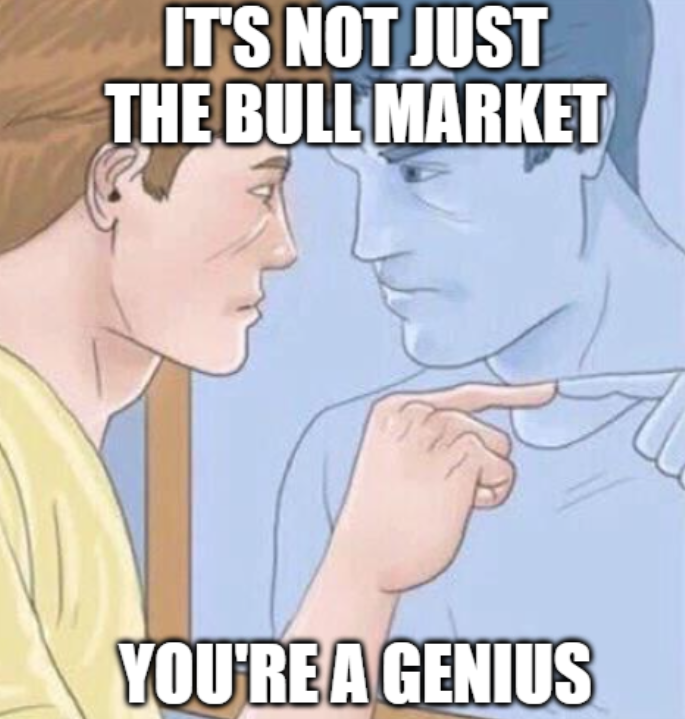A command-line tool to monitor Gmail messages and output them as JSON, designed for automation, monitoring, and integration with other tools.
- 🔄 Real-time monitoring - Continuous monitoring of new emails with --tail mode
- 📧 Flexible filtering - Filter by sender, subject, labels, attachments, and more
- 💾 Checkpoint support - Resume monitoring from where you left off
- 🎯 Multiple output formats - JSON, JSON Lines, and compact formats
- ⚙️ Configuration files - YAML configuration for complex setups
- 🔍 Gmail search syntax - Full support for Gmail's powerful search queries
- 🚀 Easy authentication - Support for OAuth2 and service accounts
-
Install using uv (recommended):
# Install uv if you haven't already curl -LsSf https://astral.sh/uv/install.sh | sh # Clone and setup the project git clone https://github.com/c4pt0r/gmailtail.git cd gmailtail uv sync -
Set up Google API credentials:
- Go to Google Cloud Console
- Create a new project or select an existing one
- Enable the Gmail API
- Create credentials (OAuth 2.0 Client ID for desktop applications)
- Download the credentials JSON file
-
Run gmailtail:
uv run gmailtail --credentials credentials.json --tail
# Clone the repository
git clone https://github.com/c4pt0r/gmailtail.git
cd gmailtail
# Install dependencies and create virtual environment
uv sync
# Install in development mode
uv pip install -e .
# Monitor all new emails
gmailtail --tail
# Monitor emails from specific sender
gmailtail --from "[email protected]" --tail
# Monitor with Gmail search query
gmailtail --query "subject:alert OR subject:error" --tail
# Monitor unread emails only
gmailtail --unread-only --tail
# Monitor emails with attachments
gmailtail --has-attachment --include-attachments --tail
# Monitor specific labels
gmailtail --label important --label work --tail
# Monitor since specific date
gmailtail --since "2025-01-01T00:00:00Z" --tail
# Pretty JSON output
gmailtail --format json --pretty --tail
# JSON Lines format (one JSON per line)
gmailtail --format json-lines --tail
# Compact format
gmailtail --format compact --tail
# Include email body
gmailtail --include-body --max-body-length 500 --tail
# Custom fields only
gmailtail --fields "id,subject,from,timestamp" --tail
# Resume from last checkpoint
gmailtail --resume --tail
# Reset checkpoint and start fresh
gmailtail --reset-checkpoint --tail
# Custom checkpoint file
gmailtail --checkpoint-file ./my-checkpoint --tail
# Use configuration file
gmailtail --config-file gmailtail.yaml
# Example configuration file
cp gmailtail.yaml.example gmailtail.yaml
# Edit gmailtail.yaml as needed
gmailtail --config-file gmailtail.yaml
# Extract only sender email and subject
gmailtail --format json-lines --tail | jq -r '.from.email + ": " + .subject'
# Filter emails by specific sender and get only timestamps
gmailtail --format json-lines --tail | jq -r 'select(.from.email == "[email protected]") | .timestamp'
# Count emails by sender
gmailtail --format json-lines --once | jq -r '.from.email' | sort | uniq -c | sort -nr
# Get all unique labels across emails
gmailtail --format json-lines --once | jq -r '.labels[]?' | sort | uniq
# Extract emails with attachments and show attachment info
gmailtail --format json-lines --include-attachments --tail | jq 'select(.attachments | length > 0) | {subject, from: .from.email, attachments: [.attachments[].filename]}'
# Monitor for urgent emails and send desktop notifications (macOS)
gmailtail --query "label:urgent OR subject:urgent" --format json-lines --tail | jq -r '.subject' | while read subject; do osascript -e "display notification \"$subject\" with title \"Urgent Email\""; done
# Extract email body text and save to files
gmailtail --include-body --format json-lines --once | jq -r '"\(.id).txt|\(.body // .snippet)"' | while IFS='|' read filename content; do echo "$content" > "$filename"; done
# Monitor GitHub notifications and extract PR/issue numbers
gmailtail --from "[email protected]" --format json-lines --tail | jq -r 'select(.subject | test("Pull Request|Issue")) | .subject | capture(".*#(?<number>[0-9]+).*") | .number'
# Create a summary of daily email activity
gmailtail --since "$(date -d 'today' '+%Y-%m-%dT00:00:00Z')" --format json-lines --once | jq -r '[group_by(.from.email) | .[] | {sender: .[0].from.email, count: length}] | sort_by(.count) | reverse'
# Monitor for emails with specific keywords in body and alert
gmailtail --include-body --format json-lines --tail | jq -r 'select(.body | test("error|fail|alert"; "i")) | "ALERT: \(.from.email) - \(.subject)"'
# Extract and format meeting invitations
gmailtail --query "has:attachment filename:ics" --include-attachments --format json-lines --tail | jq '{meeting: .subject, organizer: .from.email, time: .timestamp, location: (.body | capture("Location:.*(?<loc>.*)")? | .loc // "N/A")}'
- --credentials PATH - OAuth2 credentials file path
- --auth-token PATH - Service account authentication token file path
- --cached-auth-token PATH - Cached authentication token file path (default: ~/.gmailtail/tokens)
- --query QUERY - Gmail search query syntax
- --from EMAIL - Filter by sender email
- --to EMAIL - Filter by recipient email
- --subject PATTERN - Filter by subject (regex supported)
- --label LABEL - Filter by label (can be used multiple times)
- --has-attachment - Only emails with attachments
- --unread-only - Only unread emails
- --since DATETIME - Start from specified time (ISO 8601)
- --format FORMAT - Output format: json, json-lines, compact
- --fields FIELDS - Comma-separated list of fields to include
- --include-body - Include email body in output
- --include-attachments - Include attachment information
- --max-body-length N - Maximum body length (default: 1000)
- --pretty - Pretty-print JSON output
- --tail, -f - Continuous monitoring (like tail -f)
- --once - Run once and exit
- --poll-interval N - Polling interval in seconds (default: 30)
- --batch-size N - Messages per batch (default: 10)
- --max-messages N - Maximum messages to process
- --checkpoint-file PATH - Checkpoint file path
- --checkpoint-interval N - Save interval in seconds (default: 60)
- --resume - Resume from last checkpoint
- --reset-checkpoint - Reset checkpoint
- --verbose, -v - Verbose output mode
- --quiet - Quiet mode, only output email JSON
- --log-file PATH - Log file path
- --config-file PATH - Configuration file path
- --dry-run - Simulate run without actual processing
{
"id": "18234567890abcdef",
"threadId": "18234567890abcdef",
"timestamp": "2025-07-01T10:30:00Z",
"subject": "GitHub notification",
"from": {
"name": "GitHub",
"email": "[email protected]"
},
"to": [
{
"name": "John Doe",
"email": "[email protected]"
}
],
"labels": ["INBOX", "UNREAD"],
"snippet": "You have a new pull request...",
"body": "Full email body here...",
"attachments": [
{
"filename": "report.pdf",
"mimeType": "application/pdf",
"size": 1024
}
]
}
- Monitoring systems - Alert on specific email patterns
- Automation workflows - Trigger actions based on email content
- Data analysis - Collect email metrics and statistics
- Integration - Feed email data into other tools and systems
- Backup - Archive important emails in structured format
- CI/CD - Monitor build notifications and alerts
Create a gmailtail.yaml file for complex configurations:
# Authentication settings
auth:
credentials_file: ~/.config/gmailtail/credentials.json
# auth_token: ~/.config/gmailtail/service-account.json
cached_auth_token: ~/.config/gmailtail/tokens
# Email filtering settings
filters:
query: "label:important"
# from: "[email protected]"
# to: "[email protected]"
# subject: "alert|error|warning"
# labels: ["important", "inbox"]
# has_attachment: true
unread_only: true
# since: "2025-01-01T00:00:00Z"
# Output formatting
output:
format: json-lines
include_body: true
include_attachments: true
max_body_length: 500
pretty: false
# fields: ["id", "subject", "from", "timestamp", "labels"]
# Monitoring behavior
monitoring:
poll_interval: 60
batch_size: 20
tail: true
# max_messages: 1000
# Checkpoint settings
checkpoint:
checkpoint_file: ~/.config/gmailtail/checkpoint
checkpoint_interval: 120
resume: true
# Logging
verbose: false
quiet: false
# log_file: ~/.config/gmailtail/gmailtail.log
- Go to Google Cloud Console
- Create or select a project
- Enable Gmail API
- Go to "Credentials" → "Create Credentials" → "OAuth 2.0 Client ID"
- Choose "Desktop application"
- Download the JSON file
- Use with --credentials path/to/credentials.json
- In Google Cloud Console, go to "Credentials"
- Create "Service Account"
- Download the JSON key file
- Use with --service-account path/to/service-account.json
Note: Service accounts need domain-wide delegation for Gmail access.
# Clone the repository
git clone https://github.com/c4pt0r/gmailtail.git
cd gmailtail
# Install with development dependencies
uv sync --extra dev
# Install pre-commit hooks
uv run pre-commit install
# Run all tests
uv run pytest
# Run tests with coverage
uv run pytest --cov=gmailtail
# Run specific test file
uv run pytest tests/test_config.py
# Format code with black
uv run black .
# Sort imports with isort
uv run isort .
# Run flake8 linting
uv run flake8 gmailtail/
# Run mypy type checking
uv run mypy gmailtail/
MIT License - see LICENSE file for details.
.png)