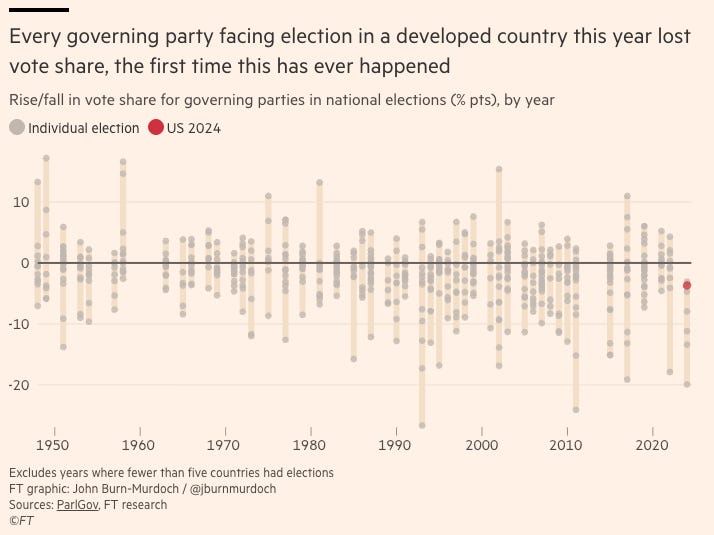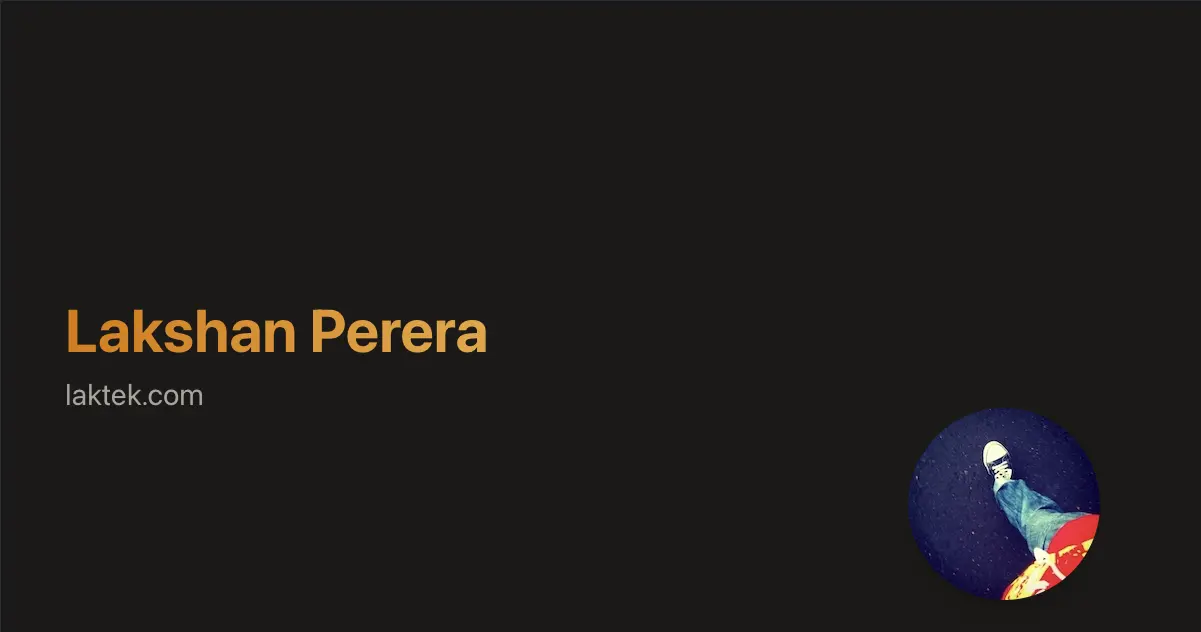🚀 Automate Your Support with OpenAI’s Customer Service Agents Demo (Now with Windows Setup)
Posted on VPSGuy Blog | June 2025
Tags: OpenAI, Agents SDK, Next.js, AI Customer Support, Windows Setup, VPS, Python
Customer service is undergoing a revolution, and OpenAI is at the forefront with its Customer Service Agents Demo—a sleek and modular example of AI-powered support built using the new OpenAI Agents SDK.
This open-source project offers a glimpse into how you can create custom AI agents to handle customer queries in real-time—complete with a Python backend, a modern Next.js frontend, and an orchestration engine designed to make intelligent decisions.
In this blog post, we’ll explore the architecture, features, and most importantly—how to run it on your own Windows VPS.
🧠 What is the Customer Service Agents Demo?
OpenAI’s Customer Service Agents Demo showcases how developers can integrate AI agents into customer support workflows.
What's inside?
🧩 Python Backend: Uses the new OpenAI Agents SDK to orchestrate responses and tools.
🖥️ Next.js UI: A real-time chat interface with a visualization of the agent’s internal decision-making process.
📦 MIT Licensed: You're free to modify, deploy, and commercialize!
It’s the perfect foundation for anyone looking to build a custom chatbot or AI support assistant.
🛠️ Features
📞 Simulated customer-agent interaction
🔧 Agent decision trees (via OpenAI Assistants API)
🌐 Easy frontend integration (React/Next.js)
🐍 Clear backend codebase (FastAPI, Python 3.11+)
🔑 Plug-and-play with your own OpenAI API Key
⚙️ How to Set It Up (with Windows Compatibility)
Here’s how to get it running on a Windows VPS. These steps assume you're using a PowerShell or Command Prompt environment.
🔐 Step 1: Set Your OpenAI API Key
Get your key from platform.openai.com.
You can either:
- Set it as an environment variable (temporary):
- Or create a .env file inside the python-backend folder:
📦 Step 2: Install Backend (Python)
In your first console window:
cd python-backend python -m venv .venv .venv\Scripts\activate pip install -r requirements.txtTo start the backend:
set OPENAI_API_KEY=your_openai_api_key python -m uvicorn api:app --reload --port 8000💻 Step 3: Install Frontend (Next.js)
In a second console window:
cd ui npm install npm run devThis will launch the frontend on http://localhost:3000 and communicate with the backend on port 8000.
🖼️ Screenshot Preview
The UI provides a live chat interface and a transparent view into the AI’s reasoning, showcasing which tools and actions it invokes during the conversation.

🧩 Use Cases
Whether you're building:
A SaaS product support bot
An e-commerce FAQ assistant
An internal helpdesk tool
This demo is an excellent starting point. With minimal changes, you can connect real data sources, define your own tools, and make the agent truly yours.
⚡ Pro Tips for VPS Deployment
Use PM2 or a process manager to keep your backend and frontend running.
Use a reverse proxy (e.g., Nginx) to expose ports 3000 and 8000 securely.
Use .env files and don't hard-code API keys in production.
Scale horizontally: OpenAI Assistants API handles the heavy lifting, so your VPS handles orchestration, not the ML inference.
📚 Conclusion
OpenAI’s Customer Service Agents Demo is more than a tech showcase—it's a ready-to-use boilerplate for anyone looking to build AI-powered support systems.
With support for both Linux and Windows environments, it's an ideal project to deploy on your VPS and experiment with the next generation of conversational agents.
👉 Ready to try it?
Check out the GitHub repo and bring AI to your support team today!
✍️ Written by VPSGuy – simplifying AI, VPS, and automation, one guide at a time.
Need help deploying it on your VPS? Drop a comment or reach out, and we’ll get you rolling in no time.
.png)