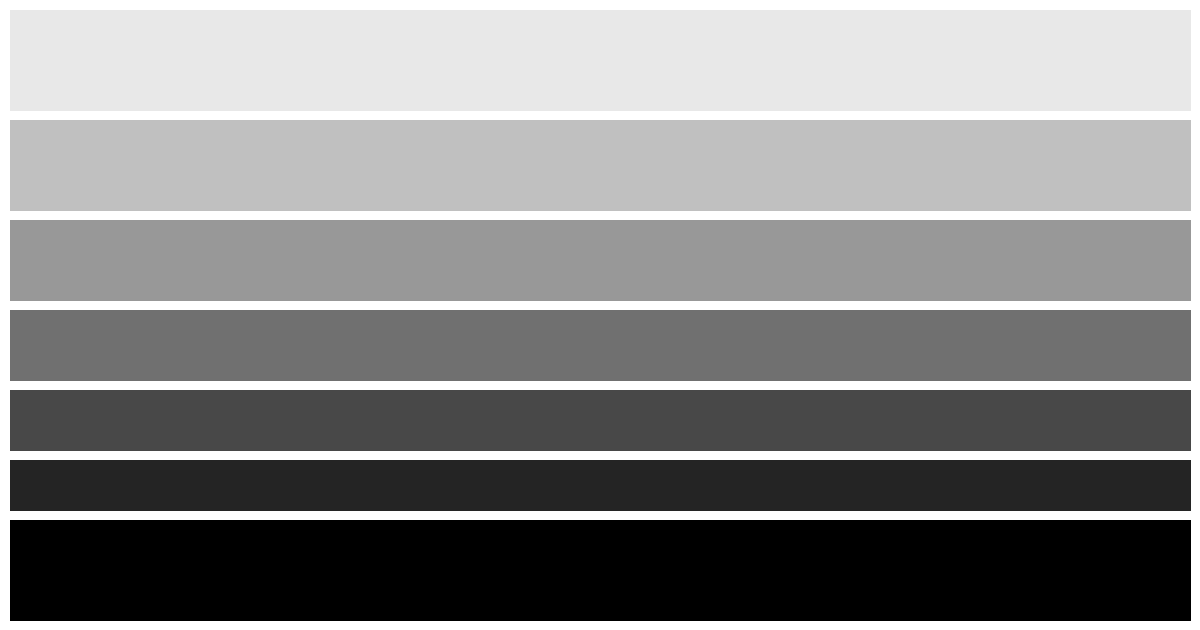Attributes
This element includes the global attributes.
Warning: The tabindex attribute must not be used on the <dialog> element. See usage notes.
closedbySpecifies the types of user actions that can be used to close the <dialog> element. This attribute distinguishes three methods by which a dialog might be closed:
- A light dismiss user action, in which the <dialog> is closed when the user clicks or taps outside it. This is equivalent to the "light dismiss" behavior of "auto" state popovers.
- A platform-specific user action, such as pressing the Esc key on desktop platforms, or a "back" or "dismiss" gesture on mobile platforms.
- A developer-specified mechanism such as a <button> with a click handler that invokes HTMLDialogElement.close() or a <form> submission.
Possible values are:
anyThe dialog can be dismissed using any of the three methods.
closerequestThe dialog can be dismissed with a platform-specific user action or a developer-specified mechanism.
noneThe dialog can only be dismissed with a developer-specified mechanism.
If the <dialog> element does not have a valid closedby value specified, then
- if it was opened using showModal(), it behaves as if the value was "closerequest"
- otherwise, it behaves as if the value was "none".
Indicates that the dialog box is active and is available for interaction. If the open attribute is not set, the dialog box will not be visible to the user. It is recommended to use the .show() or .showModal() method to render dialogs, rather than the open attribute. If a <dialog> is opened using the open attribute, it is non-modal.
Note: While you can toggle between the open and closed states of non-modal dialog boxes by toggling the presence of the open attribute, this approach is not recommended. See open for more information.
Usage notes
- HTML <form> elements can be used to close a dialog box if they have the attribute method="dialog" or if the button used to submit the form has formmethod="dialog" set. When a <form> within a <dialog> is submitted via the dialog method, the dialog box closes, the states of the form controls are saved but not submitted, and the returnValue property gets set to the value of the button that was activated.
- The CSS ::backdrop pseudo-element can be used to style the backdrop of a modal dialog, which is displayed behind the <dialog> element when the dialog is displayed using the HTMLDialogElement.showModal() method. For example, this pseudo-element could be used to blur, darken, or otherwise obfuscate the inert content behind the modal dialog.
- The autofocus attribute should be added to the element the user is expected to interact with immediately upon opening a modal dialog. If no other element involves more immediate interaction, it is recommended to add autofocus to the close button inside the dialog, or the dialog itself if the user is expected to click/activate it to dismiss.
- Do not add the tabindex property to the <dialog> element as it is not interactive and does not receive focus. The dialog's contents, including the close button contained in the dialog, can receive focus and be interactive.
Accessibility
When implementing a dialog, it is important to consider the most appropriate place to set user focus. When using HTMLDialogElement.showModal() to open a <dialog>, focus is set on the first nested focusable element. Explicitly indicating the initial focus placement by using the autofocus attribute will help ensure initial focus is set on the element deemed the best initial focus placement for any particular dialog. When in doubt, as it may not always be known where initial focus could be set within a dialog, particularly for instances where a dialog's content is dynamically rendered when invoked, the <dialog> element itself may provide the best initial focus placement.
Ensure a mechanism is provided to allow users to close the dialog. The most robust way to ensure that all users can close the dialog is to include an explicit button to do so, such as a confirmation, cancellation, or close button.
By default, a dialog invoked by the showModal() method can be dismissed by pressing the Esc key. A non-modal dialog does not dismiss via the Esc key by default, and depending on what the non-modal dialog represents, it may not be desired for this behavior. Keyboard users expect the Esc key to close modal dialogs; ensure that this behavior is implemented and maintained. If multiple modal dialogs are open, pressing the Esc key should close only the last shown dialog. When using <dialog>, this behavior is provided by the browser.
While dialogs can be created using other elements, the native <dialog> element provides usability and accessibility features that must be replicated if you use other elements for a similar purpose. If you're creating a custom dialog implementation, ensure that all expected default behaviors are supported and proper labeling recommendations are followed.
The <dialog> element is exposed by browsers in a manner similar to custom dialogs that use the ARIA role="dialog" attribute. <dialog> elements invoked by the showModal() method implicitly have aria-modal="true", whereas <dialog> elements invoked by the show() method or displayed using the open attribute or by changing the default display of a <dialog> are exposed as [aria-modal="false"]. When implementing modal dialogs, everything other than the <dialog> and its contents should be rendered inert using the inert attribute. When using <dialog> along with the HTMLDialogElement.showModal() method, this behavior is provided by the browser.
Examples
>HTML-only dialog
This example demonstrates the creation of a non-modal dialog by using only HTML. Because of the boolean open attribute in the <dialog> element, the dialog appears open when the page loads. The dialog can be closed by clicking the "OK" button because the method attribute in the <form> element is set to "dialog". In this case, no JavaScript is needed to close the form.
Result
Note: Reload the page to reset the output.
This dialog is initially open because of the presence of the open attribute. Dialogs that are displayed using the open attribute are non-modal. After clicking "OK", the dialog gets dismissed, leaving the Result frame empty. When the dialog is dismissed, there is no method provided to reopen it. For this reason, the preferred method to display non-modal dialogs is by using the HTMLDialogElement.show() method. It is possible to toggle the display of the dialog by adding or removing the boolean open attribute, but it is not the recommended practice.
Creating a modal dialog
This example demonstrates a modal dialog with a gradient backdrop. The .showModal() method opens the modal dialog when the "Show the dialog" button is activated. The dialog can be closed by pressing the Esc key or via the close() method when the "Close" button within the dialog is activated.
When a dialog opens, the browser, by default, gives focus to the first element that can be focused within the dialog. In this example, the autofocus attribute is applied to the "Close" button, giving it focus when the dialog opens, as this is the element we expect the user will interact with immediately after the dialog opens.
HTML
CSS
We can style the backdrop of the dialog by using the ::backdrop pseudo-element.
JavaScript
The dialog is opened modally using the .showModal() method and closed using the .close() or .requestClose() methods.
Result
When the modal dialog is displayed, it appears above any other dialogs that might be present. Everything outside the modal dialog is inert and interactions outside the dialog are blocked. Notice that when the dialog is open, with the exception of the dialog itself, interaction with the document is not possible; the "Show the dialog" button is mostly obfuscated by the almost opaque backdrop of the dialog and is inert.
Handling the return value from the dialog
This example demonstrates the returnValue of the <dialog> element and how to close a modal dialog by using a form. By default, the returnValue is the empty string or the value of the button that submits the form within the <dialog> element, if there is one.
This example opens a modal dialog when the "Show the dialog" button is activated. The dialog contains a form with a <select> and two <button> elements, which default to type="submit". An event listener updates the value of the "Confirm" button when the select option changes. If the "Confirm" button is activated to close the dialog, the current value of the button is the return value. If the dialog is closed by pressing the "Cancel" button, the returnValue is cancel.
When the dialog is closed, the return value is displayed under the "Show the dialog" button. If the dialog is closed by pressing the Esc key, the returnValue is not updated, and the close event doesn't occur, so the text in the <output> is not updated.
HTML
JavaScript
Result
The above examples demonstrate the following three methods of closing modal dialogs:
- By submitting the form within the dialog form using the dialog method (as seen in the HTML-only example).
- By pressing the Esc key.
- By calling the HTMLDialogElement.close() method (as seen in the modal example). In this example, the "Cancel" button closes the dialog via the dialog form method and the "Confirm" button closes the dialog via the HTMLDialogElement.close() method.
The "Cancel" button includes the formmethod="dialog" attribute, which overrides the <form>'s default GET method. When a form's method is dialog, the state of the form is saved but not submitted, and the dialog gets closed.
Without an action, submitting the form via the default GET method causes a page to reload. We use JavaScript to prevent the submission and close the dialog with the event.preventDefault() and HTMLDialogElement.close() methods, respectively.
It is important to provide a closing mechanism within every dialog element. The Esc key does not close non-modal dialogs by default, nor can one assume that a user will even have access to a physical keyboard (e.g., someone using a touch screen device without access to a keyboard).
Closing a dialog with a required form input
When a form inside a dialog has a required input, the user agent will only let you close the dialog once you provide a value for the required input. To close such dialog, either use the formnovalidate attribute on the close button or call the close() method on the dialog object when the close button is clicked.
JavaScript
Result
From the output, we see it is impossible to close the dialog using the Normal close button. But the dialog can be closed if we bypass the form validation using the formnovalidate attribute on the Cancel button. Programmatically, dialog.close() will also close such dialog.
Comparison of different closedby behaviors
This example demonstrates the difference in behavior between different values of the closedby attribute.
HTML
We provide three <button> elements and three <dialog> elements. Each button will be programmed to open a different dialog that demonstrates the behavior of one of the three values of the closedby attribute — none, closerequest, and any. Note that each <dialog> element contains a <button> element that will be used to close it.
JavaScript
Here we assign different variables to reference the main control <button> elements, the <dialog> elements, and the "Close" <button> elements inside the dialogs. First we assign a click event listener to each control button using addEventListener, the event handler function of which opens the associated <dialog> element via showModal(). We then loop through the "Close" <button> references, assigning each one a click event handler function that closes its <dialog> element via close().
Result
The rendered result is as follows:
Try clicking each button to open a dialog. The first one can only be closed by clicking its "Close" button. The second one can also be closed via a device-specific user action such as pressing the Esc key. The third one has full "light-dismiss" behavior, so it can also be closed by clicking or tapping outside the dialog.
Animating dialogs
<dialog>s are set to display: none; when hidden and display: block; when shown, as well as being removed from / added to the top layer and the accessibility tree. Therefore, for <dialog> elements to be animated the display property needs to be animatable. Supporting browsers animate display with a variation on the discrete animation type. Specifically, the browser will flip between none and another value of display so that the animated content is shown for the entire animation duration.
So for example:
- When animating display from none to block (or another visible display value), the value will flip to block at 0% of the animation duration so it is visible throughout.
- When animating display from block (or another visible display value) to none, the value will flip to none at 100% of the animation duration so it is visible throughout.
Transitioning dialog elements
When animating <dialog>s with CSS transitions, the following features are required:
@starting-style at-ruleProvides a set of starting values for properties set on the <dialog> that you want to transition from every time it is opened. This is needed to avoid unexpected behavior. By default, CSS transitions only occur when a property changes from one value to another on a visible element; they are not triggered on elements' first style updates, or when the display type changes from none to another type.
display propertyAdd display to the transitions list so that the <dialog> will remain as display: block (or another visible display value set on the dialog's open state) for the duration of the transition, ensuring the other transitions are visible.
overlay propertyInclude overlay in the transitions list to ensure the removal of the <dialog> from the top layer is deferred until the transition completes, again ensuring the transition is visible.
transition-behavior propertySet transition-behavior: allow-discrete on the display and overlay transitions (or on the transition shorthand) to enable discrete transitions on these two properties that are not by default animatable.
Here is a quick example to show what this might look like.
HTML
The HTML contains a <dialog> element, plus a button to show the dialog. Additionally, the <dialog> element contains another button to close itself.
CSS
In the CSS, we include a @starting-style block that defines the transition starting styles for the opacity and transform properties, transition end styles on the dialog:open state, and default styles on the default dialog state to transition back to once the <dialog> has appeared. Note how the <dialog>'s transition list includes not only these properties, but also the display and overlay properties, each with allow-discrete set on them.
We also set a starting style value for the background-color property on the ::backdrop that appears behind the <dialog> when it opens, to provide a nice darkening animation. The dialog:open::backdrop selector selects only the backdrops of <dialog> elements when the dialog is open.
Note: In browsers that don't support the :open pseudo-class, you can use the attribute selector dialog[open] to style the <dialog> element when it is in the open state.
JavaScript
The JavaScript adds event handlers to the show and close buttons causing them to show and close the <dialog> when they are clicked:
Result
The code renders as follows:
Note: Because <dialog>s change from display: none to display: block each time they are shown, the <dialog> transitions from its @starting-style styles to its dialog:open styles every time the entry transition occurs. When the <dialog> closes, it transitions from its dialog:open state to the default dialog state.
It is possible for the style transition on entry and exit to be different in such cases. See our Demonstration of when starting styles are used example for a proof of this.
dialog keyframe animations
When animating a <dialog> with CSS keyframe animations, there are some differences to note from transitions:
- You don't provide a @starting-style.
- You include the display value in a keyframe; this will be the display value for the entirety of the animation, or until another non-none display value is encountered.
- You don't need to explicitly enable discrete animations; there is no equivalent to allow-discrete inside keyframes.
- You don't need to set overlay inside keyframes either; the display animation handles the animation of the <dialog> from shown to hidden.
Let's have a look at an example so you can see what this looks like.
HTML
First, the HTML contains a <dialog> element, plus a button to show the dialog. Additionally, the <dialog> element contains another button to close itself.
CSS
The CSS defines keyframes to animate between the closed and shown states of the <dialog>, plus the fade-in animation for the <dialog>'s backdrop. The <dialog> animations include animating display to make sure the actual visible animation effects remain visible for the whole duration. Note that it wasn't possible to animate the backdrop fade out — the backdrop is immediately removed from the DOM when the <dialog> is closed, so there is nothing to animate.
JavaScript
Finally, the JavaScript adds event handlers to the buttons to enable showing and closing the <dialog>:
Result
The code renders as follows:
Technical summary
Specifications
Browser compatibility
Loading…
See also
- HTMLDialogElement interface
- close event of the HTMLDialogElement interface
- cancel event of the HTMLDialogElement interface
- open property of the HTMLDialogElement interface
- inert global attribute for HTML elements
- ::backdrop CSS pseudo-element
- Web forms in the Learn area
.png)