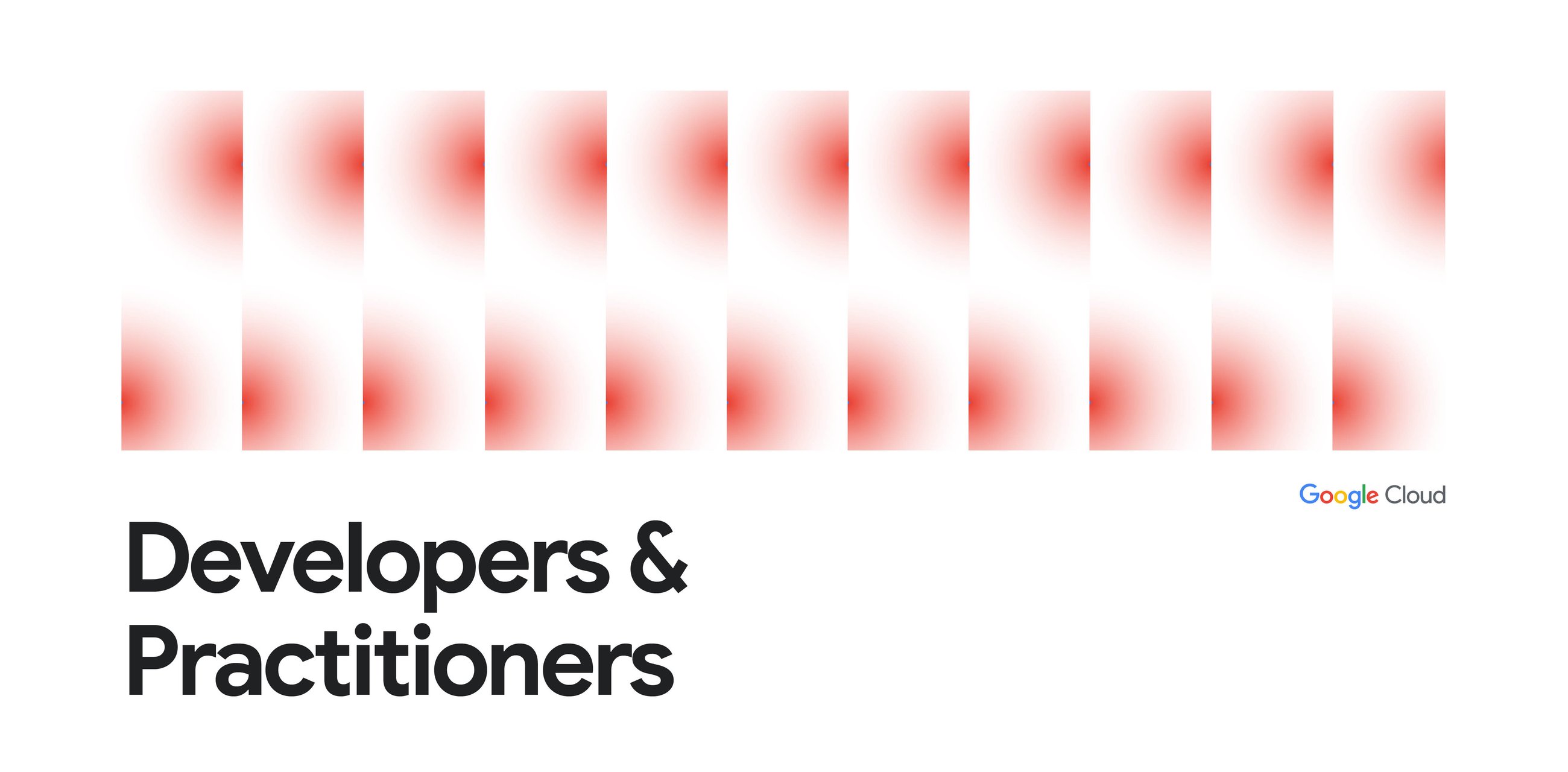Why Use Raspberry Pi for Kubernetes?
- Great for learning, CI/CD, edge computing, or IoT
- Cost-efficient and energy-saving
- Grows with the ARM-based cloud ecosystem
What You’ll Need (2025 Hardware Recommendations)
- Raspberry Pi 5 or Pi 4 (8GB recommended)
- 1x MicroSD or SSD per Pi
- USB 3.0 to SATA adapter (for SSD)
- Ethernet cables and switch
- Reliable power supply or PoE hat
- Cooling: fans, heatsinks, or Argon One case
- Optional: Cluster case
Networking Considerations
- Assign static IPs or use DHCP reservations
- Recommended routers: Ubiquiti, OpenWRT
- Optional: Tailscale for secure Zero Trust remote access
Installing the OS
OS Setup
- Download the Raspberry Pi Imager and flash Raspberry Pi OS Lite (64-bit) onto each SD card.
- Create an empty file named ssh in the boot partition to enable SSH.
- Create a userconf file in the boot partition with {name}:{encrypted-password}.
- Generate the password with: echo 'yourpassword' | openssl passwd -6 -stdin
- Insert SD cards, connect to network and power on the Pi units.
- Log in to each Pi via SSH and add your user to the sudo group: sudo usermod -aG sudo node
- Use raspi-config to enable console autologin.
Setting Up Kubernetes
Prerequisites
- Edit /boot/cmdline.txt and append: cgroup_enable=memory cgroup_memory=1
- Add the Kubernetes repo: curl -s https://packages.cloud.google.com/apt/doc/apt-key.gpg | sudo apt-key add - echo "deb http://apt.kubernetes.io/ kubernetes-xenial main" | sudo tee -a /etc/apt/sources.list.d/kubernetes.list sudo apt update && sudo apt upgrade -y
- Install Docker: curl -sSL https://get.docker.com | sh sudo usermod -aG docker node
- Install cri-dockerd: wget https://github.com/Mirantis/cri-dockerd/releases/download/v0.3.4/cri-dockerd-0.3.4.arm64.tgz tar -xvzf cri-dockerd-0.3.4.arm64.tgz sudo mv cri-dockerd/cri-dockerd /usr/bin/cri-dockerd sudo chmod +x /usr/bin/cri-dockerd wget https://raw.githubusercontent.com/Mirantis/cri-dockerd/master/packaging/systemd/cri-docker.service wget https://raw.githubusercontent.com/Mirantis/cri-dockerd/master/packaging/systemd/cri-docker.socket sudo mv cri-docker.service /etc/systemd/system/ sudo mv cri-docker.socket /etc/systemd/system/ sudo systemctl enable cri-docker.service cri-docker.socket sudo systemctl start cri-docker.service cri-docker.socket
- Disable swap: sudo apt-get install dphys-swapfile && \ sudo dphys-swapfile swapoff && \ sudo dphys-swapfile uninstall && \ sudo systemctl disable dphys-swapfile
Install Kubernetes components
sudo apt install -y kubelet=1.26.6-00 kubeadm=1.26.6-00 kubectl=1.26.6-00 sudo apt-mark hold kubelet kubeadm kubectlInitialize the master node
sudo kubeadm init --config kubeadm-config.yamlApply Flannel CNI for networking:
kubectl apply -f https://github.com/flannel-io/flannel/releases/latest/download/kube-flannel.ymlJoin other nodes using the outputted kubeadm join command with --cri-socket specified.
Adding Storage
- Use Longhorn or hostPath for persistent volumes
- Avoid NFS if performance is critical
Monitoring the Cluster
- Install Prometheus and Grafana via Helm
- Or install lightweight metrics-server
Useful Helm Charts
- Pi-hole
- Uptime Kuma
- Ingress NGINX
- Home Assistant
Maintenance & Backups
- Use Velero for backing up CSI volumes
- Keep cluster updated
- Consider using k3sup for easy reboots
- Use a UPS for power protection
Final Thoughts
- Keep a cloned SD card ready for quick recovery
- Thermal throttling is real—cool your Pis
Affiliate Disclaimer: Some links may earn us a commission at no extra cost to you. We only recommend gear we’ve tested or trust.
.png)