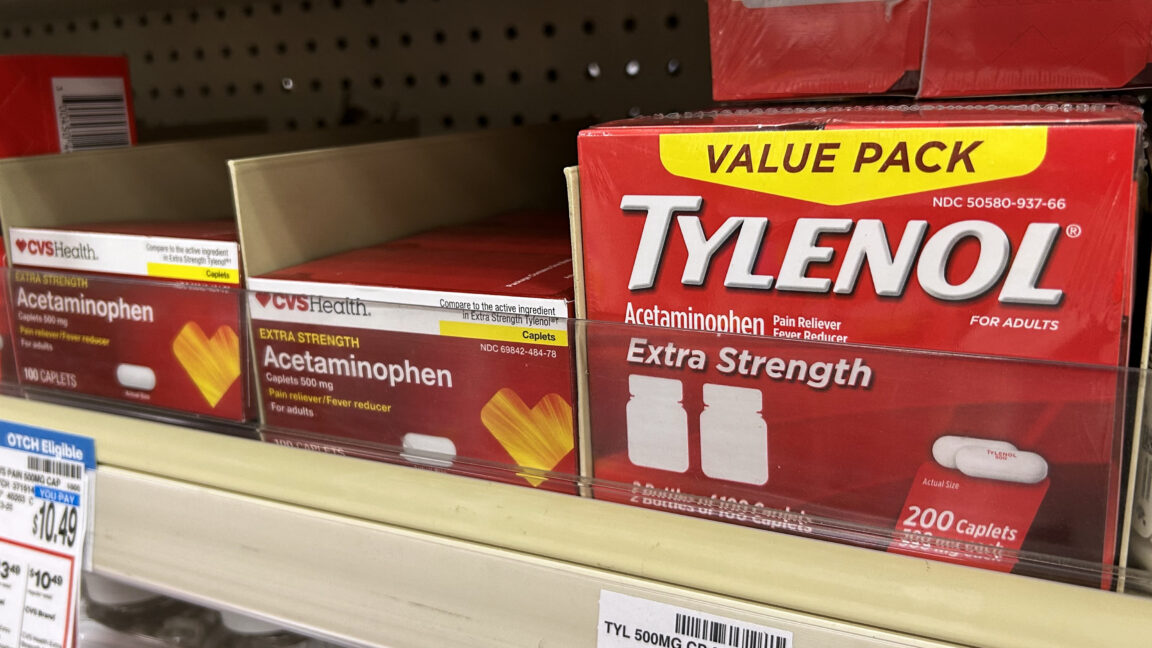Features
10 visualizers, each with 2 modes
Plenty of visualizer styles to choose from, each adapts to the sounds playing or
to the surrounding
sound - if you want to.
Press z to toggle 2nd mode.

Works with any audio source or with your microphone
Play music from Spotify, YouTube, mp3s or any website / app on your desktop or switch to microphone mode to allow the visualizer to react to surrounding sounds.

Record the visualizer to make music videos *
Save the video as MP4, and share it wherever you want: Instagram, YouTube, Facebook and more!**
* Video length is currently liimted to 30 minutes ** You have to upload the video yourself, the app only saves it in a format compatible to all social networks

Be a real VJ: modify the visualizers live by pressing or holding 6 modifier keys
One at a time or more, they modify the visuals that are running. You can also press + and - to adjust sensitivity.

Overlay your logo or text on the visualizer
Add your logo or text to personalize your visualizers.

10 Included visualizers
Each with a second mode - click here to toggle mode 2:

 Frosted Waves
Frosted Waves

 White Waves
White Waves

 Waveform
Waveform

 Mesh
Mesh

 Space
Space

 Tunnel
Tunnel

 Wired
Wired

 Mars Quake
Mars Quake

 Ring
Ring

 Blue Dots
Blue Dots
* press dot (.) key to change visualizer modes in the app
More visualizers will be added soon - for free!
Who the app is for:
Music Enthusiasts Experience your favorite tracks come alive with visuals that move perfectly to the beat.
Podcast Creators Add dynamic, sound-reactive visuals to make your episodes more engaging and shareable.
Streamers Give your live streams a professional edge with visuals that pulse and flow to your audio
VJs / Digital Artists Transform sound into captivating motion graphics for performances and installations.
Download the app now!
Frequently Asked Questions
Yes, the visualizer works with any audio source - either a streaming service, mp3s or any sound source that is internally playing on your desktop computer or externally, if you change the input source to a microphone.
2. How do I change the input source?Esc to open the menu, then click sound source and click the dropdown to change between internal and microphone then you can select which microphone you want - but choose a physical one, not a virtual one.
3. How do I put the app on front of the other apps?Shift+a and the app remains on top. You can scale it and move it to a corner if you're streaming or busy with something else.
4. What are the keyboard shortcuts?- 0-9 - Toggle specific visualizer
- Left / Right Arrows - Change to prev/next visualizer
- Press z - Visualizer Mode 2 toggle
- Hold/press: b / n / m / , / . - Toggle visualizer style
- + - Increase visualier sensitivity on bass
- - - Decrease visualier sensitivity on bass
- F11 - Toggle fullscreen
- Esc - Toggle app menu
- Shift + A - Toggle always on top
- Ctrl + R - Reload App
- Ctrl + W - Quit app
- Double Click in Window - Toggle fullscreen
- Shift + Click on Record button- Start recording immediately (without showing options)
- Esc while recording - stop current recording and show save dialog
The app detects sound levels (as a series of numeric values from 0 to 256) and those values are then transformed into visual moving graphics. There's no recording involved in the process. And if you change the input source to a microphone, it's the same - the app detects the sound levels, it doesn't need to record sounds to show the graphics.
6. What do you mean there are 2 modes for each visualizer?Yes, each visualizer has two modes/styles. Toggle between modes by pressing the dot (.) key inside the app.
7. What are the supported devices and operating systems?The app runs on Windows 10 and Windows 11. Mac version coming soon. The app will run on any device, but it being a resource heavy app, you need a more performant desktop. See details in the store.
8. Is there a Mac version?No, but the Mac version coming soon.
9. Does the app use the microphone or record audio?No, no recording is being done. See 1st question - how it works. The app DOES use the microphone if you set the source to microphone mode in settings. But even then, it does not record sound, it only detests levels as numeric values.
However, record mode does record the internal audio along with the visualizer and includes it in the exported video. The recording is saved locally only, for your use.
I with it were free, but - no, unfortunately it can't be, since there are development and distribution costs.
11. Can you add x visualizer?I can certainly look into it, and if it's something that can be done performantly and results in something viaully appealing, I might include it in future updates. Contact me with your ideas.
12. Can you develop a custom visualizer for me/my company?We can talk about it. Contact me with your ideas.
13. Is there a mobile version of this?Not at this point, and there's no plan to develop one, since most people enjoy music on their phones without wanting to look at the screen.
14. I ran into some issues with the app..png)