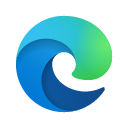Welcome to 4o-ghibli-at-home! Your own local and private, high-performance AI photo stylizer, powered by an enhanced FLUX.1-Kontext-dev and DFloat11 model pipeline.
This is not just a Ghibli-fier! The app has dozens of style profiles and advanced controls, you can transform your photos into everything from oil paintings and comic book art to cyberpunk cityscapes and vintage film stills. Save your own custom styles, tweak the defaults, and use the app with no login required. Your images stay on your machine, always.
- Advanced Frontend: A sophisticated, single-page application with:
- Dozens of built-in Style Profiles organized by category (e.g., Animation, Artistic, Vintage).
- Custom Profile Management: Save, load, and delete your own favorite settings.
- Undo/Redo history for iterative editing.
- Advanced controls for prompts, inference steps, guidance scales, and seeds.
- Enhanced Model Pipeline: Utilizes black-forest-labs/FLUX.1-Kontext-dev augmented with DFloat11 for high-quality, efficient image generation.
- Efficient VRAM Usage: Automatically enables model CPU offloading on NVIDIA GPUs to run on consumer cards with less VRAM.
- Environment-based Configuration: Easily manage settings like queue size, file storage, and device selection using a .env file.
- Persistent Storage & Cleanup: Generated images are saved to disk, with an automatic background worker to clean up old job data and files to save space.
- Intelligent Logging: Uses Loguru for clean, readable logs and automatically filters out noisy status checks to keep the console tidy.
- Simplified Architecture: No external dependencies like Redis or Celery. Just Python and the required ML libraries.
- Asynchronous Task Queue: Uses a simple, thread-safe, in-memory queue to handle image generation jobs one by one, preventing server overload.
- GPU/CPU Agnostic: Automatically uses an available NVIDIA GPU and gracefully falls back to the CPU (note: CPU is significantly slower).
- Python 3.11+
- pip or uv (Python package installer; uv is recommended for speed)
- NVIDIA GPU (recommended for speed; CPU fallback supported)
- ~21GB VRAM is preferred for the best performance.
- Modern web browser (Chrome, Firefox, Edge, etc.)
- Some images to Ghiblify!
A virtual environment is crucial for isolating project dependencies.
I recommend using uv. If you don't have uv, install it with curl -LsSf https://astral.sh/uv/install.sh | sh (macOS/Linux) or powershell -c "irm https://astral.sh/uv/install.ps1 | iex" (Windows). You may need to restart your terminal.
After creating the environment, activate it:
Install the Python dependencies from requirements.txt.
The application is now configured using an environment file.
- Rename .env_template to .env in the project's root directory.
- Edit the contents of the example below into your new .env file and adjust the values as needed.
The application runs with a single command, which starts the web server and the background processing worker. I usually run local sessions with the development command.
-
For Development (Recommended & Tested):
-
For Production:
Use a production-grade WSGI server like Gunicorn. It is critical to use only ONE worker because the job queue is in-memory and cannot be shared across multiple processes.
# The `--workers 1` flag is essential for this application's design. # Increase --threads for more concurrent I/O, and --timeout for long-running jobs. gunicorn --workers 1 --threads 4 --timeout 600 -b 0.0.0.0:5000 app:app
Once the server is running, open your web browser and navigate to:
You can now upload an image and start stylizing!
- POST /process-image — Submits an image processing job. Returns a job_id.
- GET /status/<job_id> — Checks the status of a job (queued, processing, completed, failed). Returns queue_position if queued.
- GET /result/<job_id> — If the job is completed, returns the generated PNG image from the disk.
- app.py — The all-in-one Flask server, API endpoints, and background image processing workers.
- static/* — The complete, dynamic frontend application.
- requirements.txt — All Python dependencies.
- generated_images/ — (Default directory) Where generated images are stored.
- .env — (User-created from .env_template) File for all your local configuration.
- Create and configure your .env file on the production server.
- Update CORS(app) in app.py to a specific origin for your frontend domain if it's hosted separately.
- Crucially, run with a single worker process (e.g., gunicorn --workers 1) due to the in-memory queue design.
- Use a reverse proxy like Nginx or Apache in front of the application for SSL/TLS, caching, and rate limiting.
- Set up log rotation for the output from your WSGI server.
- Set up monitoring to watch server health and resource usage (CPU, GPU, RAM).
- (Optional) Add an authentication layer for private deployments.
This project is licensed under the GNU Affero General Public License v3.0 (AGPLv3).
- Non-Commercial Use Only: Commercial use of this software is not permitted without an explicit, written license from the author.
You are free to use, modify, and distribute this software for personal, research, or non-commercial purposes under the terms of the AGPLv3. If you make changes and deploy the software for public use (including as a service), you must make the complete source code of your modified version available under the same license.
For more details, see the LICENSE file or visit: https://www.gnu.org/licenses/agpl-3.0.html
Open issues on GitHub for bugs, help, or feature requests.
Enjoy creating stunning images with your private AI!
.png)