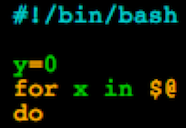
It's a good idea to be "command-line" literate. Seriously a very good idea. But rather than just memorizing twenty commands, you should really get into a good shell, like Bash.
Overview
Bash, the Bourne-Again Shell, refers both to a particular Unix shell program and its associated scripting language. It is the default shell of the GNU Operating System (Linux) and Apple's OS X and is POSIX 1003.2 compliant. It is a powerful shell, and features, among other things:
- Command line editing
- Command history
- A directory stack (pushd, popd)
- Command substitution
- Special variables, like $PPID
- Autocompletion
- In-process integer arithmetic: $((...))
- In-process regexes
- Aliases
- Functions
- Arrays
- Expansions: tilde, brace, variable
- Substring awesomeness
- Conditional expressions
- Security (restricted shell mode)
- Job Control
- Timing
- Prompt customization
Good Reads
- Bash Home Page
- Bash Reference Manual READ THIS
- Bash FAQ
- Wikipedia's Bash article
- Bash Guide for Beginners
- Advantages of Bash
- Bash programming tutorial from developerWorks (pretty old) Part 1 Part 2 Part 3
- Another Bash programming introduction (older, from 2000)
- Advanced Bash Scripting Guide
- Nice Collection of Bash Examples
Bash, the Shell
What's a Shell?
A shell is a command interpreter. Commands can be executable files or built-ins. Commands can be bundled together into a script which a shell program executes. How the commands are packaged and wired together, using variables, functions, and control-flow operators makes up the shell's scripting language.
Examples of Shells
Organized by family:
- Bourne family: sh, ash, zsh, ksh, bash
- C family: csh, tcsh
- Perl family: perlsh, zoidberg
- Plan9 family: rc, es
- Secure/Restricted family: ibsh, rssh, scponly
- Microsoft family: cmd.exe, Windows PowerShell
Also see Wikipedia's Unix shell page and their Shell comparison page.
Using Bash
Like all shells, bash can be run interactively or non-interactively. An example interactive session:
ray@siouxsie:~$ x=4 ray@siouxsie:~$ echo x x ray@siouxsie:~$ echo $x 4 ray@siouxsie:~$ echo "hello" hello ray@siouxsie:~$ echo $PS1 \u@\h:\w\$ ray@siouxsie:~$ PS1="\w\$ " ~$ mkdir test ~$ cd test ~/test$ ls ~/test$ cat > message here is some text ~/test$ cat message here is some text ~/test$ ls message ~/test$ ls -l total 1 -rw-rw---- 1 ray ray 18 Nov 12 22:42 message ~/test$ ls -la total 9 drwxrwx--- 2 ray ray 2048 Nov 12 22:42 . drwxr-xr-x 52 ray ray 6144 Nov 12 22:42 .. -rw-rw---- 1 ray ray 18 Nov 12 22:42 message ~/test$ cp message new ~/test$ ls message new ~/test$ du 4 . ~/test$ df Filesystem 1K-blocks Used Available Use% Mounted on /dev/hda6 5044156 3518624 1269300 74% / varrun 517076 88 516988 1% /var/run varlock 517076 0 517076 0% /var/lock udev 517076 116 516960 1% /dev devshm 517076 0 517076 0% /dev/shm /dev/hda1 1011928 20 960504 1% /rescue AFS 9000000 0 9000000 0% /afs ~/test$ rm message ~/test$ help kill kill: kill [-s sigspec | -n signum | -sigspec] pid | jobspec ... or kill -l [sigspec] Send the processes named by PID (or JOBSPEC) the signal SIGSPEC. If SIGSPEC is not present, then SIGTERM is assumed. An argument of `-l' lists the signal names; if arguments follow `-l' they are assumed to be signal numbers for which names should be listed. Kill is a shell builtin for two reasons: it allows job IDs to be used instead of process IDs, and, if you have reached the limit on processes that you can create, you don't have to start a process to kill another one. ~/test$ y = 5 -bash: y: command not found ~/test$ y=5 ~/test$ echo x+y x+y ~/test$ echo $((x+y)) 9 ~/test$ jobs ~/test$ printf '%d + %d = %8d\n' 9 4 13 9 + 4 = 13 ~/test$ seq 4 10 3 ~/test$ seq 1 5 1 2 3 4 5 ~/test$ for w in $(seq 1 5); do echo $w; done 1 2 3 4 5 ~/test$ cat > stuff first line second line third line fourth line fourth line ~/test$ ~/test$ sort < stuff first line fourth line fourth line second line third line ~/test$ grep t stuff first line fourth line fourth line ~/test$ grep line stuff | sort | uniq first line fourth line second line third line ~/test$And here are some example scripts:
hello.sh
echo Hello Worldtriple.sh
for ((c=1; c<=100; c++)); do for ((b=1; b<=c; b++)); do for ((a=1; a<=b; a++)); do if [[ $(($a * $a + $b * $b)) == $(($c * $c)) ]]; then echo $a $b $c fi done done donefib.sh
# Shows fibonoacci numbers up to the first command line argument ($1) a=0 b=1 while (( $b < $1 )); do echo "$b" olda=$a a=$b b=$(($olda + $b)) doneGood to know
Make these snippets of knowledge second nature:
- The word separators (metacharacters) are these seven: (, ), <, >, ;, &, |
- No spaces on either side of the "=" in variable assignments, e.g. x=4.
- Expansion does not occur in single quotes but it does in double quotes.
- Get the value of a variable: $x or ${x}.
- Get the result of command execution: `command args` or $(command args).
Built-in commands
Remember a command is either an executable file or is built into the shell. These are the builtins (as of Bash 4.2):
: command eval jobs read times . compgen exec kill readarray trap [ complete exit let readonly type alias compopt export local return typeset bg continue fc logout set ulimit bind declare fg mapfile shift umask break dirs getopts pushd shopt unalias builtin disown hash popd source unset caller echo help pwd suspend wait cd enable history printf testWhat about the non-builtin commands?
Aren't cat, cp, mv, rm, ls, mkdir, less, find, grep, sed, cut, ps, chmod, and friends part of Bash? No! These commands live in their own executable files. In fact bash is itself a command just like them.
There are many places to get information on these commands, including:
- Command references at SS64.com: Linux, Mac
- Wikipedia's List of Unix Utilities
Using the commandline like a pro
At a minimum you should know these keyboard shortcuts:
| Ctrl+A | Cursor to beginning of line |
| Ctrl+E | Cursor end of line |
| Ctrl+K | Delete to end of line |
| Ctrl+_ | Undo |
| Up and down arrows | Previous/next command in history |
| Left and right arrows | Previous/next character on current line |
| Tab | Autocompletion |
| Ctrl+R | Search the history |
| Ctrl+L | Clear the screen |
| !! | Repeat last command |
| !___ | Repeat last command beginning with ___ |
| Ctrl+C | Interrupt currently running process |
But there are dozens more. See this cool reference to Bash keyboard shortcuts at SS64.com or see the chapter on command line editing in the Bash Reference Manual.
Special Files
- If invoked as an interactive login shell
- First /etc/profile is executed
- Then the first file found in the order ~/.bash_profile, ~/.bash_login, ~/.profile is executed
- Then you get to interact
- ~/.bash_logout is executed on logout
- If invoked as a non-login shell
- ~/.bashrc is executed first, then you get to interact
Exercise: Many people's ~/.bash_profile contains only the line
if [ -f ~/.bashrc ]; then . ~/.bashrc; fi.
Why?
Reserved Words
These can't be variables:
! time [[ ]] { } if then elif else fi case esac select in while until for do done functionCommand Syntax and Execution
Parses the tokens into simple and compound commands (see Shell Commands). Performs the various shell expansions (see Shell Expansions), breaking the expanded tokens into lists of filenames (see Filename Expansion) and commands and arguments. Performs any necessary redirections (see Redirections) and removes the redirection operators and their operands from the argument list. Executes the command (see Executing Commands). Optionally waits for the command to complete and collects its exit status (see Exit Status).
Bash executes scripts as follows:
- Tokenizes the input into words and operators, respecting quoting, separating by metacharacters, and applying aliases
- Parses the tokens into commands. Then for each command:
- Performs expansions
- Figures out all the redirections
- Executes the command
- If not an asynchronous command, waits for it to finish then records its exit status.
For details see Chapter 3 in the Reference Manual.
More
These notes are only a brief introduction, so read the Bash Reference Manual. Yes, please. READ THE BASH REFERENCE MANUAL. Because this page leaves a lot out, for instance:
- Job Control
- Command line editing
- The history
- All of the variables
- All of the commands
- Redirection
- All forms of quoting
- Expansions
- Using regular expressions
- Here strings
- Duplicating file descriptors
- Restricted shell details
.png)


