Microsoft finally gave Windows users a first‑party way to flip the desktop between light and dark on a schedule — via PowerToys’ new Light Switch module — and it’s the sort of small, practical feature that should have been in Settings years ago.
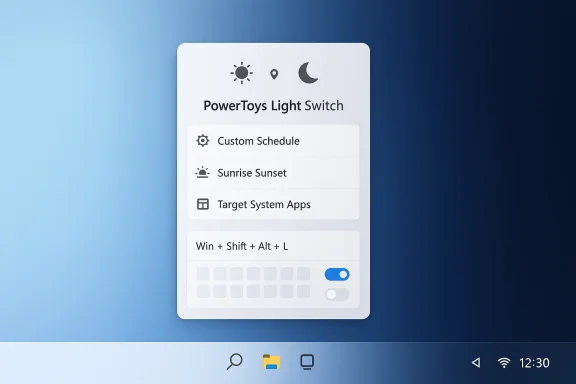 Background
Background
Windows has supported Light and Dark appearance modes for several releases, but it historically lacked a straightforward, user‑friendly scheduler to flip those modes automatically. Power users filled the gap with Task Scheduler scripts, registry edits, or third‑party utilities such as Auto Dark Mode, while mobile platforms and macOS long offered automatic theme switching. Microsoft’s PowerToys — the open‑source toolkit for advanced users — now ships a maintained scheduler called Light Switch that closes this persistent convenience gap.
PowerToys 0.95 bundles Light Switch alongside performance and polish updates across the suite, presenting a pragmatic, first‑party alternative to the community tools that many people have relied on for years.
What Light Switch does — quick overview
Light Switch is succinct and focused: it changes Windows’ theme state between Light and Dark on a schedule or at local sunrise/sunset, with a handful of practical controls that make it useful for everyday workflows. Its headline capabilities include:
- Scheduled switching between Light and Dark by specific times.
- Sunrise/Sunset mode driven by a location, with a minute‑offset so you can shift the change earlier or later around local twilight.
- Per‑target control so you can choose whether the change applies to System surfaces (taskbar, Start, system chrome), Apps, or both.
- A configurable hotkey for instant toggling (default: Windows + Ctrl + Shift + D), and a tray quick‑toggle for manual switching.
Those choices reflect a mindful design: PowerToys doesn’t try to do everything (it focuses on theme state), but it exposes the main knobs people have needed for years.
Why this matters: the practical benefits
Automatic theme switching is a minor interaction change but produces outsized day‑to‑day value.
- Comfort and eye strain: Darker palettes at night reduce perceived glare in low‑light environments and can help with evening workflows.
- Convenience: No more visiting Settings multiple times a day; the desktop follows the schedule you set.
- OLED battery behavior (situational): On OLED panels, darker UI elements can reduce pixel power draw in specific workloads. This is situational and depends on the apps, screen brightness, and what parts of the UI are actually darkened. Treat any battery‑benefit claims as modest and test on your hardware.
PowerToys delivering the feature as a maintained Microsoft module reduces dependency on community scripts and unmaintained third‑party apps, which matters for security‑minded users and managed environments.
Technical deep dive: how Light Switch works
Under the hood Light Switch toggles the same Windows personalization hooks other tools use: two per‑user registry values that Windows and many modern apps observe.
- HKCU\Software\Microsoft\Windows\CurrentVersion\Themes\Personalize\AppsUseLightTheme
- HKCU\Software\Microsoft\Windows\CurrentVersion\Themes\Personalize\SystemUsesLightTheme
A value of 1 = Light; 0 = Dark. PowerToys programmatically updates these values on the configured schedule, broadcasts the change so listeners can react, and — when necessary — triggers the shell to repaint to reduce visible artifacts.
Important implementation caveats:
- Not all apps respond to these flags. Many Win32 apps and older desktop programs either maintain their own theme settings or cache palettes and won’t immediately change when the registry flips. Expect a mix of immediate and lagged behavior across the app ecosystem.
- Some shell surfaces (notably older Start/taskbar implementations on certain builds) may require an explorer refresh to repaint consistently. PowerToys tries to minimize jank, but small artifacts are possible on some systems.
- Light Switch runs in user context as a PowerToys process; on managed devices Group Policy or MDM can override or block these settings. Administrators should pilot the module before broad deployment.
Where Light Switch intentionally stops: it focuses on theme state, not wallpapers, widgets, or app‑specific preferences that do not obey Windows personalization flags. If you want automatic wallpaper swapping alongside themes, you’ll still need a dedicated wallpaper manager or a more feature‑complete third‑party tool.
How to enable and configure Light Switch (step‑by‑step)
- Install or update PowerToys to the latest release (0.95 or newer) via the Microsoft Store, winget, or the GitHub releases.
- Launch PowerToys and open the Settings window from the system tray.
- In the left pane, choose the Light Switch module and flip the master enable toggle.
- Select your mode:
- Custom schedule: set a Light start time and a Dark start time.
- Sunrise/Sunset: provide a location or allow location sync so Light Switch can compute local solar times. Add an offset if you want the change a few minutes earlier or later.
- Choose the target surfaces — System, Apps, or both — depending on whether you want the taskbar/Start to change along with apps.
- Configure the theme toggle hotkey for an instant manual switch (default is Windows + Ctrl + Shift + D) or use the tray quick toggle.
Practical tip: enable suppression for full‑screen or presentation modes if you don’t want theme switches to interrupt games or slideshow presentations. Test behavior with your most‑used apps to confirm whether they react instantly or require a restart.
Compatibility and limitations — what to test before you rely on it
Light Switch improves a real problem, but it is not a silver bullet. Consider these checks:
- App behavior: Verify the behavior of critical apps (browsers, IDEs, Office, collaboration tools). Some apps manage their own theme independently of Windows and won’t respect system toggles.
- Shell repaint: On a few builds some system surfaces may not repaint perfectly; test the taskbar, Start, and notification area to see if an explorer restart is needed.
- Wallpaper and accent color: Light Switch does not automatically change wallpapers or explore accent syncing by default. If you rely on wallpaper automation, you’ll need additional tooling.
- Managed devices: Group Policy, MDM, or enterprise configuration profiles may prevent registry changes or enforce a particular theme. Validate policy interactions before broad rollout.
Flag: any claims that Light Switch will fix all cross‑app theming inconsistencies are optimistic; the Windows theming ecosystem remains fragmented and the registry flags only go as far as apps and components that observe them. Treat reports of universal app switching with caution until validated on your device set.
Privacy and location considerations
Sunrise/Sunset mode requires location data to compute local solar times. PowerToys exposes options to specify a location manually or to let the app use location services. For privacy‑conscious users and IT administrators:
- Review PowerToys’ settings for how location is used and whether it’s stored locally.
- On managed fleets, confirm whether telemetry or location settings fall under corporate policies. Administrators should document the feature and its privacy profile before enabling it across users.
If you prefer not to share location, use the custom schedule mode and enter explicit times for Light and Dark. That gives the same end result without location data.
Enterprise and IT guidance
Light Switch is user‑scoped, and as such it doesn’t replace centralized policy management. For IT teams:
- Pilot on a small set of test devices to validate repaint behavior and app compatibility.
- Confirm whether Group Policy or MDM profiles already enforce appearance settings; PowerToys changes may be blocked or simply overridden.
- Document any required exceptions (for example, systems where a fixed corporate theme is mandated). PowerToys doesn’t currently provide per‑device policy controls at scale.
Recommendation: use Light Switch as a user convenience on personal or BYOD devices and treat any wider deployment as a policy decision that merits testing and documentation.
How Light Switch compares to third‑party alternatives
For years tools such as Auto Dark Mode offered richer automation: theme switching plus wallpaper swaps, Office theme control, and script hooks on switch events. PowerToys’ Light Switch deliberately focuses on core theme toggling with robust, first‑party maintenance and tighter integration into the PowerToys UI. The tradeoffs are:
- PowerToys Light Switch: first‑party maintenance, OS‑aware implementation, simple UI, lower security risk than unknown third‑party binaries. No built‑in wallpaper or Office theme automation in the initial version.
- Third‑party apps (Auto Dark Mode and similar): broader feature sets (wallpaper, Office, scripts), often licensed or community‑driven; greater risk if unmaintained or downloaded from untrusted sources. Use official GitHub releases and vet binaries.
For many users, the official maintenance and security posture of PowerToys makes Light Switch the preferred option; power users who need wallpaper or app‑level hooks may continue to use specialized tools or pair them with Light Switch.
Troubleshooting and tips
- If the taskbar or Start menu doesn’t repaint after a switch, try signing out and back in or restarting explorer.exe as a temporary workaround. PowerToys aims to minimize the need for those steps but they remain useful on some builds.
- If an app doesn’t change theme, check that it follows Windows theme flags. For apps with independent theme controls, change the app’s own settings or look for a scriptable way to adjust them on theme events.
- Use the hotkey (default: Windows + Ctrl + Shift + D) for a quick manual toggle when a scheduled transition needs to be deferred or forced. You can remap the hotkey in PowerToys.
- Test sunrise/sunset offsets to match your practical needs — for example, some people prefer “dark” to start 30 minutes before sunset to reduce evening glare earlier.
Verified claims, cross‑checks, and caution flags
To ensure accuracy, the most important claims about Light Switch are corroborated across multiple independent reports and documentation: the module is part of PowerToys 0.95; it supports time‑based and sunrise/sunset scheduling with offsets; it allows per‑target (System vs Apps) control; and it includes a hotkey and tray toggle.
Cautionary points to bear in mind and verify on your setup:
- Battery improvements on OLED are plausible but highly situational; test on your hardware rather than relying on broad claims.
- App compatibility varies; some legacy/third‑party apps won’t follow Windows theme flags.
- Managed environments may override or block PowerToys changes via Group Policy/MDM; pilot before deploying.
These caveats are not blockers — they simply reflect the reality of a decades‑old ecosystem where not everything follows a single modern hook. Light Switch is a pragmatic, maintainable solution that addresses the vast majority of user needs while leaving edge cases to targeted fixes.
Final verdict and recommendations
PowerToys’ Light Switch is an overdue but welcome addition: a lean, well‑scoped implementation that gives users the automatic theme behavior they’ve wanted for years without resorting to fragile scripts or unmanaged third‑party tools. For most enthusiasts and everyday users who already run PowerToys, installing PowerToys 0.95 and enabling Light Switch will be an immediate quality‑of‑life win.
Actionable recommendations:
- If you run PowerToys already, update to the latest release and try Light Switch in Custom schedule mode to validate app behavior.
- If you rely on sunrise/sunset behavior, configure location settings and experiment with small offsets so the switch matches your evening routine.
- IT teams should pilot on a small device group, verify Group Policy interactions, and document any deviations before a broader rollout.
Light Switch doesn’t change the fundamental limits of Windows theming, but it does solve the most common friction point cleanly and officially. For users who simply want the desktop to be less glaring at night, it’s an immediate improvement; for IT and power users, it’s a reliable, inspectable alternative to the scripts and hacks that previously filled this gap.
PowerToys has long acted as Microsoft’s experimental lab for practical desktop features; Light Switch is a textbook example of that model doing exactly what it should — shipping a focused experience, gathering telemetry and feedback, and leaving room for future integration into Settings if the feature proves broadly useful.
Source: pcworld.com Windows can finally auto-switch light and dark modes with this free app
.png)



