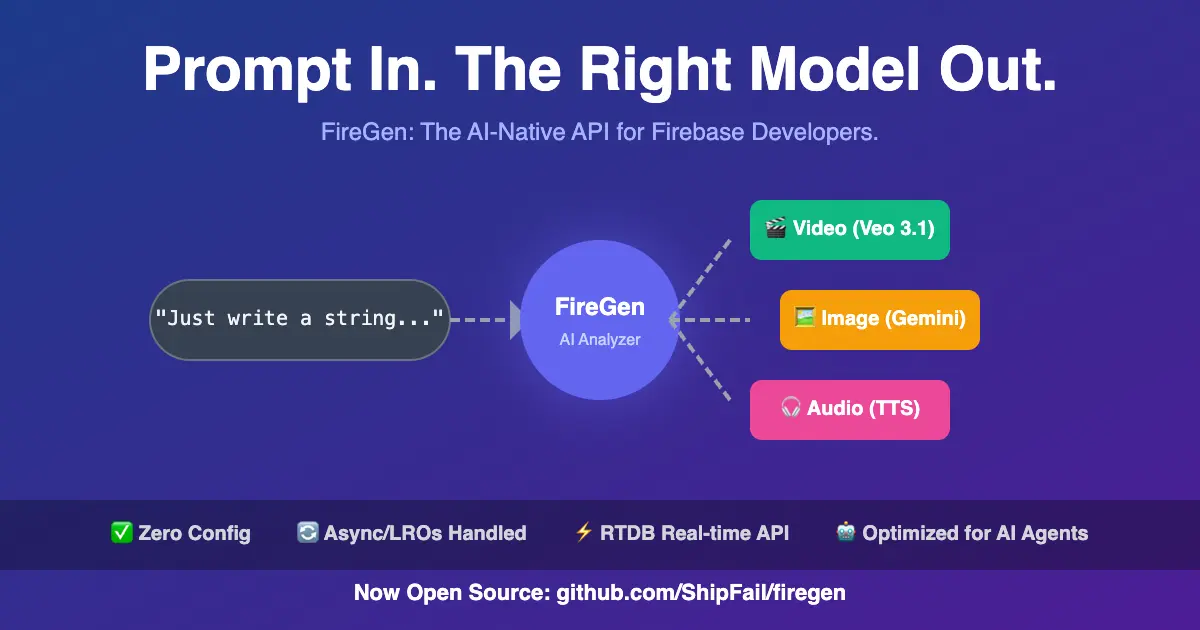Introduction
In this lab, you will learn how to use the fc (fix command) command in Linux, which allows you to edit and reexecute previous commands. The fc command is part of the Bash shell and provides a way to manipulate the command history, making it a useful tool for improving productivity and efficiency when working in the terminal. You will start by understanding the basic usage of the fc command, including how to edit and rerun previous commands, and then explore various options to customize its behavior.
The lab covers the following key steps:
- Understand the fc Command: Learn about the fc command and how it can be used to edit and reexecute previous commands in the Bash shell.
- Use fc to Edit and Reexecute Previous Commands: Explore how to use the fc command to edit and rerun previous commands, including the ability to specify a command by its number or edit the most recent command.
- Customize fc Command Behavior: Discover the various options available to customize the behavior of the fc command, such as listing the command history without line numbers or specifying a different editor to use for editing the commands.

Your browser is now a coding lab.
Understand the fc Command
In this step, you will learn about the fc (fix command) command in Linux, which allows you to edit and reexecute previous commands.
The fc command is part of the Bash shell and is used to manipulate the command history. It provides a way to edit and rerun previous commands, making it a useful tool for improving productivity and efficiency when working in the terminal.
To get started, let's first check the command history using the history command:
$ history 1 ls 2 cd project 3 touch file.txt 4 echo "Hello, World!" > file.txt 5 cat file.txtNow, let's say you want to edit the command that created the file.txt file. You can use the fc command to do this:
$ fc 4 ## This will open the command in your default text editor (e.g., nano, vim)After making the desired changes to the command, save and exit the editor. The edited command will be executed automatically.
Example output:
echo "Hello, World! Updated" > file.txtYou can also use the fc command without specifying a command number to edit the most recent command:
$ fc ## This will open the most recent command in your default text editorThe fc command also supports various options to customize its behavior, such as:
- fc -l: List the command history without opening the editor.
- fc -n: List the command history without line numbers.
- fc -e editor: Specify a different editor to use for editing the commands.
Let's try listing the command history without line numbers:
$ fc -n -l ls cd project touch file.txt echo "Hello, World!" > file.txt cat file.txtUse fc to Edit and Reexecute Previous Commands
In this step, you will learn how to use the fc command to edit and reexecute previous commands in the Bash shell.
Let's start by checking the command history again:
$ history 1 ls 2 cd project 3 touch file.txt 4 echo "Hello, World!" > file.txt 5 cat file.txt 6 fc 4As you can see, the previous step, we used fc 4 to edit the command that created the file.txt file.
Now, let's say you want to edit and reexecute the cat file.txt command. You can do this using the fc command:
$ fc 5 ## This will open the "cat file.txt" command in your default text editorMake the desired changes to the command, save, and exit the editor. The edited command will be executed automatically.
Example output:
cat file.txt Hello, World! UpdatedYou can also use the fc command without specifying a command number to edit the most recent command:
$ fc ## This will open the most recent command in your default text editorThe fc command is a powerful tool for improving your productivity in the terminal. By allowing you to easily edit and reexecute previous commands, it can save you time and reduce the risk of making mistakes when typing complex or long commands.

Real coding. Zero setup. Maximum fun.
Customize fc Command Behavior
In this final step, you will learn how to customize the behavior of the fc command to better suit your needs.
The fc command has several options that allow you to control its behavior. Let's explore a few of them:
- Specify a Different Editor:
By default, the fc command uses the editor specified by the FCEDIT environment variable, or the EDITOR variable if FCEDIT is not set. You can override this by using the -e option:
- List Command History without Line Numbers:
If you prefer to see the command history without line numbers, you can use the -n option:
- Edit a Range of Commands:
You can also edit a range of commands by specifying the start and end command numbers:
- Reexecute the Edited Command Directly:
Instead of opening the command in the editor, you can reexecute the edited command directly using the -s option:
By exploring these customization options, you can tailor the fc command to your specific needs and improve your productivity when working in the terminal.
Summary
In this lab, you learned about the fc command in Linux, which allows you to edit and reexecute previous commands. You started by understanding the basic usage of the fc command, including how to edit and rerun previous commands, as well as how to customize its behavior using various options. You then practiced using the fc command to edit and reexecute previous commands, which can be a valuable tool for improving productivity and efficiency when working in the terminal.
.png)