Claude Code is an agentic coding tool that lives in your terminal, understands your codebase, and helps you code faster by executing routine tasks, explaining complex code, and handling git workflows — all through natural language commands.
Step 1: Installing the Claude Code
Recommended Installation Method
Cursor Guided Installation Method
Prerequisites: Node.js 18 or newer
Step 2: Config GLM Coding Plan
Step 3: Start with Claude Code
Once the configuration is complete, you can start using Claude Code in your terminal or cmd:
After launching, grant Claude Code permission to access files in your folder as shown below:
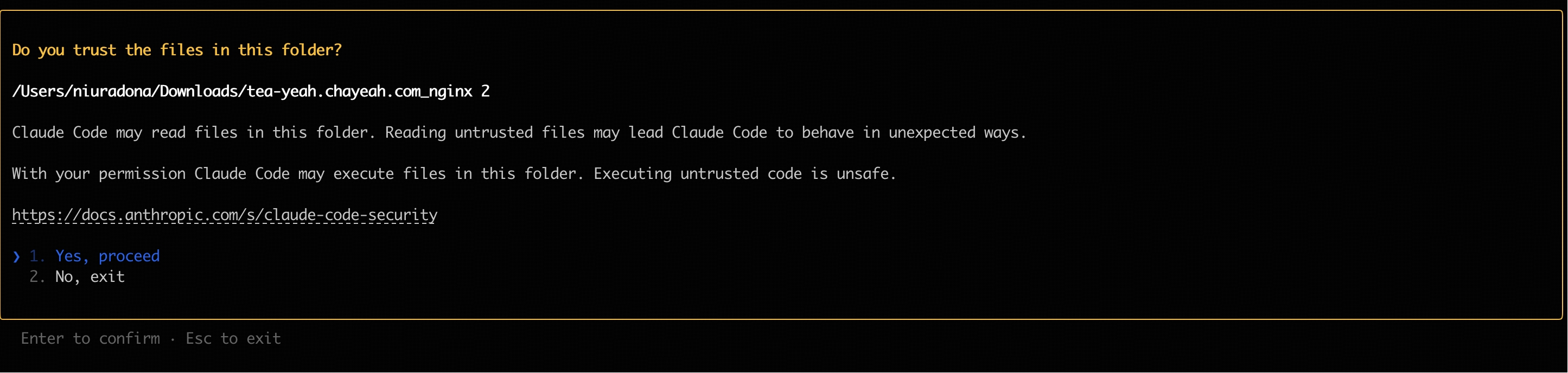 You can use Claude Code for development Now!
You can use Claude Code for development Now!
FAQ
How to Switch the Model in Use
If adjustments are needed, you can directly modify the configuration file (for example, ~/.claude/settings.json in Claude Code) to switch to other models.
- Configure ~/.claude/settings.json with the following content:
- Open a new terminal window and run claude to start Claude Code, enter /status to check the current model status.
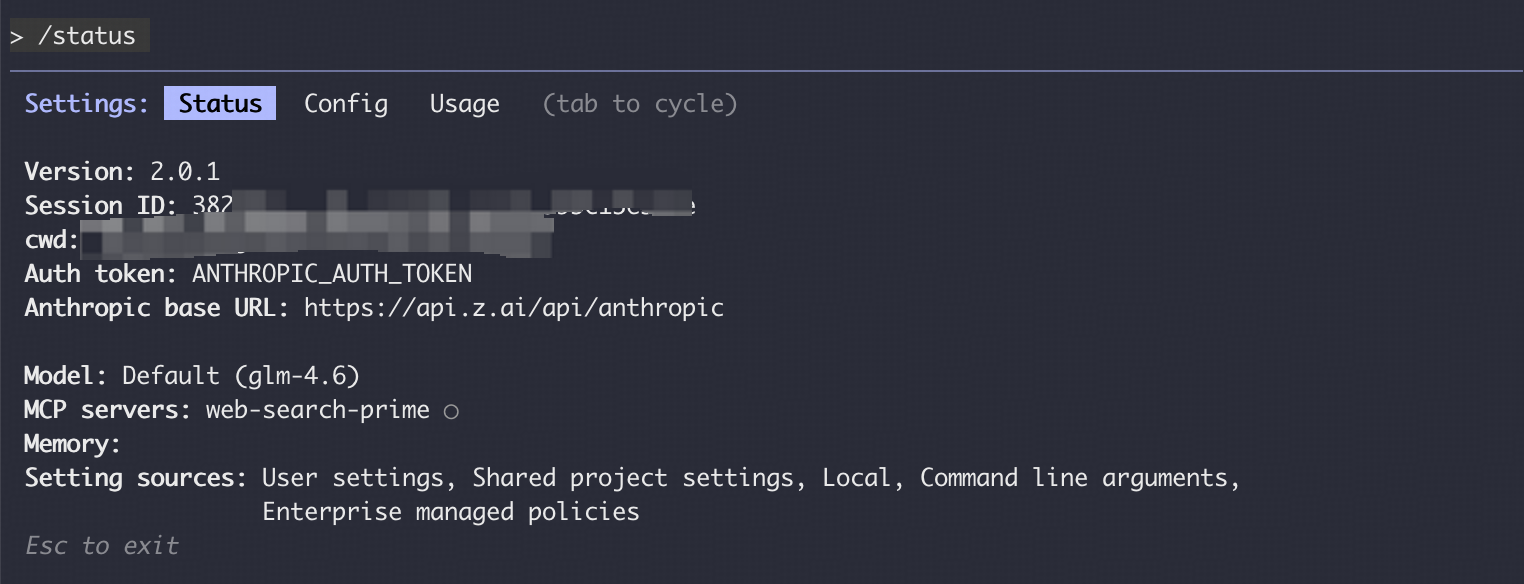
Vision and Search MCP
Refer to the Vision MCP Server and Search MCP Server documentation; once configured, you can use them in Claude Code.
Manual Configuration Not Work
If you manually modified the ~/.claude/settings.json configuration file but found the changes did not take effect, refer to the following troubleshooting steps.
- Close all Claude Code windows, open a new command-line window, and run claude again to start.
- If the issue persists, try deleting the ~/.claude/settings.json file and then reconfigure the environment variables; Claude Code will automatically generate a new configuration file.
- Confirm that the JSON format of the configuration file is correct, check the variable names, and ensure there are no missing or extra commas; you can use an online JSON validator tool to check.
Recommended Claude Code Version
We recommend using the latest version of Claude Code. You can check the current version and upgrade with the following commands:
We have verified compatibility with Claude Code 2.0.14 and other versions..png)




