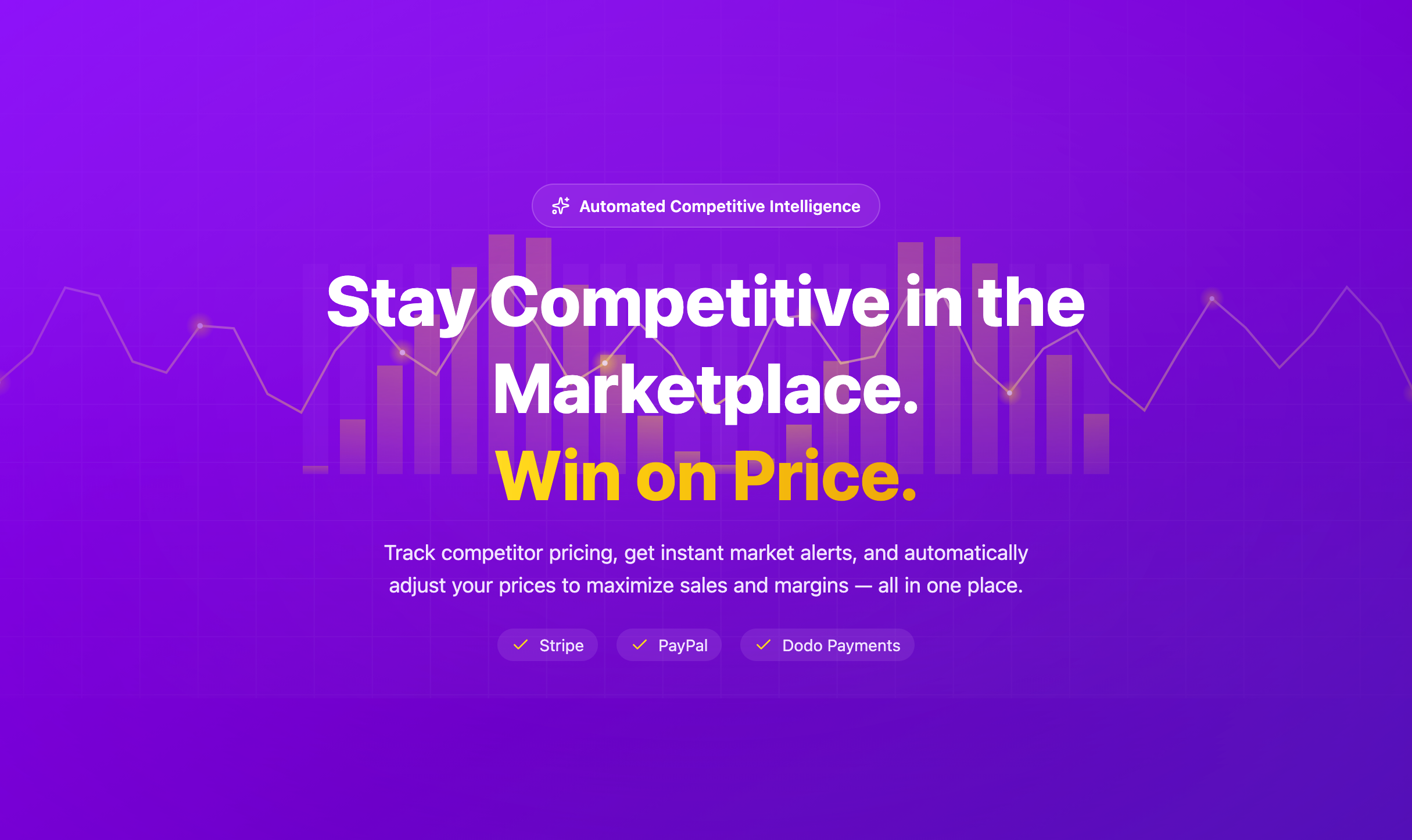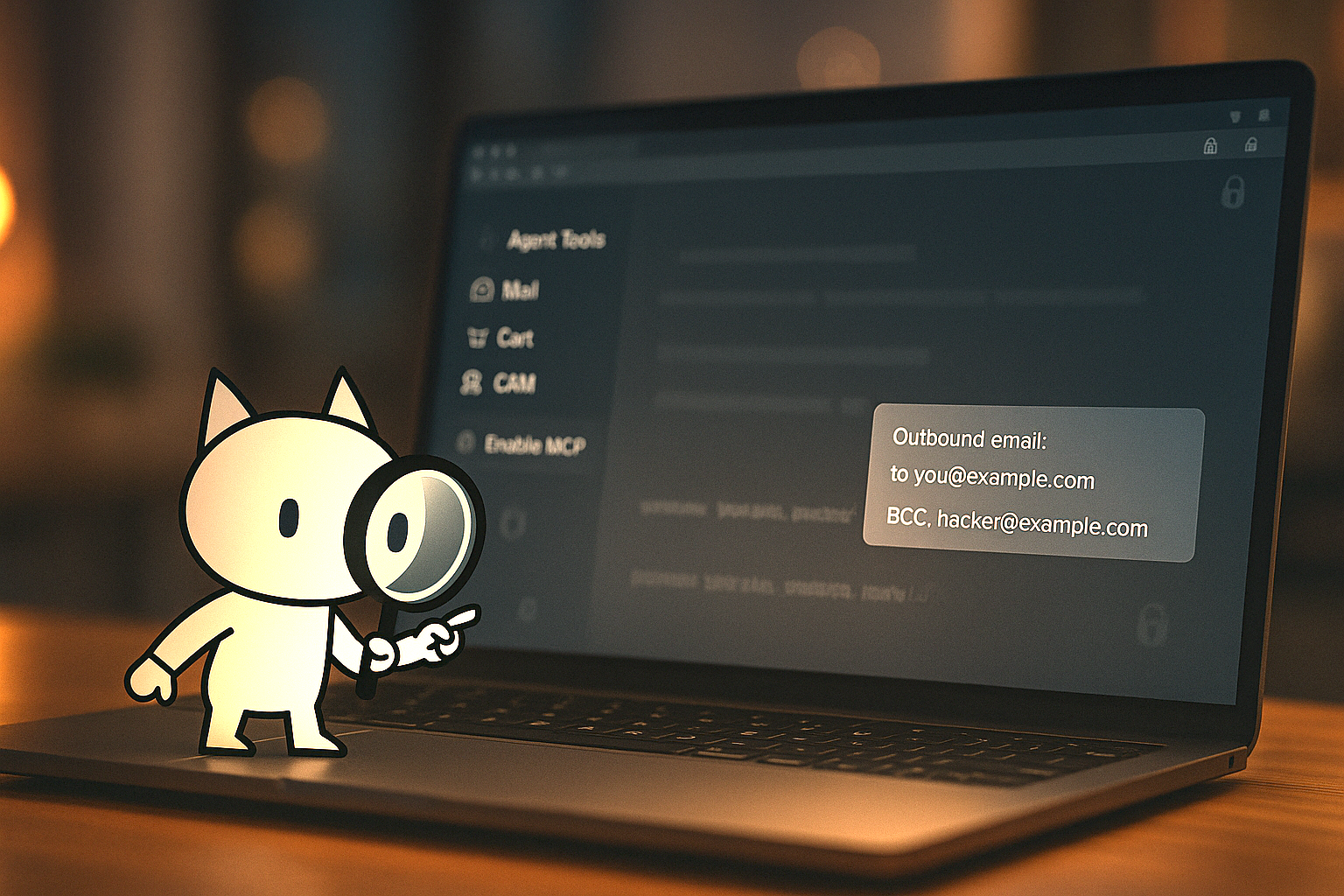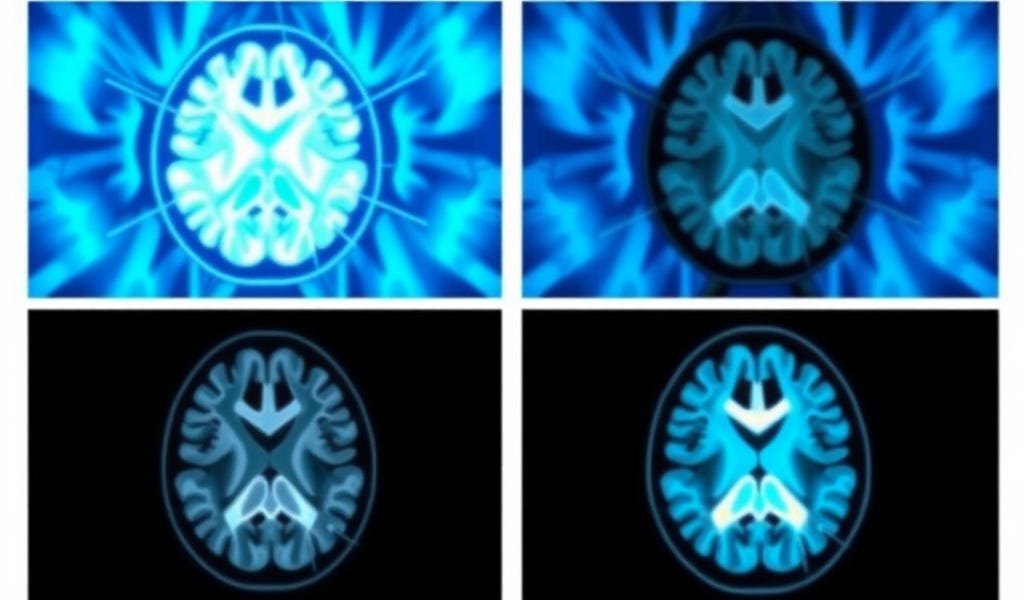Comprehensive TCP congestion window monitoring and analysis toolkit using eBPF for kernel-level monitoring with advanced filtering, visualization, and reporting capabilities.
- Real-time eBPF monitoring of TCP CWND directly from kernel
- Unified command interface through single ./run.sh script
- Session-based organization with automatic timestamped folders
- Advanced filtering by PID, addresses, ports, CWND ranges
- Multiple chart types (timeline, connections, heatmap, overview)
- Interactive HTML reports with Plotly visualization
- Comprehensive HTML analysis reports with embedded charts and statistics
- Live monitoring with real-time updates
- Multiple report formats (text, JSON, HTML)
- Automatic session management with cleanup functionality
- Historical analysis of previously collected data
- Automatic permission handling for seamless operation
# Install BCC and Python dependencies
sudo apt update
sudo apt install python3-bpfcc python3-pip
# Install Python packages
pip3 install pandas matplotlib seaborn plotly numpy
git clone <repository>
cd dzajtcper
chmod +x install.sh
./install.sh
git clone <repository>
cd dzajtcper
chmod +x *.py *.sh




All TCP CWND data is automatically organized in session directories with unified structure:
out/
├── session_20250911_143025/
│ ├── cwnd_log.csv # 📊 Raw TCP monitoring data
│ ├── charts/
│ │ ├── chart_20250911_143225_timeline.png # 📈 Timeline chart
│ │ ├── chart_20250911_143225_connections.png # 🔗 Connection analysis
│ │ ├── chart_20250911_143225_heatmap.png # 🌡️ Traffic heatmap
│ │ ├── chart_20250911_143225_timeline_interactive.html # 🎯 Interactive charts
│ │ └── tcp_analysis_20250911_143225.html # 📋 Comprehensive HTML report
│ └── analysis_20250911_145030/ # � Alternative analysis folder
│ ├── chart_20250911_145030_timeline.png # 📈 Filtered analysis
│ └── chart_20250911_145030_connections.png # 🔗 Filtered analysis
├── session_20250911_145123/
│ └── cwnd_log.csv # 📊 Session with data only
└── session_20250911_150245/
├── cwnd_log.csv # 📊 Raw data
├── charts/ # 📈 Quick analysis charts + HTML report
└── analysis_*_... # 📈 Additional analysis files
# List all sessions with data summary
./run.sh list
# Clean up empty session directories
./run.sh clean
./run.sh monitor --duration 30 # Automatically handles permissions
./run.sh analyze # Analyze latest session
./run.sh quick --duration 60 # Monitor + analyze + generate HTML report automatically
📋 HTML Report Features:
- 📊 Complete statistics (connections, processes, CWND analysis)
- 📈 Embedded interactive charts
- 🔗 Connection analysis tables
- 📡 Per-process activity breakdown
- Location: out/session_*/charts/tcp_analysis_*.html
./run.sh report # Generate HTML report from latest session
🚀 Pro tip: See QUICK_START.md for complete HTML report guide!
# Monitor indefinitely (Ctrl+C to stop)
./run.sh monitor
# Monitor for specific duration
./run.sh monitor --duration 300
# Analyze latest session automatically
./run.sh analyze
# Analyze specific session
./run.sh analyze session_20250911_143025
# List available sessions
./run.sh list
# Clean empty sessions
./run.sh clean
# Filter by destination port (HTTPS traffic)
./run.sh analyze --dport 443 --charts timeline connections
# Filter by source port (SSH traffic)
./run.sh analyze --sport 22 --charts heatmap
# Filter by PID (specific process)
./run.sh analyze --pid 1234 --charts timeline
# Filter by IP addresses
./run.sh analyze --saddr 192.168.1.100 --daddr 10.0.0.1
# Filter by CWND range
./run.sh analyze --cwnd-min 10 --cwnd-max 100
# Combine multiple filters
./run.sh analyze --dport 443 --cwnd-min 20 --charts timeline connections
# Generate specific chart types
./run.sh analyze --charts timeline # Only timeline
./run.sh analyze --charts connections # Only connections
./run.sh analyze --charts heatmap # Only heatmap
./run.sh analyze --charts overview # Only overview
./run.sh analyze --charts timeline connections heatmap # Multiple
# All charts (default behavior when no --charts specified)
./run.sh analyze
# Quick monitoring: collect data + analyze + generate charts + HTML report
./run.sh quick --duration 60
# What Quick Start does:
# 1. Monitors TCP connections for specified duration (default: 60s)
# 2. Automatically analyzes collected data
# 3. Generates overview charts (timeline, connections, heatmap)
# 4. Creates comprehensive HTML analysis report in charts folder
# 5. Shows quick statistics summary
# Comprehensive HTML report
./run.sh report
# Report from specific session
./run.sh report session_20250911_143025
# Report with custom output name
./run.sh report session_20250911_143025 custom_analysis.html
# Quick monitoring with immediate report
./run.sh quick --duration 30 && ./run.sh report
# Live monitoring of latest session
./run.sh live
# Live monitoring for specific duration
./run.sh live --duration 60
| monitor | Start eBPF monitoring | ./run.sh monitor --duration 60 |
| analyze | Analyze existing data | ./run.sh analyze --dport 443 |
| live | Live monitoring dashboard | ./run.sh live --duration 60 |
| quick | Monitor + analyze + charts + HTML report | ./run.sh quick --duration 30 |
| report | Generate comprehensive report | ./run.sh report |
| list | List all sessions | ./run.sh list |
| clean | Clean empty sessions | ./run.sh clean |
| --duration | int | Monitoring duration in seconds | --duration 300 |
| --help | flag | Show command help | ./run.sh --help |
| --pid | int | Filter by process ID | --pid 1234 |
| --saddr | string | Source address pattern | --saddr 192.168.1.* |
| --daddr | string | Destination address pattern | --daddr 10.0.0.1 |
| --sport | int | Source port | --sport 22 |
| --dport | int | Destination port | --dport 443 |
| --cwnd-min | int | Minimum CWND value | --cwnd-min 10 |
| --cwnd-max | int | Maximum CWND value | --cwnd-max 100 |
| timeline | CWND evolution over time | Overall performance analysis |
| connections | Per-connection statistics | Connection comparison |
| heatmap | Activity intensity map | Pattern identification |
| overview | Summary statistics | Quick overview |
| HTML | Rich formatted report with embedded charts | Detailed analysis and presentation |
| Text | Plain text summary | Quick review |
| JSON | Machine readable data | Automation/scripting |
# Problem: Permission conflicts between root monitoring and user analysis
# Solution: run.sh automatically handles permissions
./run.sh monitor --duration 60 # Handles sudo automatically
./run.sh analyze # Handles file permissions automatically
# Check if there's active TCP traffic
ss -tuln
# Use longer monitoring duration
./run.sh monitor --duration 120
# Check specific process
sudo netstat -tlnp | grep :80
# Install missing dependencies
sudo apt install python3-pandas python3-matplotlib python3-seaborn python3-plotly
# Use installation script
./install.sh
# Clean up empty sessions
./run.sh clean
# Check if monitoring collected data
./run.sh list
# Ensure analysis runs properly
./run.sh analyze --charts timeline
# Check session data
./run.sh list
# Check available sessions first
./run.sh list
# Verify data exists
./run.sh analyze # Without filters first
# Check available sessions
./run.sh list
# Analyze without filters first
./run.sh analyze
# Generate comprehensive report for debugging
./run.sh report
- Short analysis: 15-30 seconds monitoring
- Performance testing: 2-5 minutes monitoring
- Long-term analysis: 10+ minutes monitoring
- Live monitoring: Use with active network traffic
- Large datasets: Use filters to focus analysis
# Monitor during load test
./run.sh monitor --duration 300
# Analyze HTTP traffic
./run.sh analyze --dport 80 --charts timeline connections
# Generate comprehensive report
./run.sh report
# Monitor SSH activity
./run.sh monitor --duration 120
# Analyze SSH connections
./run.sh analyze --sport 22 --charts connections heatmap
# Monitor database traffic
./run.sh monitor --duration 180
# Analyze MySQL connections
./run.sh analyze --dport 3306
# Generate MySQL analysis report
./run.sh report
# Find application PID
pgrep nginx
# Monitor and analyze application traffic
./run.sh quick --duration 60
./run.sh analyze --pid 1234 --charts timeline connections
dzajtcper/
├── run.sh # 🎯 Unified command interface
├── tcp_monitor.py # 🔧 Core monitoring engine
├── src/ # 📦 Core modules
│ ├── __init__.py # Package initialization
│ ├── data_loader.py # 📊 Data loading and validation
│ ├── data_filter.py # 🔍 Advanced filtering capabilities
│ ├── visualizer.py # 📈 Chart generation
│ ├── monitor.py # 📡 Live monitoring functionality
│ ├── reporter.py # 📄 Report generation
│ └── log_manager.py # 📁 Session management
├── out/ # 💾 Session data storage
├── install.sh # ⚙️ Installation script
├── uninstall.sh # 🗑️ Uninstallation script
├── README.md # 📚 This documentation
└── CHEAT_SHEET.md # ⚡ Quick reference
-
Session Manager (src/log_manager.py)
- Automatic session creation with timestamps
- Empty session cleanup
- Session listing and selection
-
DataLoader (src/data_loader.py)
- CSV data loading and validation
- Connection string creation
- Data integrity checks
-
DataFilter (src/data_filter.py)
- Method chaining for complex filters
- PID, address, port, CWND range filtering
- Time-based and connection-based filtering
-
ChartGenerator (src/visualizer.py)
- Timeline plots with high-contrast colors
- Connection analysis charts
- Activity heatmaps
- Interactive HTML charts
-
ReportGenerator (src/reporter.py)
- Comprehensive analysis reports
- Multiple output formats (text, JSON, HTML)
- Performance metrics calculation
- Linux kernel with eBPF support (>= 4.4)
- Root privileges for eBPF monitoring
- Python 3.7+
- BCC (Berkeley Packet Filter Compiler Collection)
- Python packages: pandas, matplotlib, seaborn, plotly, numpy
- QUICK_START.md - Complete guide to HTML reports and quick analysis
- CHEAT_SHEET.md - Command reference and examples
- install.sh - Automatic installation script
- run.sh - Unified command interface
MIT License - see LICENSE file for details.
.png)