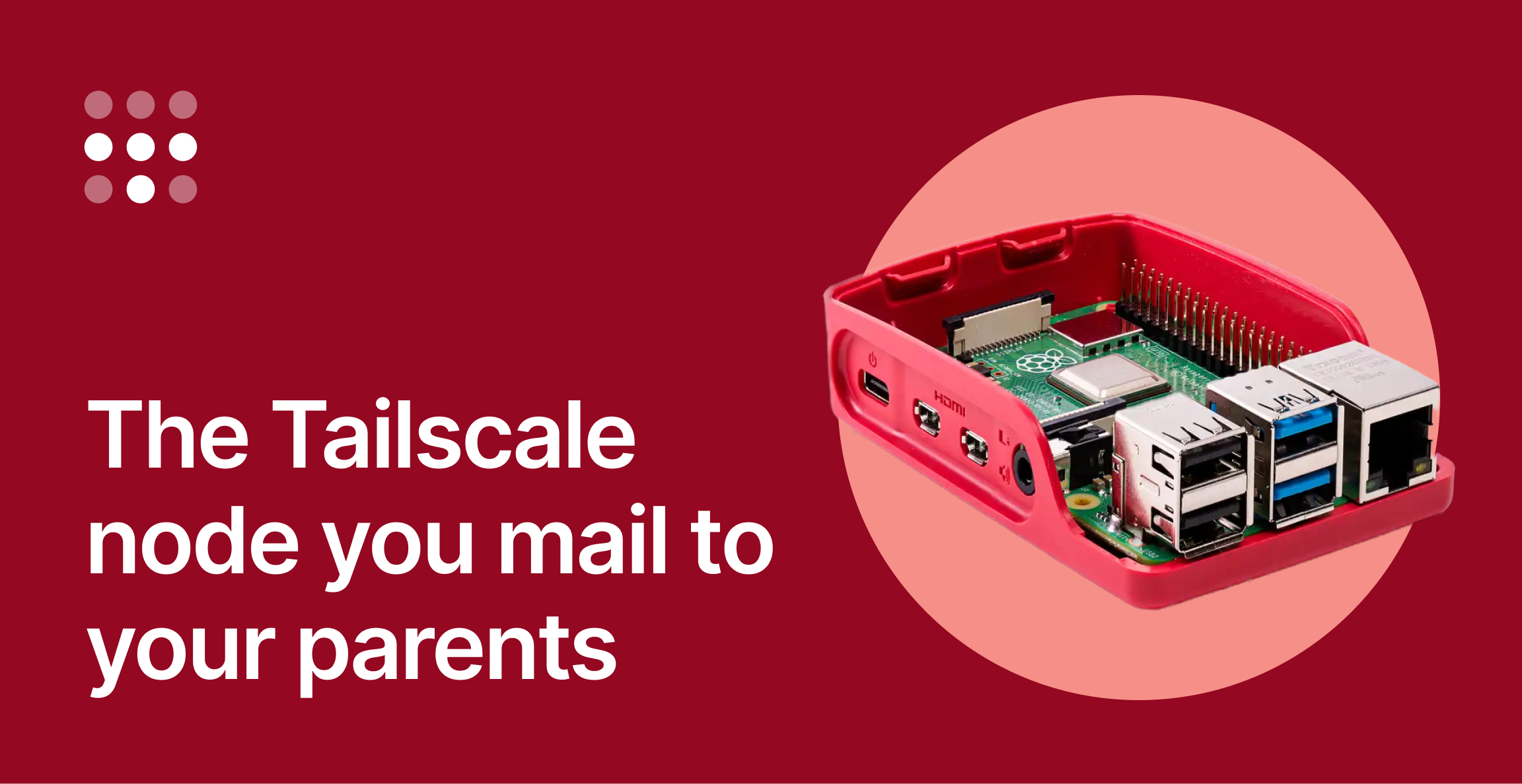Scooter is an interactive find-and-replace terminal UI app.
Search with either a fixed string or a regular expression, enter a replacement, and interactively toggle which instances you want to replace.
If the instance you're attempting to replace has changed since the search was performed, e.g. if you've switched branches and that line no longer exists, that particular replacement won't occur: you'll see all such cases at the end.
You can use custom themes for syntax highlighting (see here for more info):
Scooter respects both .gitignore and .ignore files.
You can add capture groups to the search regex and use them in the replacement string: for instance, if you use (\d) - (\w+) for the search text and ($2) "$1" as the replacement, then 9 - foo would be replaced with (foo) "9".
When viewing search results, you can open the selected file at the relevant line by pressing e. This will use the editor defined by your EDITOR environment variable. Scooter will automatically attempt to open the editor at the correct line number, but if you'd like to override the command used then you can set editor_open in your config file.
Run
in a terminal to launch Scooter. By default the current directory is used to search and replace in, but you can pass in a directory as the first argument to override this behaviour:
A set of keymappings will be shown at the bottom of the window: these vary slightly depending on the screen you're on.
By default, Scooter uses a regex engine that supports only a subset of features to maximise performance. To use the full range of regex features, such as negative lookahead, start Scooter with the -a (--advanced-regex) flag.
Hidden files (such as those starting with a .) are ignored by default, but can be included by using the --hidden flag.
When on the search screen the following fields are available:
- Search text: Text to search with. Defaults to regex, unless "Fixed strings" is enabled, in which case this reverts to case-sensitive string search.
- Replace text: Text to replace the search text with. If searching with regex, this can include capture groups.
- Fixed strings: If enabled, search with plain strings. If disabled, search with regex.
- Match whole word: If enabled, only match when the search string forms an entire word and not a substring in a larger word. For instance, if the search string is "foo", "foo bar" would be matched but not "foobar".
- Match case: If enabled, match the case of the search string exactly, e.g. a search string of Bar would match foo Bar baz but not foo bar baz.
- Files to include: Glob patterns, separated by commas (,), that file paths must match. For instance, *.rs, *.py matches all files with the .rs or .py extensions.
- Files to exclude: Glob patterns, separated by commas (,), that file paths must not match. For instance, env/** ignores all files in the env directory. This field takes precedence over the pattern in the "Files to include" field.
Note that the glob matching library used in Scooter comes from the brilliant ripgrep, and matches the behaviour there: for instance, if you wanted to include only files in the directory dir1, you'd need to add dir1/** in the "Files to include" field - dir1 alone would not work.
You can pre-populate the search fields using command-line flags, for instance:
Note that, by default, pre-populated fields are disabled in the UI. To make these fields editable by default, you can set search.disable_prepopulated_fields to false in your config - see here. You can also temporarily unlock the pre-populated fields with ctrl+u.
When pre-populating the fields in this way, you can skip the initial search screen entirely and jump straight to searching with the --immediate-search flag, e.g.:
Run scooter --help to see the full list of command-line args that can be used to pre-populate fields.
Scooter is fast. Below is a benchmark for comparison, performing a find and replace on the entire Linux kernel, finding and replacing the string "before" with "after":
| scooter | 5.140 ± 0.090 | 5.067 | 5.247 | 1.35 ± 0.03 |
| scooter (--no-tui) | 3.799 ± 0.059 | 3.715 | 3.879 | 1.00 |
| ripgrep + sd | 4.178 ± 0.112 | 4.035 | 4.306 | 1.10 ± 0.03 |
| fd + sd | 10.029 ± 0.002 | 10.026 | 10.032 | 2.64 ± 0.04 |
Much of the speed is thanks to using the ripgrep file walker, found in the ignore crate.
The --no-tui (-N) mode can be used like so:
Run scooter --help for a full list of flags.
On macOS and Linux, you can install Scooter using Homebrew:
Scooter is available as scooter in nixpkgs, currently on the unstable channel.
Install from the Arch User Repository with:
Or, to build from the latest commit:
Install from Winget with
Download the appropriate binary for your system from the releases page:
| Linux | Intel/AMD | *-x86_64-unknown-linux-musl.tar.gz |
| Linux | ARM64 | *-aarch64-unknown-linux-musl.tar.gz |
| macOS | Apple Silicon | *-aarch64-apple-darwin.tar.gz |
| macOS | Intel | *-x86_64-apple-darwin.tar.gz |
| Windows | x64 | *-x86_64-pc-windows-msvc.zip |
After downloading, extract the binary and move it to a directory in your PATH.
Ensure you have cargo installed (see here), then run:
Ensure you have cargo installed (see here), then run the following commands:
Scooter looks for a TOML configuration file at:
- Linux or macOS: ~/.config/scooter/config.toml
- Windows: %AppData%\scooter\config.toml
The following options can be set in your configuration file:
The command used when pressing e on the search results page. Two variables are available: %file, which will be replaced with the file path of the search result, and %line, which will be replaced with the line number of the result. For example:
If not set explicitly, Scooter will attempt to use the editor set by the $EDITOR environment variable.
Whether to exit Scooter after running the command defined by editor_open.command. Defaults to false.
Whether to apply syntax highlighting to the preview. Defaults to true.
The theme to use when syntax highlighting is enabled.
The default is "base16-eighties.dark". Other built-in options are "base16-mocha.dark", "base16-ocean.dark", "base16-ocean.light", "InspiredGitHub", "Solarized (dark)" and "Solarized (light)".
You can use other themes by adding .tmTheme files to ~/.config/scooter/themes/ on Linux or macOS, or %AppData%\scooter\themes\ on Windows, and then specifying their name here. For instance, to use Catppuccin Macchiato (from here), on Linux or macOS run:
and then set syntax_highlighting_theme = "Catppuccin Macchiato".
Force enable or disable true color. true forces true color (supported by most modern terminals but not e.g. Apple Terminal), while false forces 256 colors (supported by almost all terminals including Apple Terminal). If omitted, Scooter will attempt to determine whether the terminal being used supports true color.
Whether to disable fields set by CLI flags. Set to false to allow editing of these pre-populated fields. Defaults to true.
Below are a couple of ways to run Scooter without leaving your editor.
As explained here, you can add a keybinding like the following to open Scooter directly in Helix with <enter> s:
Note that this saves all files before opening Scooter.
If you are using Helix in Tmux, you can add a keymap like the following to your Helix config to open Scooter in a popup with <enter> s:
You can also add the following to your Scooter config file to open files back in Helix from the search results page with e:
Install Toggleterm as per the instructions here, and then add the following Lua configuration, which opens up Scooter with <leader>s:
Contributions are very welcome! I'd be especially grateful for any contributions to add Scooter to popular package managers. If you'd like to add a new feature, please create an issue first so we can discuss the idea, then create a PR with your changes.
Once you've pulled down the repo, you can run Scooter with:
If you make any changes to either the readme or config, you'll need to run the following to regenerate the docs:
.png)