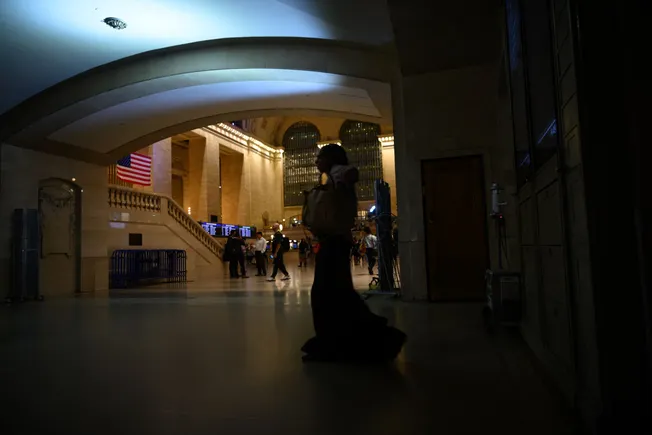mcp-test-mcp is a specialized MCP (Model Context Protocol) server that helps AI assistants test other MCP servers. It solves the "broken loop" problem where AI assistants struggle to effectively test their own MCP capabilities because they cannot see their own tool schemas or execution results during testing.
Think of it as a testing harness that makes MCP server development and debugging dramatically easier by providing AI assistants with the visibility and control they need to thoroughly test MCP implementations.
mcp-test-mcp has a unique dual-role architecture that is intentional and purpose-built for testing:
The coupling between server and client functionality is intentional and by design:
- Server Role: Exposes testing capabilities as MCP tools that Claude can call
- Client Role: Connects to target MCP servers to test their functionality
- Unified Purpose: The tools require client functionality to work - they test other MCP servers
This isn't two separate concerns accidentally merged - it's a testing harness where the server role exposes the client capabilities as testable tools.
The codebase reflects this dual role:
- src/mcp_test_mcp/server.py: FastMCP server instance (exposes tools to Claude)
- src/mcp_test_mcp/connection.py: ConnectionManager (MCP client for target servers)
- src/mcp_test_mcp/tools/: Tool implementations that bridge server and client roles
- connection.py: Connection management tools (uses ConnectionManager)
- tools.py: Tool testing tools (calls target server's tools)
- resources.py: Resource testing tools (reads target server's resources)
- prompts.py: Prompt testing tools (gets target server's prompts)
- llm.py: LLM integration (executes prompts with actual LLM)
When you call connect_to_server as a tool in Claude, you're:
- Calling an MCP tool on mcp-test-mcp (server role)
- Which internally uses ConnectionManager to connect as a client
- To a target MCP server that you want to test
This makes testing MCP servers natural: Claude calls tools, those tools test other servers.
When developing MCP servers, testing can be frustrating. AI assistants cannot interact with non-configured MCP servers for testing, which sometimes causes them to incorrectly assume working MCP code is broken and "fix" it by converting to REST/WebSocket patterns.
By providing native MCP testing capabilities as tools that AI assistants can call, mcp-test-mcp prevents the destructive "broken loop" where AI tries curl commands, fails, and rewrites working code. Instead, AI can connect to MCP servers that the user is trying to develop, list their tools/resources/prompts with complete schemas, and execute test calls—all through proper MCP protocol communication. This enables rapid verification of deployed MCP servers and supports building agents that consume MCP services with confidence.
The MVP focuses on testing deployed MCP servers (streaming-http transport) with verbose, verifiable responses that prevent AI hallucination and enable human verification that results are real, not invented.
mcp-test-mcp solves this by providing AI assistants with dedicated tools to:
- Connect to target MCP servers
- Discover all available tools, resources, and prompts with full schemas
- Execute tools and see detailed, verbose results
- Track statistics and connection state
- Troubleshoot connection and execution issues
This creates a testing workflow where AI assistants can effectively test MCP servers, report issues clearly, and verify functionality comprehensively.
- Connect to any MCP server (STDIO or HTTP/streamable-http transport)
- Auto-detect transport protocols
- Track connection state and statistics
- Clean disconnect and reconnection
- List all tools with complete input schemas
- Call tools with arbitrary arguments
- Get detailed execution results with timing
- See structured error messages
- List all available resources with metadata
- Read resource content (text and binary)
- Track MIME types and content sizes
- List all prompts with argument schemas
- Get rendered prompts with custom arguments
- See full message structures
- Complete end-to-end prompt testing with actual LLM execution
- Dual pattern support:
- Standard MCP prompts (server-side argument substitution)
- Template variable filling (client-side {placeholder} replacement)
- Automatic JSON extraction from markdown code blocks
- Comprehensive metrics: Token usage, timing, and performance data
- Flexible LLM configuration: Supports any OpenAI-compatible API
- Detailed error types (not_connected, tool_not_found, etc.)
- Contextual error messages
- Actionable suggestions for resolution
- Full error metadata for debugging
- Connection statistics (tools called, resources accessed, etc.)
- Request timing information
- Server capabilities and metadata
- Execution duration tracking
- Python 3.11 or higher
- FastMCP v2.12.4+
- Pydantic v2.12.0+
- python-dotenv v1.0.0+ (for .env file support)
- httpx v0.27.0+ (for LLM API calls)
The easiest way to use mcp-test-mcp is with Claude Desktop or Claude Code. Simply add it to your MCP configuration file:
Configuration File Location:
- macOS: ~/Library/Application Support/Claude/claude_desktop_config.json
- Windows: %APPDATA%/Claude/claude_desktop_config.json
Using npx (Recommended - No Installation Required):
Basic configuration (most users):
With LLM integration (optional):
Using Claude Code CLI:
Prerequisites:
- Node.js 16+ (for npx)
- Python 3.11+ (automatically detected during installation)
The npm package automatically:
- Checks for Python 3.11+ on your system
- Creates a virtual environment
- Installs all Python dependencies
Note about LLM configuration: The env section is completely optional. The server and all testing tools work without it. LLM configuration is only required if you want to use the execute_prompt_with_llm tool for end-to-end prompt testing. All other tools (connect, list_tools, call_tool, list_resources, list_prompts, etc.) work without any LLM configuration.
After adding this configuration, restart Claude Code/Desktop for the changes to take effect.
If you want to develop with or run mcp-test-mcp directly (outside of Claude):
Using pip:
From Source:
Using standard Python with Claude (Alternative):
If you prefer to use pip-installed Python instead of npx:
Basic configuration:
With LLM integration (optional):
Configuration instructions have been moved to the Installation section above. Choose the installation method that best fits your needs:
- For Claude Desktop/Code users: See For Use with Claude Desktop / Claude Code
- For local development: See For Local Development / Standalone Use
The execute_prompt_with_llm tool requires LLM configuration to work. All other tools work without any LLM setup.
For Claude Desktop/Code users:
Add the env section to your MCP configuration (see examples in the Installation section above):
For standalone/local development:
Create a .env file in the project root:
The tool supports any OpenAI-compatible API endpoint (including OpenAI, Azure OpenAI, local models via vLLM/Ollama, and enterprise endpoints).
Once configured, you can immediately start testing MCP servers through natural conversation with Claude:
User: "Connect to my local MCP server at /path/to/server"
Claude will: Use the connect_to_server tool and show you:
- Connection success/failure
- Transport type (stdio or streamable-http)
- Server information (name, version, capabilities)
- Connection timing
User: "What tools does it have?"
Claude will: Use the list_tools tool and show you:
- All available tools by name
- Complete descriptions
- Full input schemas for each tool
User: "Test the echo tool with the message 'Hello MCP'"
Claude will: Use the call_tool tool and show you:
- Tool execution result
- Execution time
- Success/failure status
- Updated statistics
User: "What's the connection status?"
Claude will: Use the get_connection_status tool and show you:
- Current server URL
- Connection duration
- Statistics (tools called, resources accessed, errors)
User: "Execute the weather_report prompt with that data using an LLM"
Claude will: Use the execute_prompt_with_llm tool and show you:
- Prompt retrieval and variable substitution
- LLM request and response
- Auto-parsed JSON (if applicable)
- Token usage and timing metrics
User: "Disconnect from the server"
Claude will: Use the disconnect tool and confirm disconnection with final statistics.
mcp-test-mcp provides 14 tools organized into functional categories:
- connect_to_server: Establish connection to target MCP server
- Supports stdio (file paths) and streamable-http (URLs)
- Returns connection state and server capabilities
- disconnect: Close active connection cleanly
- Returns final statistics
- get_connection_status: Check current connection state
- Shows connection duration and usage statistics
- list_tools: Discover all tools with complete schemas
- Returns tool names, descriptions, and input schemas
- call_tool: Execute a tool with specified arguments
- Returns execution results and timing
- Tracks tool usage statistics
- list_resources: Discover all resources with metadata
- Returns URIs, names, descriptions, and MIME types
- read_resource: Read resource content by URI
- Supports text and binary content
- Returns content with size and timing
- list_prompts: Discover all prompts with argument schemas
- Returns prompt names, descriptions, and required arguments
- get_prompt: Get rendered prompt with arguments
- Returns full message structures
- Tracks prompt usage statistics
- execute_prompt_with_llm: Complete end-to-end prompt testing with LLM
- Retrieves prompts from connected MCP server
- Supports both standard MCP prompts and template variable filling
- Executes prompts with actual LLM inference
- Returns structured responses with timing and token usage
- Auto-extracts JSON from markdown code blocks
- See TESTING_GUIDE.md for detailed examples
- health_check: Verify server is running
- ping: Test basic connectivity (returns "pong")
- echo: Echo a message back
- add: Add two numbers (for testing basic tool calls)
Configure behavior through environment variables:
- MCP_TEST_LOG_LEVEL: Set logging level (DEBUG, INFO, WARNING, ERROR, CRITICAL)
- Default: INFO
- Example: export MCP_TEST_LOG_LEVEL=DEBUG
- MCP_TEST_CONNECT_TIMEOUT: Connection timeout in seconds
- Default: 30.0
- Example: export MCP_TEST_CONNECT_TIMEOUT=60.0
- LLM_URL: LLM API endpoint URL
- Example: https://api.openai.com/v1
- Supports any OpenAI-compatible API
- LLM_MODEL_NAME: Model name to use
- Example: gpt-4 or llama-4-scout-17b
- LLM_API_KEY: API key for authentication
- Keep this secure, never commit to version control
These can be set in a .env file in the project root, which is automatically loaded by the server.
For detailed usage examples, troubleshooting, and advanced scenarios, see:
- Testing Guide - Complete guide with LLM integration examples
- Project Management - Development workflow and contribution process
This project maintains high code quality standards:
- pytest: Testing framework with async support (80%+ coverage target)
- black: Code formatting (line length: 100)
- ruff: Fast Python linter
- mypy: Static type checking with strict mode
All tools are configured in pyproject.toml.
Contributions are welcome! Please follow these guidelines:
- Fork the repository and create a feature branch
- Set up your development environment with pip install -e ".[dev]"
- Write tests for new functionality (maintain 80%+ coverage)
- Follow code style: Use black for formatting, pass ruff and mypy checks
- Update documentation for user-facing changes
- Submit a pull request with a clear description of changes
- All code must have type hints
- Tests required for new features and bug fixes
- Documentation updates for API changes
- Follow existing patterns in the codebase
- Use structured logging (JSON format)
The project follows Test-Driven Development (TDD):
- 80%+ code coverage requirement
- Test both happy paths and error cases
- Use descriptive test names
- Include integration tests for MCP server interactions
- Test timeout and error handling scenarios
This project is licensed under the MIT License - see the LICENSE file for details.
- Wes Jackson
- FastMCP team for the excellent FastMCP framework
- Model Context Protocol specification contributors
- Open source community
For issues, questions, or contributions:
- Issues: Report bugs and request features through GitHub Issues
- Discussions: Join community discussions for questions and ideas
- Documentation: Check docs/ directory for detailed guides
Ready to start testing? Configure Claude Code with mcp-test-mcp and start exploring your MCP servers through natural conversation!
.png)