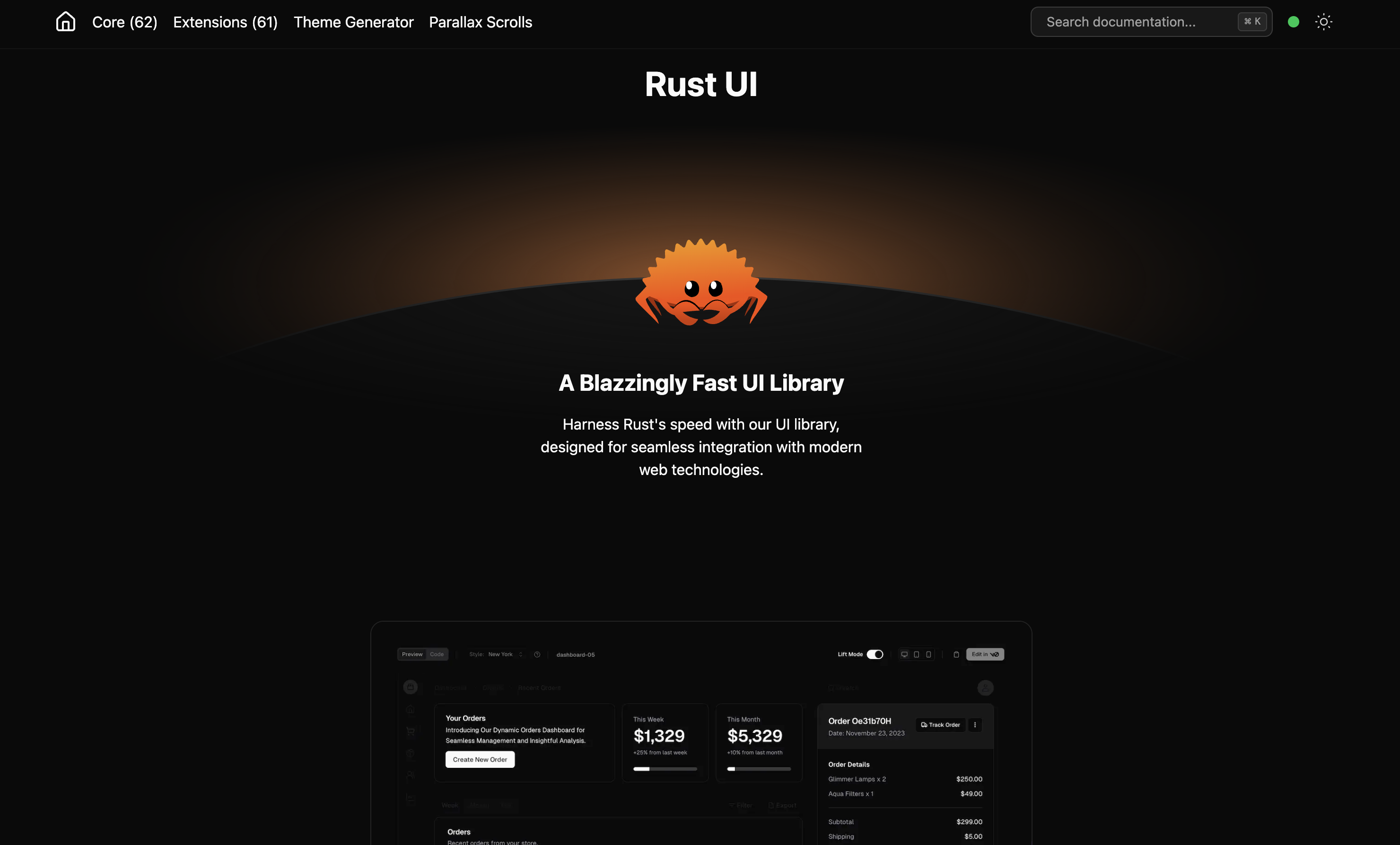This script is designed as a low-cost alternative to expensive transcription and summarization services like Otter.ai, putting powerful AI tools in your hands.
This Google Colab script automates the process of transcribing audio files (MP3s) and generating concise summaries of the transcribed text. It leverages AssemblyAI for accurate speech-to-text transcription and OpenRouter (e.g., with Google's Gemini Flash) for intelligent summarization. A key feature is its integration with Google Drive, enabling streamlined workflows—especially when used with Google Drive Desktop.
The script provides two main functionalities:
- Transcribe and Summarize: Upload or select an MP3 audio file from your Google Drive, transcribe it, and then generate a summary.
- Summarize Existing Transcript: Select an existing .txt transcript file from your Google Drive and generate a summary.
Both transcripts and summaries are saved back to your specified Google Drive folder.
- Accurate Transcription: Uses AssemblyAI’s universal speech model with automatic language detection and speaker labeling.
- Intelligent Summarization: Employs an LLM via OpenRouter (e.g., google/gemini-2.5-flash-preview) to produce summaries that highlight key points, decisions, and action items.
- Google Drive Integration: Reads from and writes to a user-defined Google Drive folder.
- User-Friendly Interface: Provides guided prompts and menus in the Colab environment.
- Flexible Recording Options: Record audio using any preferred tool (e.g., Audacity, Voicemeeter).
- Automation Potential: Optimized for workflows using Google Drive Desktop.
- A Google Account (for Google Colab and Google Drive).
- API Keys:
- AssemblyAI API Key: For transcription.
- OpenRouter API Key: For summarization (or any OpenAI-compatible key).
- Python Libraries: assemblyai, openai, google-colab (installed by the first cell).
-
Open the Notebook in Google Colab.
-
Install Libraries
Run the first cell: # @title 0. Install Libraries -
Configure API Keys
In the Colab interface:- Click the 🔑 Secrets icon in the left sidebar.
- Add secrets:
- Name: ASSEMBLYAI_API_KEY, Value: your key
- Name: OPENROUTER_API_KEY, Value: your key
-
Configure Google Drive Path
In the second cell: # @title 1. Setup, Configuration, and User Intent- Set the DRIVE_BASE_FOLDER_PATH variable to your desired folder, e.g.,
'MyDrive/MyMeetingRecordings' or 'MyDrive/ProjectX/AudioLogs'.
- Set the DRIVE_BASE_FOLDER_PATH variable to your desired folder, e.g.,
- Use tools like Zoom, OBS, or Audacity to record.
- Ensure the file is saved as MP3.
- Place the MP3 file into the folder set by DRIVE_BASE_FOLDER_PATH.
-
Run Installation Cell
# @title 0. Install Libraries -
Run Setup & Intent Cell
# @title 1. Setup, Configuration, and User Intent
You'll be prompted to choose an option:- 1: Transcribe a new audio file and summarize it.
- 2: Summarize an existing .txt transcript.
-
Run Main Logic Cell
# @title 2. Main Script Logic: Processing and Summarization- Authorize Google Drive access.
- Select the MP3 or transcript file by number.
- The script will transcribe (if needed) and summarize.
- Output files are saved to your Google Drive folder with informative filenames.
Use case: Streamline recording-to-summary workflows.
-
Install Google Drive Desktop and sync a local folder.
-
Update DRIVE_BASE_FOLDER_PATH in the script to match the synced Drive folder (e.g., 'MyDrive/MySyncedMeetings').
-
Workflow:
- Save your MP3 into the synced folder.
- Drive syncs it automatically.
- Launch the Colab script and select the file—no manual uploads needed.
-
Summarization Model
Modify the model used in openrouter_client.chat.completions.create().
Ensure it’s supported by your OpenRouter or equivalent provider. -
System Prompt
Edit the system prompt to adjust tone, style, or detail level. -
Transcription Configuration
Update aai.TranscriptionConfig for advanced settings like:speech_model=aai.SpeechModel.universal language_detection=True
- Ensure your API keys are correctly added to Colab secrets and have notebook access enabled.
- Double-check the DRIVE_BASE_FOLDER_PATH is accurately set to an existing or creatable path in your Google Drive.
- If transcription or summarization fails, check the error messages printed by the script. This often relates to:
- API key issues
- Model availability
- Problems with the input file
- For very long audio files, transcription and summarization can take a significant amount of time and may hit:
- API rate limits
- Token limits for summarization
This script aims to provide a powerful yet easy-to-use tool for managing and understanding your audio recordings. Enjoy the automation!
.png)