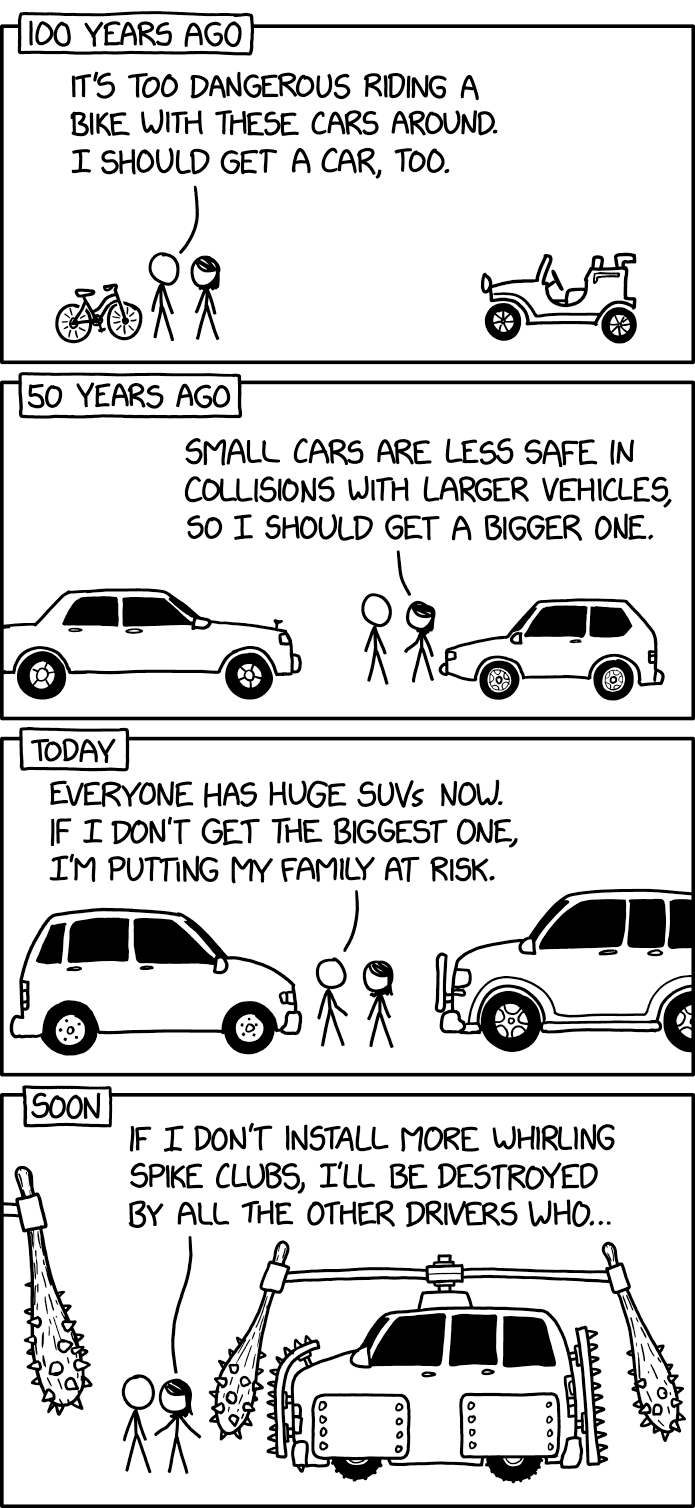DataNav lets you host an AI data analyst that aggregates data from your everyday services such as Google Calendar, Gmail, or your financial service providers and generates data reports upon your requests. It empowers every user to have their own data lake and AI data analyst on which they have full control.
Start by asking a data question like:
- "How many meetings did I have last week?"
- "Show me my top email senders this month"
- "What's my spending trend over the past quarter?"
DataNav is an open-source project released under the MIT license. Each user gets their own dedicated database and has complete control over the data being connected to DataNav. Your data stays yours—no sharing, no third-party access unless you explicitly configure it.
Key Features:
- 🤖 AI-powered data analysis and report generation
- 🔌 Connect to multiple data sources (Google Calendar, Gmail, and more)
- 🗄️ Personal data lake—your own database for all your data
- 🔒 Complete data privacy and control
- 🎨 Interactive data visualizations
- 📊 Natural language querying
Before running DataNav, you'll need to obtain Google OAuth credentials for data connection:
DataNav uses Google OAuth to connect to services like Gmail and Google Calendar. You'll need to create OAuth credentials:
Ask AI for help: How can I get Google OAuth client ID?
You also need to enable the following Google APIs in your Google Cloud Console project for each data connector:
| Gmail | Gmail API | gmail.googleapis.com |
| Google Calendar | Google Calendar API | calendar-json.googleapis.com |
| YouTube Activity | YouTube Data API v3 | youtube.googleapis.com |
To enable these APIs:
- Go to the Google Cloud Console API Library
- Select your project
- Search for each API listed above
- Click "Enable" for the APIs you want to use
Running DataNav locally is the fastest way to get started:
-
Clone the repository:
git clone https://github.com/yourusername/datanav.git cd datanav -
Set up environment variables:
cp .env.example .env.localEdit .env.local and add your configuration (see Configuration section below).
-
Start the database and services:
This will start a PostgreSQL database in Docker.
-
Install dependencies:
-
Start the development server:
-
Open your browser:
Navigate to http://localhost:3000 and start using DataNav!
To deploy DataNav for multiple users with authentication:
Set the hosting mode in your environment:
DataNav uses Supabase for user authentication in hosted mode.
Ask AI for help: How do I set up Supabase authentication and get API keys?
Add Supabase credentials to your environment:
For production, use a hosted PostgreSQL service like:
Update your database environment variables:
Deploy to your preferred hosting platform:
- Vercel (recommended for Next.js)
- Railway
- Render
- AWS
- Google Cloud
Make sure to set all environment variables in your hosting platform's environment configuration.
DataNav can be configured through the datanav.config.ts file and environment variables. Keep in mind that nvironment variables always supersede over datanav.config.ts values.
The datanav.config.ts file contains the core configuration:
Create a .env.local file with the following variables:
| OPENAI_API_KEY | OpenAI API key for AI-powered features | ✅ Yes | - |
| DATANAV_DATABASE_HOST | PostgreSQL database host | ✅ Yes | localhost |
| DATANAV_DATABASE_PORT | PostgreSQL database port | No | 5432 |
| DATANAV_DATABASE_USERNAME | Database username | ✅ Yes | - |
| DATANAV_DATABASE_PASSWORD | Database password | ✅ Yes | - |
| DATANAV_DATABASE_DATABASE | Database name | ✅ Yes | - |
| DATANAV_DATABASE_TYPE | Database type (only postgres supported) | No | postgres |
| DATANAV_DATABASE_SSL | Enable SSL for database connection | No | false |
| GOOGLE_CLIENT_ID | Google OAuth 2.0 Client ID | ✅ Yes | - |
| GOOGLE_CLIENT_SECRET | Google OAuth 2.0 Client Secret | ✅ Yes | - |
| DATANAV_HOSTING_ENABLED | Enable multi-user hosting mode | No | false |
| NEXT_PUBLIC_SUPABASE_URL | Supabase project URL | ✅ Yes (if hosting enabled) | - |
| NEXT_PUBLIC_SUPABASE_ANON_KEY | Supabase anonymous/public key | ✅ Yes (if hosting enabled) | - |
Interested in contributing?
Please send an email to [email protected] to discuss how you can contribute. Whether it's:
- 🐛 Bug fixes
- ✨ New features
- 📝 Documentation improvements
- 🔌 New data connectors
- 🎨 UI/UX enhancements
I'd love to hear from you!
DataNav is released under the MIT License. You're free to use, modify, and distribute this software as you see fit.
- Issues: GitHub Issues
- Email: [email protected]
.png)