Dynamic Theme allows you to update your current theme while you are working, as well as creating new themes from scratch. It's based on my own experience of wishing it was easier to update the theme that I am using. Perhaps you find there is one color which is a little too bright, or one you wish was a different color altogether. This plugin allows you to open a window, tweak the color, and get back to work.
You can install dynamic-theme.nvim with your preferred package manager. Here is an example using lazy.nvim
You can then apply dynamic-theme, like you would apply any theme in your Neovim setup.
When first loading the plugin, the dull-ish theme is applied. This is a low-contrast, minimalistic theme with a few subtle color highlights.

From here, if you wish to open the plugin window you can do so with :DynamicThemeOpen, or <leader>dt which is preconfigured. This will present you with the color editor for the dull-ish theme.
There are 2 other views for this window. The help page, which can be accessed with ?.

And the theme page which can be accessed with t.
We'll come back to these pages though.
You can navigate back to the color page for the currently selected theme (dull-ish), with c.
From here you can navigate up and down between the hex codes with j & k, then simply change one, and press s to save. After changing a hex code, its background gives you immediate feedback as to what the color looks like, to make it easier to find a color which matches well with the rest of the palette. After saving you will see the theme update immediately to reflect any changes. Below we have updated the hex code for functions and warnings. You can see that both the hex code and the functions in the background use the new color.

In order to simplify the creation and editing of themes, the color highlights have been divided up into the 14 groups you can see in the window.
Now that we have managed to update the current theme, let's try and create a new one. Navigate to the theme page by pressing t. In total dynamic-theme.nvim allows you to save up to 8 themes.
From here you can select any one of the themes by choosing its number. Currently all the other themes are empty. The first time you choose an empty theme you will be prompted to choose a name.
Let's call ours Muted Neon. Having entered the new name, you will be immediately navigated back to the color page, where the default dark theme has been applied. The window title indicates that Muted Neon is currently selected.
Now we can repeat the process from before and update a hex code.
Again, after pressing s, for save, we will see the Neovim theme update immediately.
Let's change a couple more.
We can return back to the theme page with t in order to change theme again. Here we can press 1 to return back to dull-ish or we can pick another number to create another new theme.
Once you've created a theme you're happy with, you can export it as a standalone theme plugin. This allows you to share your theme with others or use it with a plugin manager like any other Neovim theme.
To export a theme:
- Navigate to the theme page by pressing t
- Press e followed by the number of the theme you want to export (e.g., e2 for the second theme)
- You'll be prompted to specify a location on your filesystem where the theme will be exported
- The plugin will create a complete theme plugin directory with all necessary files
The exported theme will be ready to use and can be published directly to GitHub.
- The color page is an editable buffer, which makes it very easy to undo changes should you dislike an update you have applied. Simply undo any changes in the text and re-apply with s.
- This also means individual highlight groups can be deleted if desired.
- The plugin uses JSON to persist the hex codes for each theme. One of the advantages of this is that the JSON file persisted at the root of the nvim directory can be included in version control, should you wish to share your saved themes across devices. The reverse also being true, if you wish to persist your themes only on one machine, the file can be ignored from version control.
- When troubleshooting, bear in mind that as last resort, if problems are arising, you can simply delete the json file from the root of your nvim directory and start from scratch the next time you open the plugin (any themes saved will be lost).
.png)











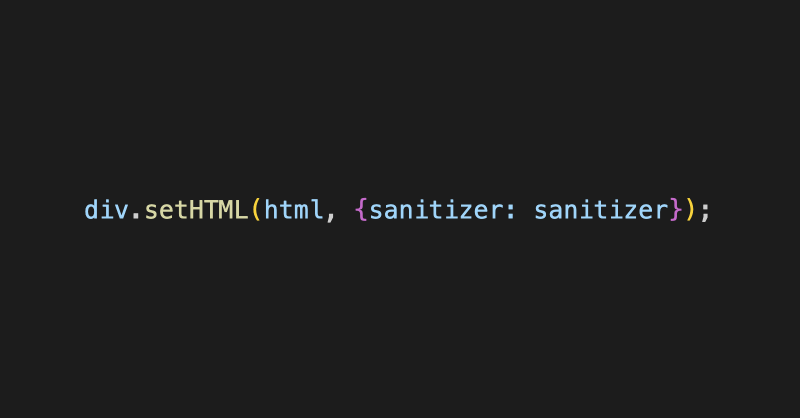

![ChatGPT made me delusional [video]](https://www.youtube.com/img/desktop/supported_browsers/firefox.png)
