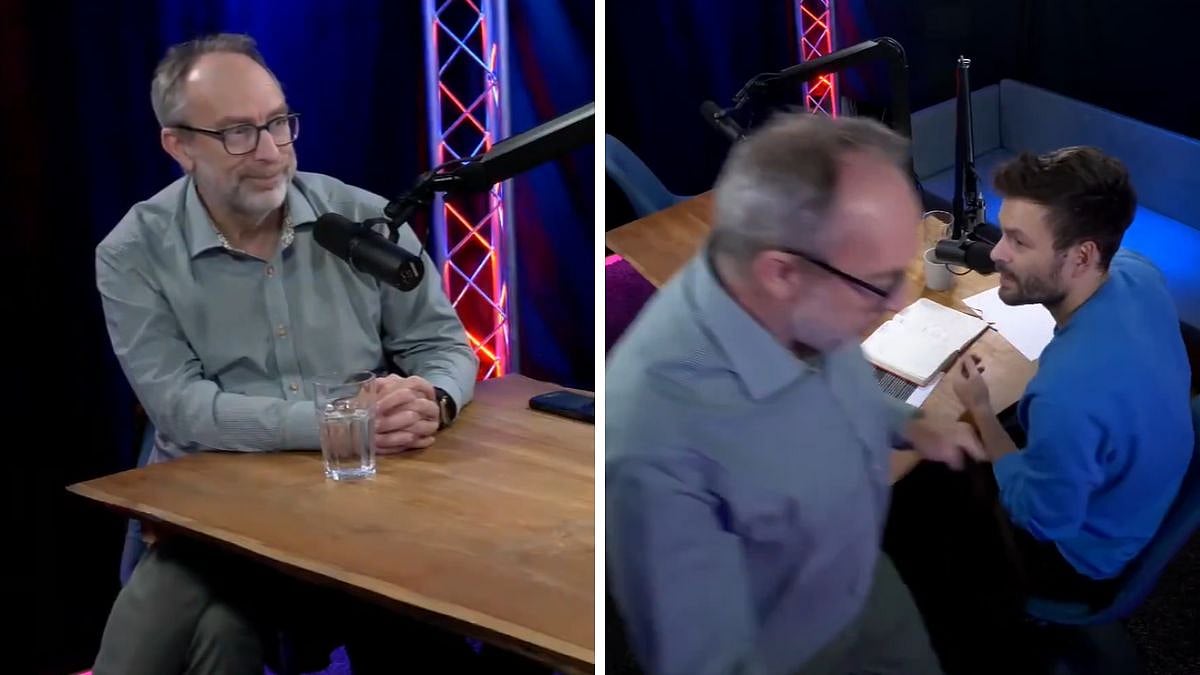Have you ever spent too much time tweaking your PATH, creating symlinks, or writing wrapper scripts just so your custom CLI or downloaded binary works from anywhere? Yeah, it sucks. You shouldn't have to jump through hoops every time you build or grab a new tool.
Why this matters: Pointless setup steps slow you down. You want to focus on coding or using the tool, not messing with config files.
LNB fixes that by giving you a one-liner to make any binary globally accessible. On Linux/macOS, it creates symlinks in /usr/local/bin. On Windows, it creates wrapper scripts in %USERPROFILE%\bin. Plus, it can create command aliases for complex commands. No extra config, no guessing which folder to use—LNB handles it all and tracks what you've installed.
Why I like it: It's dead simple. You don't need to learn some complex packaging system or remember different commands per OS.
- Smart command detection: Just pass a file path - LNB automatically installs it
- Cross-platform: Same command on Linux, macOS, and Windows
- Binary installation: Install any executable to your PATH with one command
- Command aliases: Create shortcuts for complex commands (e.g., java -jar myapp.jar)
- Installation tracking: Keep track of what you've installed with lnb list
- Path conversion: Automatically converts relative paths to absolute paths
- Zero config: LNB auto-detects your OS and does the right thing
- Fast: No dependencies beyond the Go binary itself
I recommend using a package manager if you can—setup is instant.
-
NPM (Cross-platform)
# Install globally via NPM npm install -g lnbWhy NPM? Available everywhere Node.js is installed, excellent global reach, and automatic platform detection.
-
Homebrew (macOS/Linux)
# Add the tap (separate repository) brew tap muthuishere/lnb https://github.com/muthuishere/homebrew-lnb # Install LNB brew install --cask lnbWhy Homebrew? Everyone on macOS/Linux already has it, and updates are a breeze.
-
Scoop (Windows)
# Add the bucket (separate repository) scoop bucket add lnb https://github.com/muthuishere/scoop-lnb # Install LNB scoop install lnbWhy Scoop? If you're already using Scoop, it feels right to keep things consistent.
If you prefer to download directly:
-
Grab the latest binary from the releases page.
-
Run LNB to install itself globally:
./lnb-[platform] ./lnb-[platform]This makes lnb available system-wide so you can use LNB to manage other tools.
LNB automatically detects when you pass a file path and installs it:
Why it's neat: No need to remember the install command - just point LNB at your binary and it works.
- On Linux/macOS, this creates:
/usr/local/bin/<binary-name> -> /absolute/path/to/binary
- On Windows, this creates:
%USERPROFILE%\bin\<binary-name>.cmdwhich wraps your .exe or any executable. (Make sure %USERPROFILE%\bin is in your PATH.)
Path Intelligence: LNB automatically converts relative paths (like ./mybinary) to absolute paths so your installations work from anywhere.
Deletes the symlink (or .cmd wrapper on Windows), but leaves your original file untouched.
- Linux/macOS: Creates a shell script at /usr/local/bin/<alias-name>
- Windows: Creates a batch file at %USERPROFILE%\bin\<alias-name>.bat
Smart path handling: When creating aliases, LNB converts relative paths in your commands to absolute paths so they work from anywhere.
Shows all binaries and aliases installed by LNB, including:
- Installation date
- Type (binary or alias)
- Source path (for binaries) or command (for aliases)
- Target location
LNB uses intelligent parsing to determine what you want to do:
- File path detection: If the argument looks like a file path (absolute, relative, or contains / or \), LNB treats it as an install command
- Known command detection: If the first argument is a known command (install, remove, alias, unalias, list, help, version), LNB executes that command
- Fallback: If uncertain, LNB shows help
-
Linux/macOS
Uses os.Symlink() to create /usr/local/bin/<name> pointing to your binary.
Why it's simple: Symlinks are built-in, reliable, and everyone's used to binaries living in /usr/local/bin. -
Windows
- Ensures %USERPROFILE%\bin\ exists
- Creates a .cmd wrapper:
@echo off "C:\full\path\to\binary.exe" %*
- Reminds you to add %USERPROFILE%\bin to your PATH if needed
Why a wrapper? Windows doesn't handle symlinks to arbitrary files as gracefully—this is more consistent.
-
Linux/macOS
Creates executable shell scripts that run your command with arguments passed through. -
Windows
Creates .bat files that execute your command with arguments.
LNB maintains a configuration file at ~/.lnb/config.json that tracks:
- What you've installed (binaries and aliases)
- Source paths and target locations
- Installation timestamps
- Entry types (binary or alias)
This enables the lnb list command and helps prevent conflicts.
LNB provides clear error messages for common issues:
- File doesn't exist: "File /path/to/file does not exist"
- Not executable: "File is not executable"
- Already installed: "Binary 'name' is already installed"
- Not found for removal: "Binary 'name' not found"
- Invalid alias: Validates that alias commands are executable
Requirements:
- Go 1.23+
- Task (optional, for automation)
-
Clone the repo:
git clone https://github.com/muthuishere/lnb.git cd lnb -
Build and install:
-
Test it works:
Package manager configurations are maintained in separate repositories to avoid merge conflicts during releases:
- Homebrew Cask: https://github.com/muthuishere/homebrew-lnb
- Scoop Bucket: https://github.com/muthuishere/scoop-lnb
- NPM Package: Published directly to npmjs.org as lnb
These are automatically updated by GoReleaser when new versions are released.
LNB automatically detects file paths and treats them as install commands when:
- Path starts with / (absolute path)
- Path starts with ./ or ../ (relative path)
- Path starts with ~/ (home directory)
- Path contains / (Unix-style path separator)
- Path contains \ (Windows-style path separator)
- Path exists as a file on the filesystem
MIT
.png)