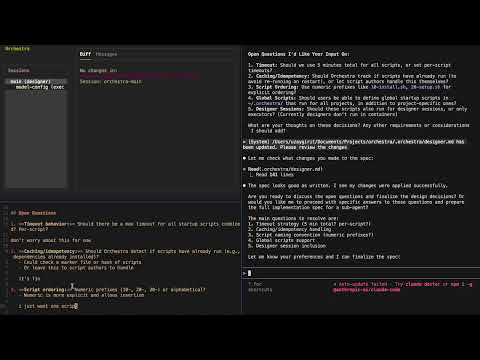Orchestra is an interface to usefully run coding agents in parallel.
Coding agents can implement well-scoped tasks in parallel. Humans are comparatively better at making high level decisions and directing the work so it matches their intentions.
Check out the demo explainer of Orchestra.
You describe what you want, and how it should be designed. A designer agent breaks it into tasks and spawns executor agents for each one. The agents run in parallel, and are given tools to communicate with the designer when they are blocked. You come in to polish gaps in the spec, and decide what code to merge.
You can jump into an executor's execution, see its work, and even stage its changes in your source directory to pair with it.
Orchestra's oversight features -- model to model orchestration and monitoring -- are what actually makes it possible for parallelization to be useful, and not destructive, by making it easier to scale those human decisions.
At Fulcrum, we’ve used Orchestra to:
- Iterate on the plan of a complex feature implementation and decompose it into bite sized subtasks
- Work on multiple independent features at the same time
- Implement features in a best-of-n style, where the designer merges the best result in after reviewing the code with you.
- Quickly review code with higher trust using the orchestra monitor
- git
- claude-code
- tmux
- python
- docker
pip:
uv:
Run orchestra-setup on initial install fo the setup flow, to configure things and make sure you have all the dependencies.
Then go to your coding project, and run orchestra, launching the interface.
You're all set! The designer agent is ready in the right pane. Start by describing what you'd like to build or improve, and the designer will help you plan and delegate the work.
Orchestra is a TUI with a 3 pane layout. On the top right, you have the sidebar, with the different agent sessions you can switch between, as well as see the the diff. On the right, you have the actual agent execution, running via claude code, which you can interact with and steer. On the bottom left, you have an extra pane where you can do various things, like open terminals in the various Executor's environments, edit a spec file the agent has access to, etc...
Use CTRL+S to shift between the panes, CTRL+Q to turn off orchestra, and CTRL+\ to detach.
- Executors: tell the designer to spawn a executor for a task and it will launch an agent, that will then appear in the sidebar, running in an isolated container to accomplish the task. Tell the designer to merge it in when you are happy with the executor's code, for example via the /merge-child command.
- Spec design: if you type s on a session from the sidebar, it will open a spec file in your default editor. This is a place to think and write plans which the designer will collaborate with you on before spawning a executor.
- Monitoring: when you set off an executor on a spec, a background monitor will oversee its changes and ensure that it doesn't veer off or go against your spec. This helps you notice issues even if you are not overseeing every action your agents take.
- Pairing mode, p will take the currently focused agent's session and stage its changes on your local code, so you can directly work together and pair program. Unpair via p to restore the original state.
All of these are designed to make it easy to oversee the swarm of coding agents implementing your vision.
- s: Open the spec editor (designer.md) to plan and discuss tasks with the designer
- m: Open documentation
- p: Toggle pairing mode to share your screen with the active session
- t: Open a terminal in the selected session's work directory
- Ctrl+d: Delete a selected executor session
- Ctrl+q: Quit Orchestra
Orchestra stores configuration in two places:
~/.orchestra/config/settings.json — Global settings for your Orchestra installation.
Default values:
Options:
- use_docker (bool): Whether to run executor agents in Docker containers. Set to false to run executors on your local machine (not recommended for production).
- mcp_port (int): Port for the Orchestra MCP server. Change this if 8765 is already in use.
- ui_theme (string): Textual theme for the Orchestra UI. See Textual themes for options.
~/.orchestra/config/tmux.conf — Tmux keybindings and behavior for the Orchestra interface, feel free to modify/add hotkeys if you want.
Default keybindings:
- Ctrl+S: Switch between panes (top left, bottom left, right)
- Ctrl+\\: Detach from Orchestra session
- Mouse wheel: Scroll through terminal output
Spawning Executors doesn't work:
- check if the orchestra mcp is properly running, via /mcp in claude
- make sure you didn't overwrite the config to remove the MCP
- check you aren't occupying the MCP port (by default 8090)
Executor is created, won't start automatically:
- Make sure you ran the setup, and properly authenticated
- Make sure docker is installed.
Message sending doesn't go through:
This can be buggy due to differences in user systems sometimes, we're trying to figure out why. Please open an issue with details.
. If you notice an issue or bug, please open an issue. We also welcome contributions: feel free to open a PR to fix an issue.
You can join the user community to discuss issues and workflows you find useful, on discord.
.png)