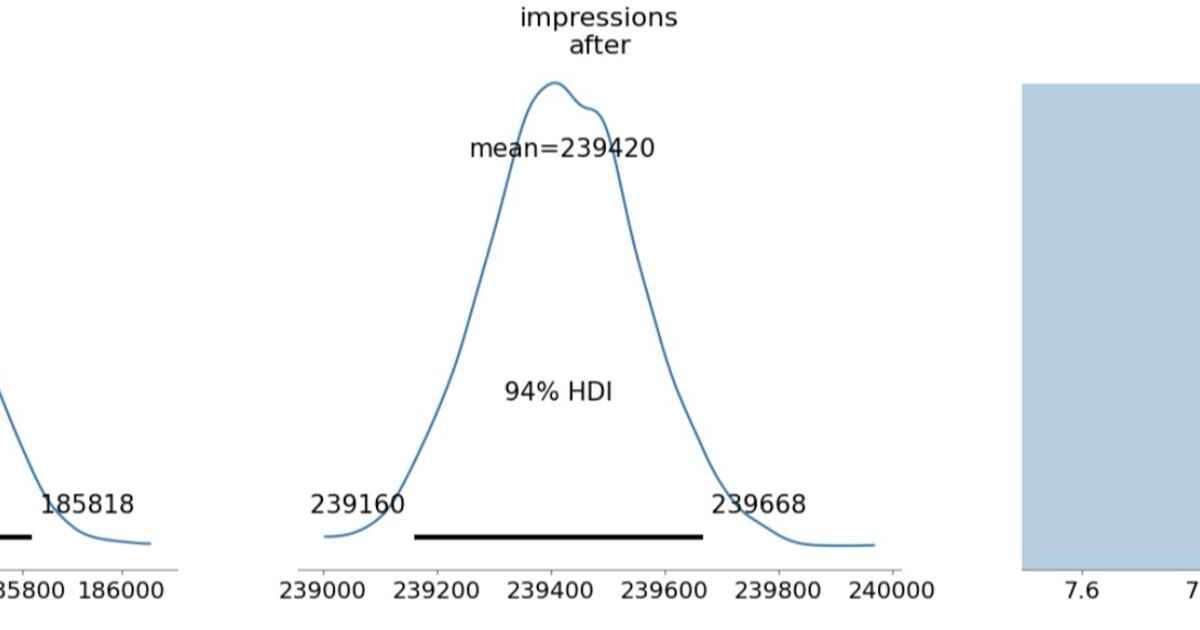Ramener reads the first few pages of a PDF, calls Aliyun Bailian (qwen3-omni-flash) to extract metadata, then renames the file to YYYY-MM-DD_Source_Title.pdf. It is optimised for macOS and ships as a standalone app plus light Finder integrations.
- Build (or download) the latest Ramener.dmg and drag Ramener.app into /Applications.
- Launch Ramener.app. If no credentials are found, a native settings window appears—fill in the service name, API key, model, and base URL. Values are saved to ~/.config/ramener/settings.json for both the app and CLI.
- API key placement:
- Preferred: in the settings window, paste the Aliyun Bailian key (format typically sk-...).
- CLI-friendly: store the key in ~/.config/ramener/api_key (first line only) or export RAMENER_API_KEY.
- Model/base URL default to Aliyun’s public endpoint; customise only if you use a private gateway.
- API key placement:
- Open Finder and select any PDF, then choose your preferred integration:
- Double-click Ramener.app and browse to a PDF when prompted, or
- Add the toolbar/script integrations below for one-click access.
Run the helper script to generate a ready-to-use toolbar applet:
The script creates ~/Applications/Ramener Toolbar.app, detects an installed ramener CLI or the bundled /Applications/Ramener.app, and then opens Finder so you can drag the helper into the toolbar (View → Customize Toolbar…). Clicking the button processes the selected PDFs and reveals the renamed file.
-
Open Automator → Quick Action.
-
Configure the workflow to receive PDF files in Finder and ensure Output replaces selected items is unchecked.
-
Add a Run Shell Script action with:
- Shell: /bin/zsh
- Pass input: as arguments
-
Example script body:
"/Applications/Ramener.app/Contents/MacOS/ramener" "${1}"(Adjust if you keep the app elsewhere.)
-
Save as Rename PDF via AI. It now appears under Finder → Quick Actions.
The app bundle includes a console entry point. After pip install -e '.[mac]' (for contributors) or when the CLI is otherwise available, you can run:
Helpful flags:
- --dry-run prints the target filename without copying or trashing.
- --page-limit, --max-text-chars, and --ocr-model tune extraction behaviour.
- --settings opens the macOS settings window from the terminal.
- Detailed logs roll to ~/Library/Logs/Ramener/ramener.log by default; override with --log-file or RAMENER_LOG_PATH.
- To debug a frozen app run, execute /Applications/Ramener.app/Contents/MacOS/ramener --verbose --log-file ~/Desktop/ramener-debug.log.
- OCR fallback needs Poppler (brew install poppler) plus Pillow/pdf2image when running from source.
- Failures surface as macOS alerts when triggered via Automator/toolbar.
Ramener is packaged with PyInstaller, but the following is useful for local development:
-
Requirements: macOS, Python 3.10+, Poppler (for OCR), Aliyun Bailian API access.
-
Bootstrap environment:
python3 -m venv .venv source .venv/bin/activate pip install -e '.[mac]' -
Optional environment overrides: RAMENER_API_KEY_FILE, RAMENER_BASE_URL, RAMENER_MODEL, RAMENER_OCR_MODEL, RAMENER_PAGE_LIMIT, RAMENER_TIMEOUT, RAMENER_MAX_TEXT_CHARS, RAMENER_LOG_PATH, RAMENER_SERVICE_NAME.
- Ensure PyInstaller is installed in your environment (pip install pyinstaller).
- Run ./scripts/build_dmg.sh.
- The script produces dist/Ramener.app and dist/Ramener.dmg. Codesign and notarise dist/Ramener.app as needed before distributing the DMG.
Icons live under packaging/ (ramener.png source, ramener.icns bundle icon). If you edit the PNG, regenerate the .icns with python scripts/make_icns.py before rebuilding.
- Build artefacts locally: This produces dist/Ramener.app and dist/Ramener.dmg.
- Tag the release:
git tag v0.2.0 git push origin main --tags
- Create a GitHub release (web UI or gh release create v0.2.0 dist/Ramener.dmg --notes "…") and attach dist/Ramener.dmg. Optionally add dist/Ramener.app for users who prefer copying bundles manually.
- Include release notes summarising changes, system requirements, and any notarisation status.
You can automate the process via the helper script:
The script rebuilds the DMG, creates the Git tag if it doesn’t already exist, pushes it to the origin remote (override with GIT_REMOTE=upstream), and then creates or updates the GitHub release (requires the GitHub CLI gh).
.png)