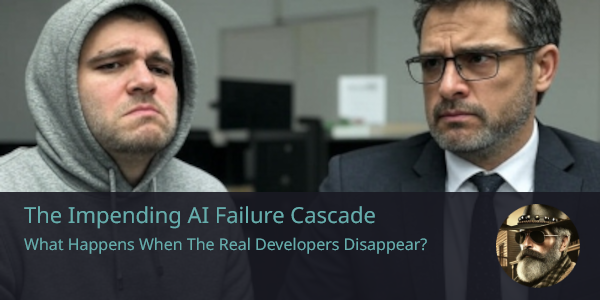sllm.nvim is a Neovim plugin that integrates Simon Willison’s llm CLI directly into your editor. Chat with large language models, stream responses in a scratch buffer, manage context files, switch models on the fly, and control everything asynchronously without leaving Neovim.
The llm command-line tool by Simon Willison (creator of Django, Datasette, and sqlite-utils) is a wonderfully extensible way to interact with Large Language Models. Its power lies in its simplicity and vast plugin ecosystem, allowing users to tap into numerous models directly from the terminal.
I was particularly inspired by Simon's explorations into llm's fragment features for long-context LLMs. It struck me how beneficial it would be to seamlessly manage and enrich this context directly within Neovim, my primary development environment.
Like many developers, I found myself frequently switching to web UIs like ChatGPT, painstakingly copying and pasting code snippets, file contents, and error messages to provide the necessary context for the AI. This interruption broke my workflow and felt inefficient. sllm.nvim was born out of the desire to streamline this process. Contained within around 500 lines of Lua, it aims to be a simple yet powerful Neovim plugin. The heavy lifting of LLM interaction is delegated to the robust llm CLI. For the user interface components, I've chosen to leverage the excellent utilities from mini.nvim – a library I personally use for my own Neovim configuration – and plan to continue using its modules for any future UI enhancements. The focus of sllm.nvim is to orchestrate these components to manage LLM context and chat without ever leaving the editor.
As Simon Willison also discussed in his post on using LLMs for code, effective context management is key. sllm.nvim aims to significantly contribute to such a workflow by making context gathering and LLM interaction a native part of the Neovim experience.
- Interactive Chat Send prompts to any installed LLM backend, stream replies line by line.
- Context Management Add or reset files, URLs, shell command outputs, selections, or diagnostics in the context so the model can reference your source code, web content, command results, or issues.
- Model Selection Browse and pick from your installed llm models interactively.
- Asynchronous & Non-blocking Requests run in the background, so you can keep editing.
- Split Buffer UI Responses appear in a dedicated markdown buffer with wrap/linebreak enabled.
- Token Usage Feedback Displays request/response token usage and estimated cost after each prompt (when show_usage is enabled).
-
Install the llm CLI Follow instructions at https://github.com/simonw/llm e.g. brew install llm or pip install llm.
-
Install one or more llm extensions
- llm install llm-openai
- llm install llm-openrouter
- llm install llm-gpt4all …or any other plugin supported by llm.
💡 The llm-openrouter extension gives access to over 300 models (some free) via OpenRouter.
See all available LLM plugins for the llm CLI at llm.datasette.io/plugins/directory.
-
Configure your API key(s)
llm keys set openai # or for other services llm keys set openrouteror set environment variables like OPENAI_API_KEY.
Call require("sllm").setup() with an optional table:
| default_model | string | "gpt-4.1" | Model to use on startup |
| show_usage | boolean | true | Include token usage summary in responses. If true, you'll see details after each interaction. |
| on_start_new_chat | boolean | true | Begin with a fresh chat buffer on plugin setup |
| reset_ctx_each_prompt | boolean | true | Automatically clear file context after every prompt (if true) |
| pick_func | function | require('mini.pick').ui_select | UI function for interactive model selection |
| notify_func | function | require('mini.notify').make_notify() | Notification function |
| keymaps | table | (see default config example) | Custom keybindings |
| <leader>ss | n,v | Prompt the LLM with an input box |
| <leader>sn | n,v | Start a new chat (clears buffer) |
| <leader>sc | n,v | Cancel current request |
| <leader>sf | n,v | Focus the LLM output buffer |
| <leader>st | n,v | Toggle LLM buffer visibility |
| <leader>sm | n,v | Pick a different LLM model |
| <leader>sa | n,v | Add current file to context |
| <leader>su | n,v | Add content of a URL to context |
| <leader>sv | v | Add visual selection to context |
| <leader>sd | n,v | Add diagnostics to context |
| <leader>sx | n,v | Add shell command output to context |
| <leader>sr | n,v | Reset/clear all context files |
- Open any file and press <leader>ss (Normal or Visual mode).
- Type your prompt and hit Enter. The LLM reply streams into a side buffer.
- To include the entire content of the current file in context, press <leader>sa.
- Select some text in Visual mode and press <leader>sv to add only the selection to the context.
- If your buffer has diagnostics (e.g., from linters/LSPs), press <leader>sd to add them to the context.
- To add the content of a URL to context, press <leader>su and enter the URL.
- To add the output of a shell command (e.g., git diff or cat % for current file) to context, press <leader>sx and enter the command.
- Reset the entire context with <leader>sr.
- Switch models interactively with <leader>sm.
- Cancel a running request with <leader>sc.
- Context Manager (sllm.context_manager) Tracks a list of file paths and text snippets to include in subsequent prompts.
- Backend (sllm.backend.llm) Builds the CLI command llm -m <model> -f <file> … <prompt>.
- Job Manager (sllm.job_manager) Spawns a Neovim job for the CLI, streams stdout line-by-line.
- UI (sllm.ui) Creates and manages a scratch markdown buffer to display streaming output.
- Utils (sllm.utils) Helper functions for buffer/window checks, path utilities, and more.
- The core LLM interaction is powered by Simon Willison’s excellent llm CLI.
- The user interface components (notifications, pickers) are provided by the versatile echasnovski/mini.nvim library.
- sllm.nvim itself is created and maintained by mozanunal, focusing on integrating these tools smoothly into Neovim.
Apache 2.0 — see LICENSE. llm and its extensions are copyright Simon Willison.
.png)