Simple ERP to generate invoice, track finance, manage website, manage tasks, etc.
Perform below steps:
Note: You may need to use sudo with this command if you have Linux based OS as host.
Note: Below commands need to be run only first time during installation.
Note: You may need to use sudo with these commands.
Note: This docker setup is a minimal one. Please modify Docker related files accoring to your needs.
Open your web browser and visit
- 127.0.0.1:8000 to see the website
- 127.0.0.1:8000/dashboard to see the dashboard
Below applications must be installed in the system.
Now create a mysql database. Then grant access to the mysql user. Lets assume you created database named demo_database and you granted access to mysql user demo_user. Next, enter database name, mysql username and mysql password in the .env file. Your .env file's database part should be like this.
Please replace demo_database, demo_user and demo_password with real database name, username and password.
Note: Seeder files will create first admin user, basic webpages of a typical website - Webpage like About us, Calendar, Noticeboard, Gallery and Contact us are created - and few other things. Please check seeder files in database/seeder if you want to see what database seeding is done.
Now open your web browser and visit
- 127.0.0.1:8000 to see the website
- 127.0.0.1:8000/dashboard to see the dashboard
Below are some screenshots.
Please check app/config.php file to see different configuration options for the application.
Modules can be enabled or disabled through the configuration file.
Module settings are stored in config/app.php using an associative array with boolean values:
To enable a module, set its value to true. To disable a module, set its value to false.
You can check if a module is enabled using Laravel's configuration helper:
Or you can use has_module helper function:
Color settings for dashboard / admin panel can be configured from config/app.php file.
Values for these options are bootstrap color classes.
Public facing website can be accessed in 127.0.0.1:8000. Website consists of header, navigation menu, main content and footer. The application supports multiple header and footer templates that can be easily switched through configuration.
Header blade files are location in below directory:
By default resources/views/partials/cms/website/header/header-default.blade.php blade file is used for header. You can modify the default header file there. However, if you want to have a different header altogether then you can create a new blade file in that directory. Which header file to use can be configured in footer_blade_file setting in config/app.php file.
To set which header blade file to use, update the header_blade_file setting in app/config.php:
Footer files are location in below directory:
By default resources/views/partials/cms/website/footer/footer-default.blade.php blade file is used for footer. You can modify the default footer file there. However, if you want to have a different footer altogether then you can create a new file in that directory. Which footer file to use can be configured in footer_blade_file setting in config/app.php file.
To set which footer blade file to use, update the footer_blade_file setting in app/config.php:
If you have a header file named header-corporate.blade.php in the resources/views/partials/cms/website/header directory, configure it as below in config/app.php file:
If you have a footer file named footer-corporate.blade.php in the resources/views/partials/cms/website/footer directory, configure it as below in config/app.php file:
Note: This allows you to maintain multiple header and footer designs and switch between them without code changes - simply update the configuration file.
Company Information The $company object is globally available in all Blade files, providing access to:
CSS Framework Header and Footer templates can use Bootstrap 4 classes for styling:
Example:
Any kind of contributions are welcome.
For bugs or feature request, open an issue on Github.
This project is licensed under the MIT license
.png)













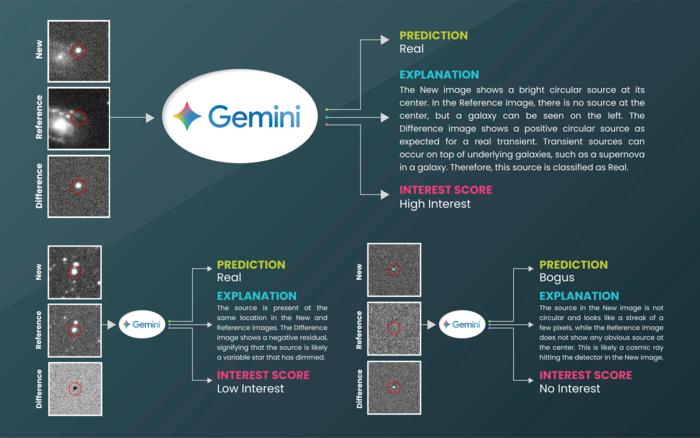
![What if you swam in a nuclear storage pool? [video]](https://www.youtube.com/img/desktop/supported_browsers/chrome.png)
