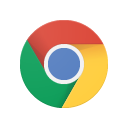A Flask web application that monitors the status of various third-party services and displays their current operational status in a user-friendly dashboard.
- Real-time Monitoring: Automatically checks service status every 5 minutes (configurable)
- Visual Dashboard: Clean, responsive interface with Bootstrap styling
- Multiple Adapters: Supports StatusPage.io, custom HTML, and generic API formats
- Status Indicators: Color-coded status icons (green ✓, yellow ⚠, red ✗)
- Detailed Information: Response times, last check times, error messages
- Auto-refresh: Background updates without page reload
- Mobile Responsive: Works on desktop, tablet, and mobile devices
- Configuration Reload: Update monitored services without restart
The application comes pre-configured to monitor:
- GitHub
- Twilio
- Docker
- Google Maps
- Google APIs
- Google DNS
- Power BI
- Amazon Web Services (AWS)
- Microsoft Azure
- OpenAI
- Python 3.7 or higher
- pip (Python package installer)
-
Clone or download the application
git clone [email protected]:zyra-engineering-ltda/watch-doggo.git cd watch-doggo -
Run the startup script
Linux/macOS:
Windows:
-
Access the dashboard
Open your web browser and navigate to: http://127.0.0.1:5000
The startup script will automatically:
- Create a virtual environment
- Install dependencies
- Start the Flask application
If you prefer to set up manually:
-
Create virtual environment
python3 -m venv venv source venv/bin/activate # Linux/macOS # or venv\Scripts\activate.bat # Windows -
Install dependencies
pip install -r requirements.txt -
Start the application
Edit config/services.json to add, remove, or modify monitored services:
- refresh_interval: How often to check services (seconds)
- timeout: HTTP request timeout (seconds)
- services: Array of service configurations
For services using StatusPage.io format:
For services with custom HTML status pages:
For detailed parsing of individual services on a status page:
For services with custom JSON APIs:
For simple HTTP status checks (just checks if URL returns 200):
Services can be organized into categories for better dashboard organization. Add a category field to each service configuration:
The dashboard will automatically group services by category, making it easier to understand which services belong to which part of your infrastructure.
Each service should have a display_name field that provides a human-readable name for the dashboard and API responses:
The display_name is used in the dashboard interface and API responses, while name is used internally for identification.
Each service automatically includes a link to its status page in the dashboard. The URL from the service configuration is used to create clickable links on service cards:
Users can click the "View Status Page" button on each service card to open the full status page in a new tab.
You can customize the application using environment variables:
- FLASK_HOST: Host to bind to (default: 127.0.0.1)
- FLASK_PORT: Port to bind to (default: 5000)
- FLASK_DEBUG: Enable debug mode (default: False)
- SERVICES_CONFIG_PATH: Path to services.json file
- SECRET_KEY: Flask secret key for sessions
Example:
The application provides REST API endpoints:
- GET /api/status - Get all service statuses
- POST /api/refresh - Force refresh all services
- GET /api/config - Get current configuration
- GET /api/service/<name> - Get specific service status
- POST /api/config/reload - Reload configuration
- POST /api/config/validate - Validate configuration
- Create a new adapter class in app/services/adapters/
- Inherit from BaseServiceAdapter
- Implement the parse_response method
- Register the adapter in StatusChecker.__init__
-
Port already in use
- Change the port using FLASK_PORT environment variable
- Or kill the process using the port: lsof -ti:5000 | xargs kill
-
Configuration file not found
- Ensure config/services.json exists
- Check the SERVICES_CONFIG_PATH environment variable
-
Service not responding
- Check the service URL in configuration
- Verify network connectivity
- Check application logs for detailed error messages
-
Permission denied on startup script
- Make the script executable: chmod +x run.sh
Application logs are written to:
- Console output (stdout)
- service_monitor.log file
Check logs for detailed error information and debugging.
- Fork the repository
- Create a feature branch
- Make your changes
- Add tests if applicable
- Submit a pull request
This project is licensed under the MIT License - see the LICENSE file for details.
For issues and questions:
- Check the troubleshooting section
- Review application logs
- Create an issue in the repository
- Initial release
- Support for StatusPage.io, HTML, and API adapters
- Real-time dashboard with auto-refresh
- Configuration management
- Responsive design
- REST API endpoints
.png)