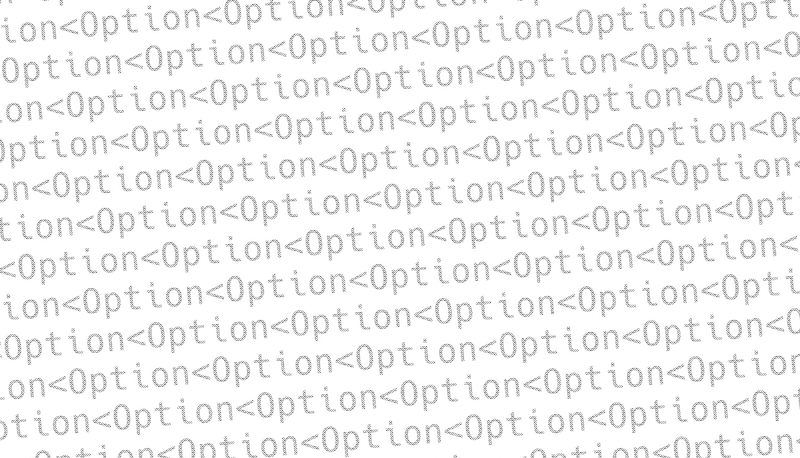⚠️ NB: Because the latest versions of Signal Desktop protect the database encryption key, so decrypting involves some extra steps. Good luck.
Export chats from the Signal Desktop app to Markdown and HTML files with attachments. Each chat is exported as an individual .md/.html file and the attachments for each are stored in a separate folder. Attachments are linked from the Markdown files and displayed in the HTML (pictures, videos, voice notes).
Currently this seems to be the only way to get chat history out of Signal!
Adapted from mattsta/signal-backup, which I suspect will be hard to get working now.
An export for a group conversation looks as follows:
Images are attached inline with  while other attachments (voice notes, videos, documents) are included as links like [name](path) so a click will take you to the file.
This is converted to HTML at the end so it can be opened with any web browser. The stylesheet .css is still very basic but I'll get to it sooner or later.
-
Make sure you have Python installed.
-
Install this package:
- Then run the script!
If you need step-by-step instructions on things like enabling WSL2, please see the dedicated Windows Installation instructions.
signal-export is packaged in nixpkgs, so you can run
If you get an error message about secret-tool not being found, you probably need to install libsecret-tools via your Linux package manager.
Please fully exit your Signal app before proceeding, otherwise you will likely encounter an I/O disk error, due to the message database being made read-only, as it was being accessed by the app.
See the full help info:
Disable pagination on HTML:
List available chats and exit:
Export only the selected chats:
You can add --source /path/to/source/dir/ if the script doesn't manage to find the Signal config location. Default locations per OS are below. The directory should contain a folder called sql with db.sqlite inside it.
- Linux: ~/.config/Signal/
- Linux Flatpak: ~/.var/app/org.signal.Signal/config/Signal
- macOS: ~/Library/Application Support/Signal/
- Windows: ~/AppData/Roaming/Signal/
You can also use --old /previously/exported/dir/ to merge the new export with a previous one. Nothing will be overwritten! It will put the combined results in whatever output directory you specified and leave your previos export untouched. Exercise is left to the reader to verify that all went well before deleting the previous one.
Various dev commands:
- signal-backup-decode might be easier if you use Android!
- signal2html also Android only
- sigtop
.png)