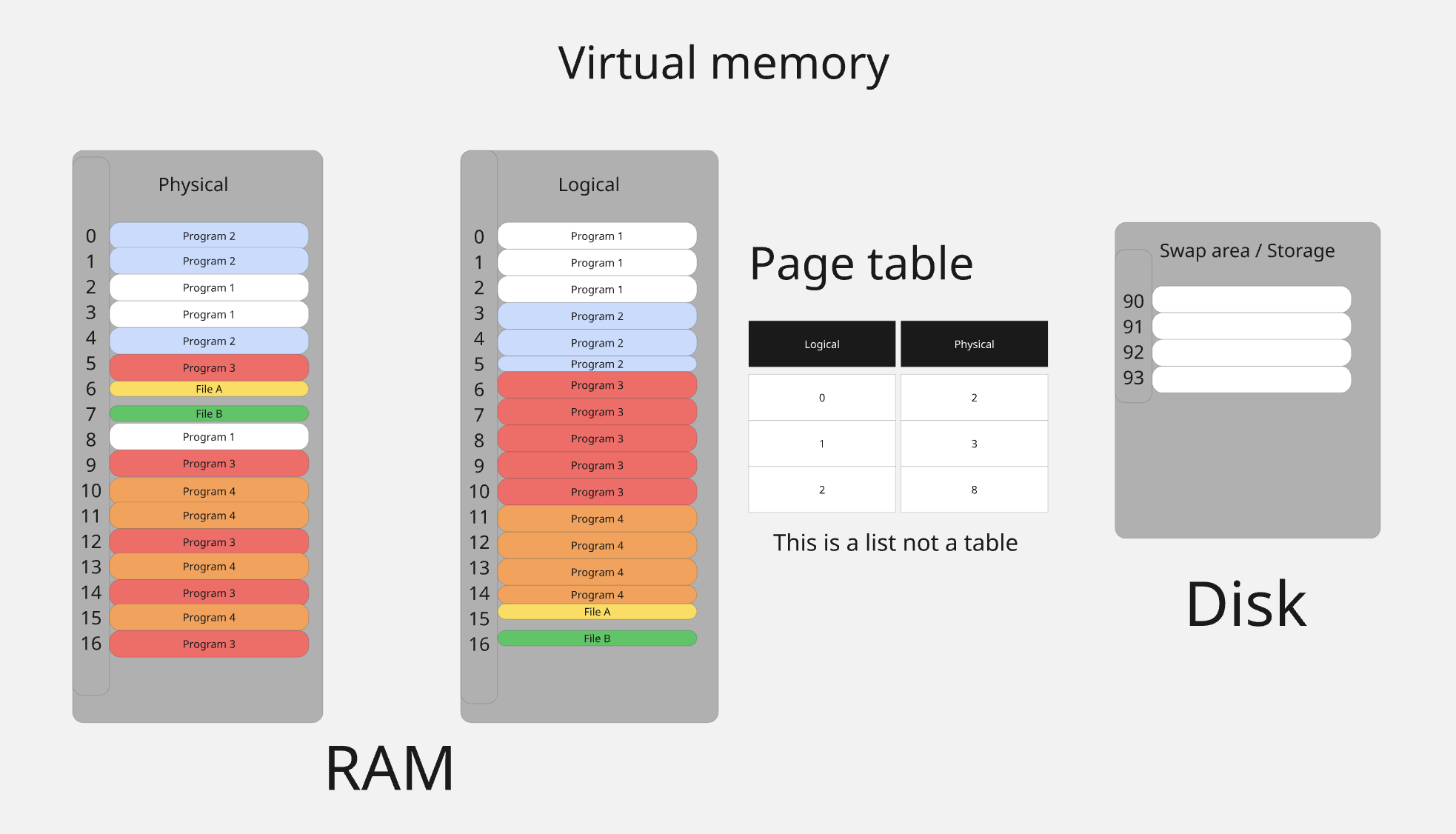SMTP relay service that recieve emials from SMTP clients and send them to Office 365 using OAuth2 authentication/graph API.
DOWNLOAD latest prebuid release (Windows, MAC, Linux)
- From September 2025, Microsoft will require all SMTP clients to use OAuth2 authentication for sending emails to Office 365. This service provides a simple way to relay emails from SMTP clients to Office 365 using OAuth2 authentication.
- This is useful for applications that need to send emails but do not support OAuth2 authentication natively, such as legacy applications or custom SMTP clients.
- I've created this application for our (systems@work) internal use , but we decided to share it with the community as it may be useful for others as well.
If you like this app you can buy me a coffe ;)
- SMTP relay service
- OAuth2 authentication
- Graph API integration
- Token cache and renewal. Tokens are stored in memory and renewed automatically.
- Supports multiple SMTP clients
- Works also with "Exchange Online Kiosk" plan which does not support SMTP oAuth authentication (thanks to graph API)
- This is SMTP relay ONLY! (No IMAP/POP3 support)
- This is not a full email server, it does not store emails, it only relays them to Office 365.
- SMTP Encryption (StartTLS, TLS) is not supported! It is highly recommended run this service on the same machine as your SMTP client. And setup listen_addr:127.0.0.1:XXX
- Register an application in Azure Entra ID (Azure AD) and configure it for OAuth2 authentication.
- Update config.yaml with your Azure App Client ID, Client Secret, and Tenant ID.
- Optionally encrypt config file (Windows only).
- Install the service using the command line.
- Start the service.
- Configure your SMTP client to use the service as a relay.
More detailed instructions are provided below.
- See quick guide azureSMTPwithOAuth_RegisterApp.docx
log: ""
log_level: debug
listen_addr: 127.0.0.1:2526
oauth2_config:
client_id: AzureAppClientID
client_secret: AzureAppClientSecret
tenant_id: AzureTenantID
scopes:
- https://graph.microsoft.com/.default
fallback_smtp_user:
fallback_smtp_pass:
save_to_sent: false
- log: Path to log file. If empty, logs will be printed to stdout.
- log_level: Log level. Can be debug, info, warn, error.
- listen_addr: Address to listen on. Default is 127.0.0.1:2526.
- oauth2_config: OAuth2 configuration.
- client_id: Azure App Client ID.
- client_secret: Azure App Client Secret.
- tenant_id: Azure Tenant ID.
- scopes: Scopes to request. Default is https://graph.microsoft.com/.default.
- fallback_smtp_user: Fallback SMTP user. If set, this user will be used if the SMTP client does not provide a user.
- fallback_smtp_pass: Fallback SMTP password. If set, this password will be used if the SMTP client does not provide a password.
- save_to_sent: If true, the service will save a copy of the sent email to the "Sent Items" folder in Office 365. Default is false.
- If you just start application from command line without any arguments, it will run as a console application and if config.yaml: log: "" is empty you can watch logs in console.
- .\azureSMTPwithOAuth.exe -service install: Install the service.
- .\azureSMTPwithOAuth.exe -service start: Start the service.
- .\azureSMTPwithOAuth.exe -service stop: Stop the service.
- .\azureSMTPwithOAuth.exe -service uninstall: Uninstall the service.
- .\azureSMTPwithOAuth.exe -encrypt: Encrypt sensitive information in config file using DPAPI. Windows only.
- Set the SMTP server to the address and port specified in listen_addr (default is 127.0.0.1:2526).
- StartTLS is not supported, so ensure your SMTP client is configured to connect without encryption.
- If client provides a username and password, they will be used for authentication. If not, the fallback_smtp_user and password will be used.
.png)