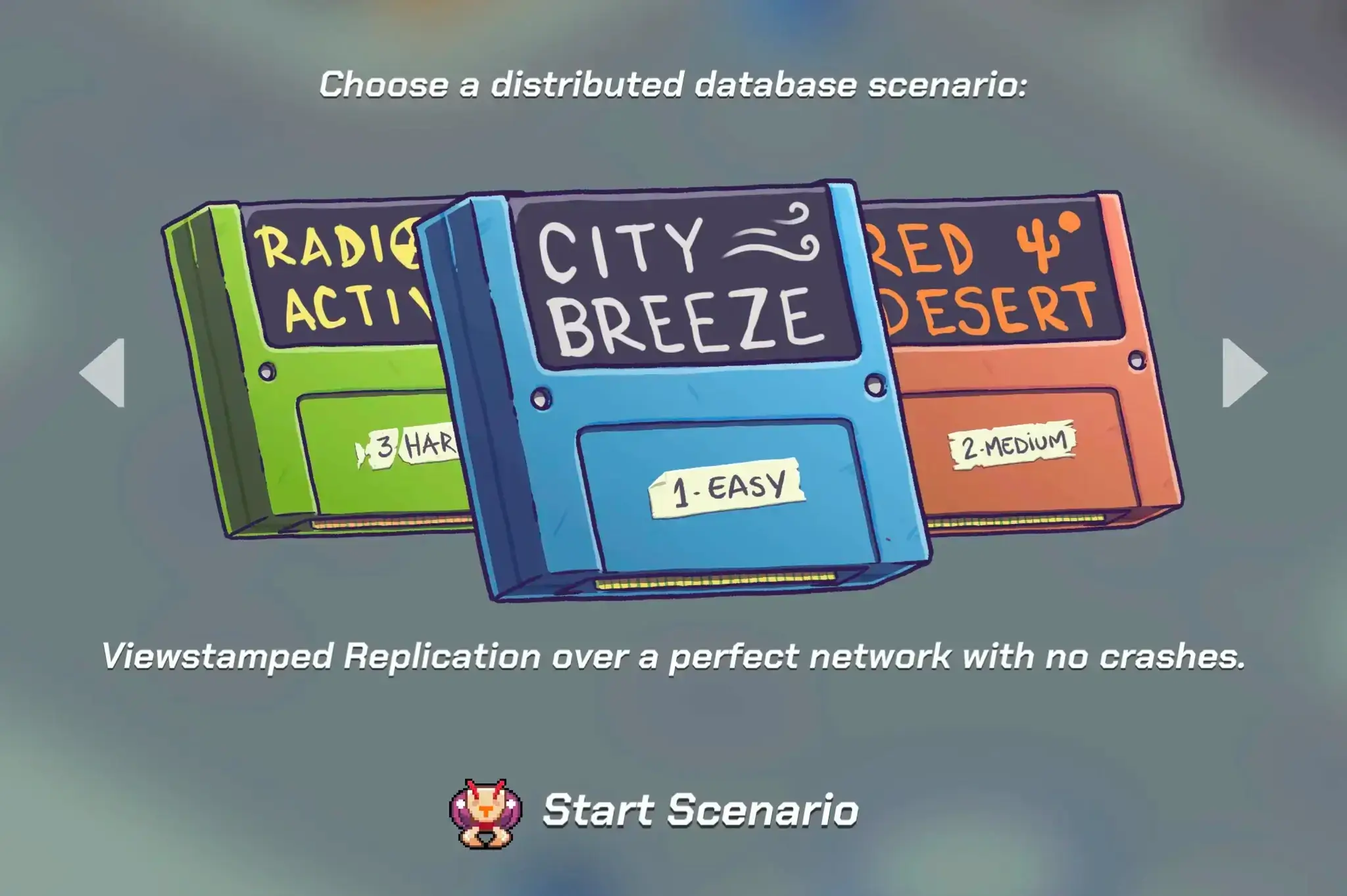A task management system for AI-driven development with Claude, designed to work seamlessly with Cursor AI.
Taskmaster utilizes AI across several commands, and those require a separate API key. You can use a variety of models from different AI providers provided you add your API keys. For example, if you want to use Claude 3.7, you'll need an Anthropic API key.
You can define 3 types of models to be used: the main model, the research model, and the fallback model (in case either the main or research fail). Whatever model you use, its provider API key must be present in either mcp.json or .env.
At least one (1) of the following is required:
- Anthropic API key (Claude API)
- OpenAI API key
- Google Gemini API key
- Perplexity API key (for research model)
- xAI API Key (for research or main model)
- OpenRouter API Key (for research or main model)
Using the research model is optional but highly recommended. You will need at least ONE API key. Adding all API keys enables you to seamlessly switch between model providers at will.
MCP (Model Control Protocol) lets you run Task Master directly from your editor.
| Cursor | Global | ~/.cursor/mcp.json | %USERPROFILE%\.cursor\mcp.json | mcpServers |
| Project | <project_folder>/.cursor/mcp.json | <project_folder>\.cursor\mcp.json | mcpServers | |
| Windsurf | Global | ~/.codeium/windsurf/mcp_config.json | %USERPROFILE%\.codeium\windsurf\mcp_config.json | mcpServers |
| VS Code | Project | <project_folder>/.vscode/mcp.json | <project_folder>\.vscode\mcp.json | servers |
🔑 Replace YOUR_…_KEY_HERE with your real API keys. You can remove keys you don't use.
🔑 Replace YOUR_…_KEY_HERE with your real API keys. You can remove keys you don't use.
Open Cursor Settings (Ctrl+Shift+J) ➡ Click on MCP tab on the left ➡ Enable task-master-ai with the toggle
In your editor’s AI chat pane, say:
In your editor’s AI chat pane, say:
An example of a PRD is located into <project_folder>/scripts/example_prd.txt.
Always start with a detailed PRD.
The more detailed your PRD, the better the generated tasks will be.
Use your AI assistant to:
- Parse requirements: Can you parse my PRD at scripts/prd.txt?
- Plan next step: What’s the next task I should work on?
- Implement a task: Can you help me implement task 3?
- Expand a task: Can you help me expand task 4?
More examples on how to use Task Master in chat
This will prompt you for project details and set up a new project with the necessary files and structure.
For more detailed information, check out the documentation in the docs directory:
- Configuration Guide - Set up environment variables and customize Task Master
- Tutorial - Step-by-step guide to getting started with Task Master
- Command Reference - Complete list of all available commands
- Task Structure - Understanding the task format and features
- Example Interactions - Common Cursor AI interaction examples
Try running it with Node directly:
Or clone the repository and run:
Task Master is licensed under the MIT License with Commons Clause. This means you can:
✅ Allowed:
- Use Task Master for any purpose (personal, commercial, academic)
- Modify the code
- Distribute copies
- Create and sell products built using Task Master
❌ Not Allowed:
- Sell Task Master itself
- Offer Task Master as a hosted service
- Create competing products based on Task Master
See the LICENSE file for the complete license text and licensing details for more information.
.png)