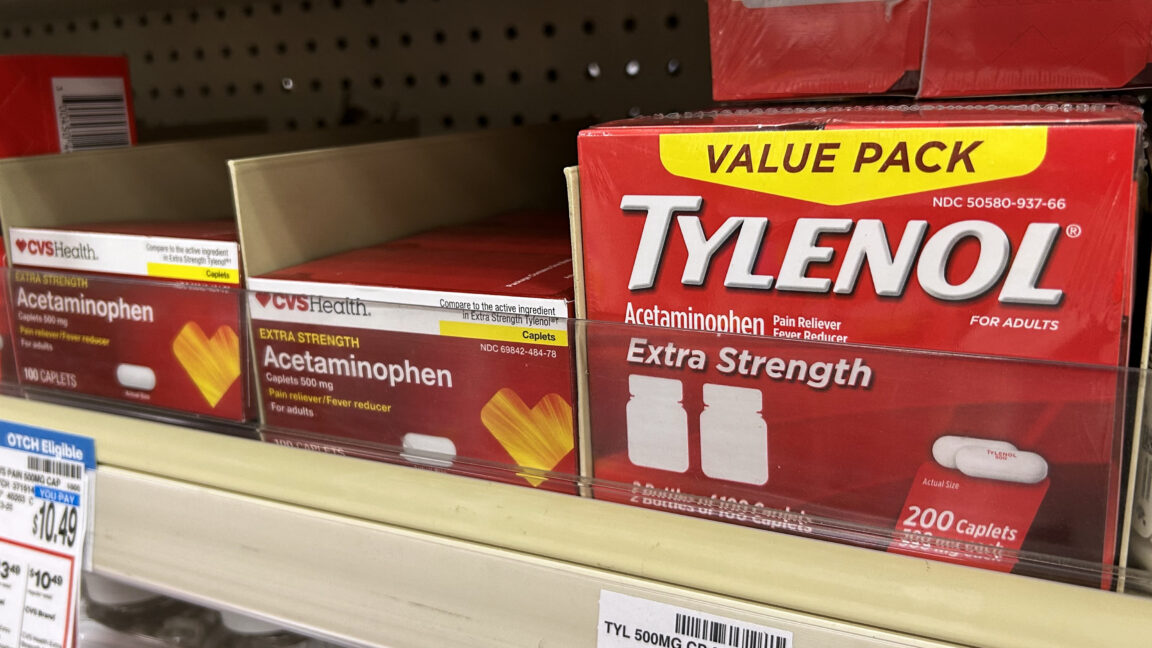How to migrate (multiple) static websites from GitHub Pages to Codeberg.
GitHub pages to Codeberg + statichost.eu
The steps below will migrate a manually written static website from GitHub Pages to Codeberg + statichost.eu, not Codeberg Pages. Any change to one's new Codeberg repository will be automatically pushed to statichost.eu. The latter is used because Codeberg Pages is advised against by themselves if uptime is crucial. If reliable uptime isn't necessary one can follow the legacy tutorial.
- Create an account on Codeberg: https://codeberg.org. Then click the top right "+" menu → "+ New Repository". Choose whatever repository name and leave the rest as is. Click "Create Repository".
- On one's PC, navigate to the website's git directory that's still linked to GitHub and make sure it is up-to-date: git pull should output "Already up to date."
- Deprecate the GitHub repository and push/upload all content to the Codeberg repository made in step 1.
git remote rename origin origin-old-github
git remote add origin https://codeberg.org/USERNAME/REPOSITORY_NAME.git
git branch -M main
git push --set-upstream origin --all
git push --set-upstream origin --tags
“Credentials are incorrect or have expired”?
If it throws “Password for 'https://[email protected]':
remote: Credentials are incorrect or have expired.”, it might be because 2FA is enabled and one still has to create an access token at https://codeberg.org/user/settings/applications.Choose (1) whatever token name, (2) "☑ Public only" for "Repository and Organization Access", and (3) Read and write permission for "repository" under "🢒 repository permissions". Save the code/token/password it gives in a password manager such as KeePassXC and use this code to authenticate instead of one's Codeberg account password.
- Create an account on statichost.eu and click "Add site".
- Add https://codeberg.org/USERNAME/REPOSITORY_NAME.git as "Repository".
- For manually written static HTML/CSS websites—not static site generators—leave the build settings as is and click "Continue".
"Build settings"? 🤨 Since GitHub does everything automatically, then one probably has no idea what these build settings mean if not having used a static site generator before.
I reached out to statichost.eu and the founder was kind enough to respond: “For a simple HTML and CSS website built from scratch, you don't need to worry about complex build configurations. The settings as they are now are exactly correct.”
- As "Managed domain" it will now suggest "username-repository_name.statichost.eu", this can again be named whatever as long as it's available. Add your custom domain name if you have one, e.g., www.arscyni.cc and click "Publish".
✔ ⅓: The website will now be live at username-repository_name.statichost.eu.
What optionally remains to be done is auto updates, and DNS settings so both "yourwebsite.org" and "www.yourwebsite.org" work.
Automatically update the statichost site on Codeberg repository changes
The statichost.eu founder Eric Selin was kind enough to answer my question:
“Yes, statichost.eu can automatically detect changes and update your website when you push to your Codeberg repository. You don't need to manually press "Build now" each time. To set this up:
- Go to your repository on Codeberg
- Navigate to Settings -> Webhooks
- Add a new webhook with the URL: https://builder.statichost.eu/YOUR_SITE_NAME
Replace YOUR_SITE_NAME with the actual name of your site on statichost.eu. See https://www.statichost.eu/docs/git-providers/#forgejo-eg-codeberg for more information.
This webhook will trigger a new build automatically whenever you push changes to your repository.”
✔ ⅔.
Custom domain DNS settings
Below, my adjusted settings without explanation because I still have no idea how DNS configuration works after all these years due to inconsistent behaviour between services, e.g., the custom domains settings in the statichost.eu documentation didn't resolve my root domain arscyni.cc while it did resolve www.arscyni.cc:
The domain settings for arscyni.cc on https://builder.statichost.eu:
- Primary domain: www.arscyni.cc
- Redirect domains: arscyni.cc
The registrar DNS settings for arscyni.cc:
- Type A Record, Host arscyni.cc, Value 95.217.26.94, TTL Automatic
- Type AAAA Record, Host arscyni.cc, Value 2a01:4f9:c01f:8002::, TTL Automatic
- Type ALIAS Record, Host @, Value ars-cynic.statichost.eu., TTL 5 min
- Type CNAME Record, Host www, Value ars-cynic.statichost.eu., TTL Automatic
✔ ³⁄₃: Great success. Enjoy the minimalist satisfaction. To hell with Microsoft.
Wait, what, why to hell with Microsoft?
Microsoft owns GitHub. Microsoft's ethically degenerate business practices such as lobbying and preinstallations are the only reasons why their products aren't superseded yet by the absurdly superior Linux alternatives; Windoze is a horrible OS, nay, malware, now also spyware by Windows Recall and AI Foie Gras'ing everything, even Notepad. Also, Microsoft's tax evasion. Microsoft is by no means alone in this. Nearly all big corporations such as Meta [Facebook, Instagram, WhatsApp], Alphabet [Google], Apple, have succumbed to the most insidious disease being cancerous greed, and y'all know how we treat cancer: nuke it with chemotherapy. I could keep going, but that would make for an inappropriate tutorial no different from a tasteless joke as the one depicted below which is not funny at all.
![Meme showing the IKEA brand logo with an unassembled and assembled guillotine underneath, named “Oligarkchöp”. [Definitely not funny.]](https://www.arscyni.cc/file/media/ikea_oligarkchop.avif) —Image: IKEA's Oligarkchöp.
—Image: IKEA's Oligarkchöp.
Stocks must go up because we live on a planet with infinite resources. Eventually the wealth of the ultrarich will trickle down to end poverty thanks to the goodness of the hearts of these corporate heroes. Greed is leftist propaganda and history never happened.
—Angelino Desmet; 15 April 2023.
Latest edit: 2025, August 6.- 2023-07-28: adds git commands that save git history.
- 2024-10-20: adds https redirect instructions.
- 2024-10-29: adds warning.
- 2025-08-06: rewrite to use statichost.eu
Ψ
Legacy: How to migrate multiple static websites from GitHub pages to Codeberg pages
Show legacy tutorial.The official documentation to setup—not migrate to—Codeberg Pages can be found on https://codeberg.page, but it is confusing and incomplete if one wants multiple pages with custom domain names.
Edit #1: for now I cannot recommend using Codeberg's pages if one requires reliable uptimes. Codeberg Pages might even become deprecated soon due to unresolved server problems regarding the pages.
Edit #2: Codeberg agrees, as now shown on their pages documentation above:
“Codeberg Pages is currently provided with a best effort approach. To be exact, the software behind this feature is currently in maintenance mode.Please do not rely on it for critical websites, as we can't guarantee high availability like some other providers do.”
Getting the repository on Codeberg
The official documentation instructs to create a repository named "pages" for the static website, but what if one has multiple websites? It's also plain annoying to have such a name for a repository. Anyway, the following steps allows one to have multiple static pages on Codeberg without having to name them "pages", ugh.
- Create an account on Codeberg: https://codeberg.org. Then via the top right button click "+ New Repository". Choose whatever repository name, and as "Default Branch" replace main with pages. Click "Create Repository".
- Navigate one's computer to the directory of which the content needs to end up in the newly created Codeberg repository. For me that was "/home/…/quitfacebook.org/public/"
Option 1: keep git history
This will preserve the nice graph that shows all the contributions made, and all the file versioning history of course.
git remote rename origin old-origin-github git remote add origin https://codeberg.org/CynicusRex/quitfacebook.git git branch -M pages git push --set-upstream origin --all git push --set-upstream origin --tagsOption 2: remove git history
- Assuming one still has the hidden .git folder, rename it to .git_BAK or whatever, or delete it.
- Open the terminal in that directory and run: git init
It will probably show the following message: “hint: Using 'master' as the name for the initial branch. This default branch name […] The just-created branch can be renamed via this command: git branch -m <name>” - Run: git branch -m pages
You see, the repository needn't be named pages, but the branch does. That's great because now one can have multiple pages with distinct names. The official documentation makes it seem as if one is limited to one page. - Run:
git add .
git commit -m "first commit"
git remote add origin https://codeberg.org/CynicusRex/quitfacebook.git
git push -u origin pages
Domain configurations*
Assuming one has a custom domain name, do the following. If one doesn't, then the official documentation probably suffices.
- Add the file ".domains" with the following content to one's local repository and push it to Codeberg, obviously adjusted with one's own domain name:
quitfacebook.org
www.quitfacebook.org
pages.quitfacebook.cynicusrex.codeberg.page - Open one's registrar website, and configure the "Advanced DNS" "host records" as follows:
Type: A Record, Host: @, Value: 217.197.91.145, TTL: Automatic
Type: AAAA Record, Host: @, Value: 2001:67c:1401:20f0::1, TTL: Automatic
Type: CNAME Record, Host: www, Value: quitfacebook.cynicusrex.codeberg.page., TTL: Automatic
Type: TXT Record, Host: @, Value: quitfacebook.cynicusrex.codeberg.page., TTL: Automatic
All is done. It might take a couple of hours until the domain configurations get updated. Also, don't forget to unpublish your page on GitHub unless you've changed your domain name as well—read on in the latter case.
Redirecting a GitHub https URL
Show redirection tutorial.When changing domain names of a website formerly hosted on GitHub, then merely redirecting on one's registrar website will not redirect https URLs because GitHub pages does not support a .htaccess file nor the SSL plugin. Instead leave unchanged the settings on one's registrar and GitHub, and add a meta refresh tag on every page one wants redirected*.
- To redirect https://www.cynicusrex.com to https://www.arscyni.cc, then add to a page: <meta http-equiv="refresh" content="0;URL=https://www.arscyni.cc">
- To redirect a specific page such as https://www.cynicusrex.com/file/takemymoney.html to https://www.arscyni.cc/file/take_my_money.html, then add: <meta http-equiv="refresh" content="0;URL=https://www.arscyni.cc/file/take_my_money.html">
.png)