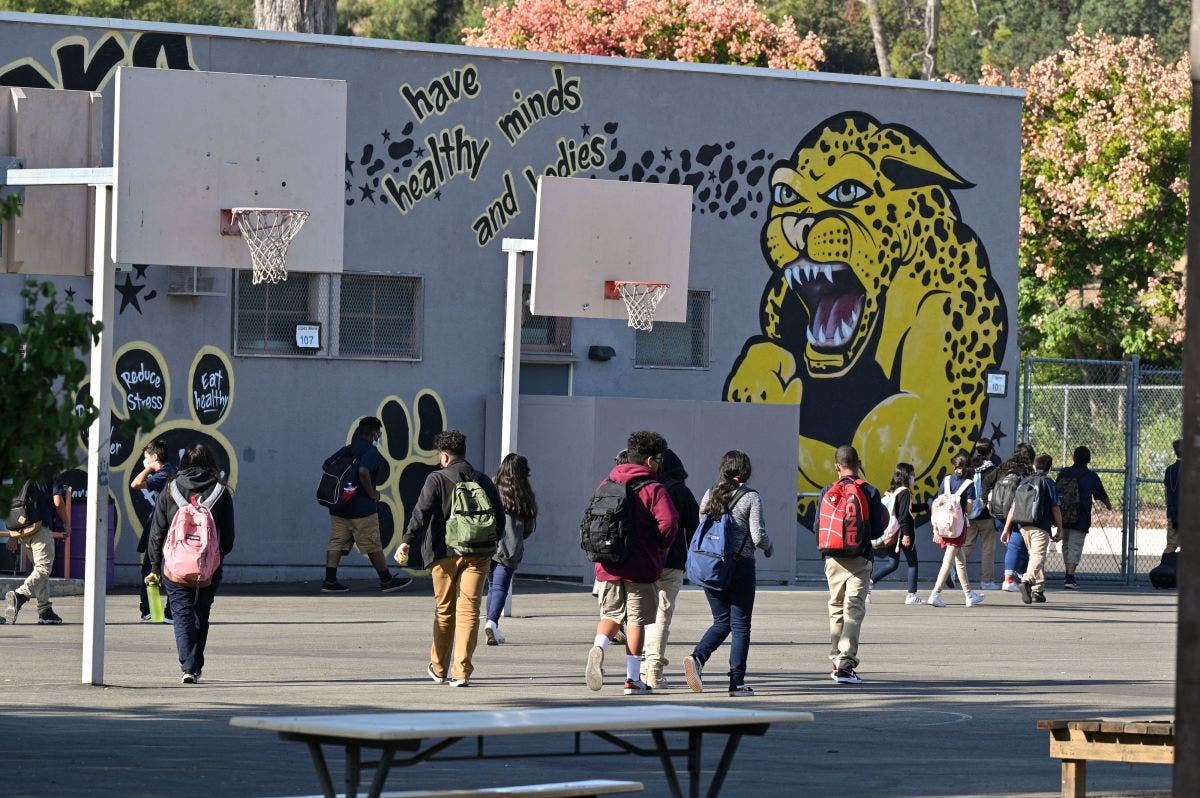I've always been drawn to tiling window managers on linux and the productivity they bring to the table after getting used to them. However, my day job requires working on a Windows machine, which led me on a journey to create a Tiling Window Manager for Windows. What started as a simple project with just a few features quickly evolved as I found myself adding more and more functionality. Now it has matured enough that I'm excited to share it with the world.
Note: Though technically still in alpha, the project has reached a level of stability where I comfortably use it as my daily driver.

- 8 Virtual Workspaces - Each monitor have its own 8 virtual workspaces (1-8)
- BSP Tiling - Automatic window tiling
- Multi-Monitor Support - Multi-monitor support with backup and restore functionality.
- Stacked Mode - Stacked mode for stacking full screen applications on same workspace
- Workspace Indicator - Workspace indicator located added to the taskbar itself. For me it is crutial feature for fast navigation across workspaces.
- Active window border - Highlight focused windows with colored border
- Hotkey system - Hotkey system for managing windows with keyboard
- Application Pinning - Ability to pin application to specific workspace
- Application hotkey shortcuts - Ability to assign hotkey to application, and get quick way to locate application on workspaces
- Drag & Swap - Mouse actions to resize, swap windows, or rearange
Requires .NET Desktop Runtime 8 installed on the machine
- Download the latest release from the releases page
- Extract the archive to your desired location
- Run TilingWindowManager.exe
- Configure your hotkeys and preferences in config.toml
All configuration is done through the config.toml file located in the application directory.
Don't kill application in the processes. Use default (ALT+CTRL+O) keybinding to exit cleanly and properly restore hidden windows.
- ALT+1-8 - Switch to workspace 1-8 on active monitor
- ALT+SHIFT+1-8 - Move active window to workspace 1-8 on active monitor
- ALT+CTRL+1-8 - Swap current workspace with workspace 1-8 on active monitor
- ALT+H - Focus window to the left
- ALT+J - Focus window below
- ALT+K - Focus window above
- ALT+L - Focus window to the right
- ALT+SHIFT+H - Swap window left
- ALT+SHIFT+J - Swap window down
- ALT+SHIFT+K - Swap window up
- ALT+SHIFT+L - Swap window right
- ALT+CTRL+H - Switch to left monitor
- ALT+CTRL+J - Switch to bottom monitor
- ALT+CTRL+K - Switch to top monitor
- ALT+CTRL+L - Switch to right monitor
- ALT+SHIFT+C - Close active window
- ALT+T - Remove window from tiling or introduce tiling to window that was previously tiled
- ALT+[ - Decrease split ratio
- ALT+] - Increase split ratio
- ALT+SHIFT+S - Toggle stacked mode
- ALT+S - Cycle through stacked windows
- ALT+R - Refresh active workspace tiling - Usefull to try and "retile" workspace if there is a issue.
- ALT+CTRL+O - Clean Exit application
- Windows 10/11
- .NET 8.0 Runtime
Contributions are welcome! Please feel free to submit issues and pull requests.
Copyright (C) 2025 Kojčin Emir
This program is free software: you can redistribute it and/or modify it under the terms of the GNU General Public License as published by the Free Software Foundation, either version 3 of the License, or (at your option) any later version.
This program is distributed in the hope that it will be useful, but WITHOUT ANY WARRANTY; without even the implied warranty of MERCHANTABILITY or FITNESS FOR A PARTICULAR PURPOSE. See the GNU General Public License for more details.
You should have received a copy of the GNU General Public License along with this program. If not, see https://www.gnu.org/licenses/.
Kojčin Emir - 2025
Inspired by BSP, Hyperland and other tiling window managers in the Linux ecosystem.
.png)