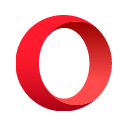A simple local file server app for Android. Download and upload files quickly across devices over Wi-Fi — no cables, no cloud.
Transfer makes sharing files across your local network incredibly straightforward. Think of it as a temporary USB stick you can access from any computer or device with a web browser — but without the physical stick, powered by a clean and simple UI.
Basically, a better alternative to running uploadserver through Termux.
Imagine you need to transfer a file between your laptop and desktop — but you just want to send the file and move on:
- You don’t have a USB stick or cable handy
- You don’t want to configure SMB (enable/run Samba, then download a client)
- You don’t want to use the cloud — either because it’s slow, unprivate, or you simply don’t have easy access to it
- Effortless LAN Sharing: Once Transfer is active, it serves files from your chosen shared folder over HTTP. Any device on the same Wi-Fi can connect using a simple web address shown in the app.
- Configurable Security:
- IP Permissions: By default, new devices attempting to connect trigger an "Allow/Deny" popup on your phone, giving you control over who accesses your files. This can be turned off for trusted networks.
- Password Protection: For an added layer, you can secure access with a password (off by default).
- Powerful CLI Access (curl-friendly):
- Transfer works great with command-line tools. Upload files directly using curl -T yourfile.txt <your-phone-ip>:8000.Also,you can download files usingcurl <phone-ip>:8000/yourfile.txt.
- Dual Browse UI: Manage and access your shared files directly within the Transfer app on your Android device, or through the intuitive web interface on any connected computer.
- Quick In-App Transfers:
- Upload: Easily select files from your phone’s storage to add them to the shared folder.
- Paste: Paste text from your phone’s clipboard directly into a new .txt file in the shared folder with a single tap.
Recommended way: from IzzyOnDroid (use an F-Droid client like Neo Store, Droid-ify, or add IzzyOnDroid repo.)

Directly from github releases (You can also point Obtainium to this link.)
- Install and open Transfer on your Android device.
- Grant necessary permissions and select a folder you wish to share (suggestion: create a new folder called Storage in your home directory).
- Tap "Start Server."
- The app will display an IP address (e.g., http://192.168.1.X:8000).
- Open this address in a web browser on any other device connected to the same Wi-Fi network.
- You're in! If IP permissions are on (default), you'll get a prompt on your phone to allow the new device.
It's designed to be that simple. Enjoy your new wireless drive.
Yes, you can set a static IP on your Android device.
Yes, Transfer works over your local Wi-Fi network, so an internet connection is not required. However, all devices must be connected to the same local network.
Dark mode (available in light and dark):
Web interface (available in light and dark):

Any contributions, bugs, or feedback are welcome! Feel free to open an issue or PR.
this repo is Licensed under the MIT license.
.png)