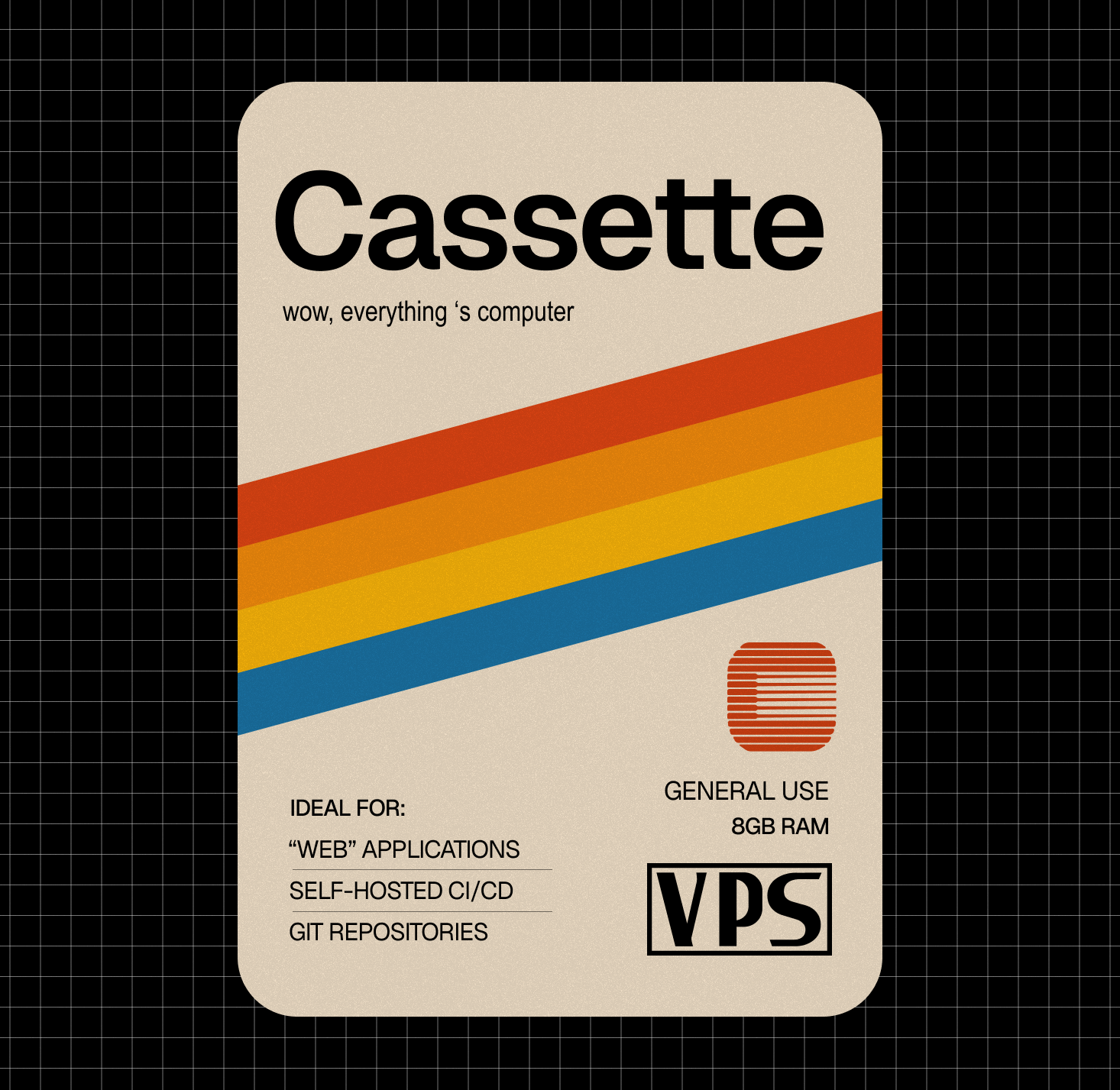Microsoft has been rapidly expanding its use of AI across its product line. With Microsoft 365 already benefiting from intelligent features, Windows is now joining the AI wave as well.
A preview feature named Windows Click to Do caught our eyes. It’s an AI-powered feature that helps users perform quick actions based on the content displayed on their screen. For example, to easily copy any text showing on your screen to clipboard.
Click to Do will undoubtedly boost our efficiency. Let’s take a look at this promising feature.
What Click to Do can do for you?
Windows Click to Do works as an assistant running in the background. It analyzes the text and images locally on your device, so you don’t have to worry about privacy and information security.

For text, Click to Do offers the following actions:
- Copy: Easily copy text to your clipboard.
- Open with: Open the selected text with your preferred application.
- Search the web: Quickly search the web for the selected text.
- Open website: Open any URL you recognize on screen in your preferred browser
- Send email: Send email to the email address recognized on screen in your preferred email app

For image, Click to Do provides a variety of options:
- Copy: Copy the image to your clipboard.
- Save as: Save the image to your desired location.
- Share: Share the image with others.
- Open with: Open the image with your preferred application.
- Visual search with Bing: Perform a visual search and surface relevant contents using Bing.
- Blur background with Photos: Blur the background of the image using Photos app.
- Erase objects with Photos: Erase unwanted objects from the image using Photos app.
- Remove background with Paint: Remove the background of the image using Paint app.
Requirements to enable Windows Click to Do
Although Click to Do is attractive and has a bright future, it’s not available for everyone. Following requirements must be fullfilled before you can enable it.
You must have a Copilot+ PC: Previously Click to Do and Recall only work on Snapdragon-powered Copilot+ PCs (a kind of AI PC with higher AI computing power) because they are AI-powered features. After Windows Build 26120.2510, AMD and Intel-powered Copilot+ PCs joint this game.
You must join the Dev Channel: Windows Click to Do is still under preview, which only the Dev Channel can access now. Here’s the video showing you how to join the Windows Insider Program:
How to enable Windows Click to Do on your Copilot+ PC?
Now, you can enable Click to Do feature if you’ve met the requirements above. Follow these simple steps:
- Go to Settings.
- Find and click on Pravacy & security.
- Open the Click to Do (preview) page.
- Toggle this option on.

How to use Windows Click to Do?
Once you’ve enabled Click to Do from last step, it appears in application list. You can pin it to Start menu and Taskbar for quick access, but using shortcut keys would be more efficient.
There’re 2 shortcut keys:
Windows key + Q: The same as accessing by click on Click to Do’s icon from Taskbar or from Start menu. It scans the screen and analyzes the interactive items, commonly text and pictures.
Windows key + mouse click: A quicker way to interact with target objects. For example, if you want to copy text in a picture, you can hold down Windows key, and click on the area where the text locates.
Finally, if you need more detailed and visual guidance, there is also a youtube video for you:
.png)