Setting up a new Windows PC is an exciting time, until you need to start installing the apps that make a computer truly yours. Over the years, I've developed a bit of a starter pack—a list of must-have Windows utilities I install on every new system, whether it's a daily driver, a test PC, or anything that I'll be using for an extended period of time.
You can install multiple Windows apps at once using Winget, Microsoft's snappy package manager. This makes installation a breeze, and these tools elevate the default Windows user experience massively.
10 SnagIt
Take next-level screenshots
 Credit: Yadullah Abidi / MakeUseOf
Credit: Yadullah Abidi / MakeUseOfThe built-in Windows Snipping Tool gets the job done for quick, basic screenshots. However, as a tech journalist, I'm often taking screenshots at a specific resolution and editing or annotating them. For this use, SnagIt is one of the best screenshot-taking and editing tools you can get on Windows.
It lets you capture scrolling web pages, window or desktop-specific screenshots, and automatically snaps to windows I'm trying to capture, saving hours of work in cropping. The editor is also quite good and lets you quickly edit and share screenshots like a pro. It's also the only paid utility on this list, but if your workflow requires frequent work with screenshots, it's worth every penny.
9 ImageGlass
A better image viewing experience
 Credit: Yadullah Abidi / MakeUseOf
Credit: Yadullah Abidi / MakeUseOfThe default Windows Photos app is rather slow, resource-intensive, and struggles with loading RAW images. As a photographer, I often browse through my photos before opening them in Lightroom or Photoshop for post-processing, and the default Photos app slows me down quite a bit.
This is where ImageGlass comes into play. It has a clean, minimalist interface with no wasted space. Every corner of the app either has information about your photo, or a button to navigate or perform basic edits like rotation and cropping. It also automatically rotates images to the right orientation, so you don't turn your neck just to glance at a photo.
Plays everything and then some
 Credit: Yadullah Abidi / MakeUseOf
Credit: Yadullah Abidi / MakeUseOfVLC Media Player is one of the most popular Windows utilities to ever exist and if you play a lot of local media on your PC, chances are you're already using it. It's the Swiss army knife of media players and will play almost any audio or video format you can find without requiring additional codec downloads or subscriptions. Frankly, it's one of the best lightweight alternatives to built-in Windows apps that I use.
It handles everything from common formats like MP4 and AVI to lesser-known-used ones such as FLAC, OGG, and M4V, among others.The program is incredibly lightweight, starts quickly, and is packed with features. These include subtitle synchronization, video and playback effects, and the ability to stream media from your local network or the internet. It's also completely free to use and regularly updated.
7 Zen Browser
Minimal, distraction-free browsing
 Credit: Yadullah Abidi\MakeUseOf
Credit: Yadullah Abidi\MakeUseOfI've tried quite a lot of web browsers in my decade-long quest to find the perfect web browser for Windows, and Zen wins by miles here. It's fast, focussed, and doesn't bombard you with recommendations or pop-ups every 10 seconds. It's also one of the fastest, most feature-rich, and customizable browsers on Windows that delivers what other browsers only promised.
One of the best parts of Zen is the interface. When you're browsing, you can choose to remove the whole interface. This might be jarring at first, as most people aren't used to seeing only the webpage you're on and nothing else. But over time, you'll appreciate it as a way to browse with fewer distractions. It also uses vertical tabs, an increasingly popular trend in modern browsers.
6 Rainmeter
Make your desktop uniquely yours
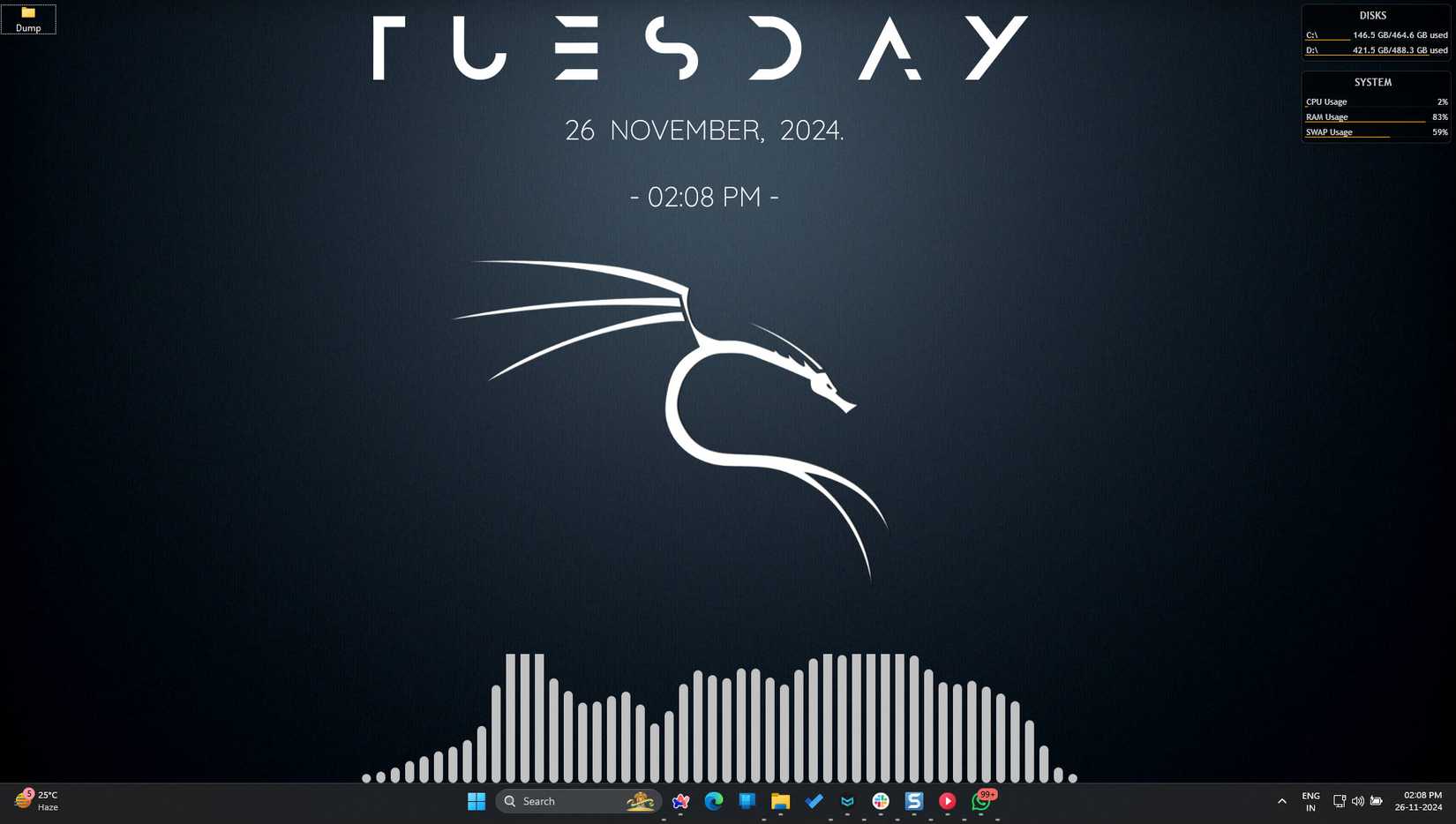
Out of the box, Windows isn't the best looking OS around. I like having a minimal desktop with as few icons as possible. Using Rainmeter, I can fully customize my Windows desktop with helpful widgets that include all sorts of different widgets including clocks, calendars, small utilities, shortcuts, and more to give your desktop the look and feel you want.
Rainmeter does more than add fluff to your desktop. A lot of Rainmeter widgets are actually useful and can show you data like system temperatures, resource usage, currently playing music, and more. Its capabilities extend beyond monitoring, too. You'll quickly find plenty of Rainmeter skins with functional tools like notepads, to-do lists, custom shortcuts to launch apps, and more.
I also pair Rainmeter with Wallpaper Engine, an inexpensive animated wallpaper program that lets you have highly customizable and interactive desktop backgrounds that give Windows an entirely different look. Try these tools out and your Windows PC will never look the same.
5 Notepad++
The text editor that makes Notepad obsolete
 Credit: Yadullah Abidi / MakeUseOf
Credit: Yadullah Abidi / MakeUseOfWindows Notepad is perhaps the most ignored built-in tool provided by Microsoft with its flagship OS. The company has has improved Notepad with AI features and, more recently, Markdown support that makes it worth a second look. That said, for a tool that can open just about every code and text file on Windows, using it can be an incredibly limiting experience.
Notepad++, on the other hand, will completely transform your approach to basic text editors—because it's anything but. You get features like syntax highlighting, tabbed editing, macro support, and a functioning search and replace feature. It also supports over 80 programming languages with intelligent highlighting and limited autocomplete features.
4 7-Zip
Compression done right
 Credit: Yadullah Abidi / MakeUseOf
Credit: Yadullah Abidi / MakeUseOfWindows' built-in ZIP support is fine if you need to extract the occasional email attachment. However, 7-Zip is a much more powerful alternative when it comes to unzipping and compressing just about any compressed file format you'll encounter. It's lightning-fast, open-source, and integrates well with the Windows context menu.
3 HWiNFO
Complete system monitoring at your fingertips
 Credit: Yadullah Abidi / MakeUseOf
Credit: Yadullah Abidi / MakeUseOfThe Task Manager can help you track your PC's performance, but the information you get is quite limited. I use HWiNFO to get comprehensive hardware monitoring including everything from motherboard sensors to SSD wear levels.
The amount of information you get at first might feel overwhelming, but the tool is not just for enthusiasts. It's a crucial tool for monitoring system temperatures, resource usage, and spotting problems early before they start crashing your system.
2 Fluent Search
Search your PC in an instant
 Credit: Yadullah Abidi / MakeUseOf
Credit: Yadullah Abidi / MakeUseOfWindows Search has been terrible for as long as I remember using Windows. It takes way too long to find files, and the indexing service constantly runs in the background, consuming system resources. It also kills your battery, and you should disable it.
Fluent Search, on the other hand, is designed with speed and efficiency at its core. The app is just 80 MB in size and offers features that put Windows Search to shame. You can search your whole PC in an instant with this tiny app.
It comes with its own indexer that's significantly faster than the Windows Search Indexer. Once you get the hang of it, you can navigate pretty much the entirity of the Windows interface with just your keyboard—perfect for when you're in the flow and don't want to take your hands off the keyboard.
1 Microsoft PowerToys
The Swiss army knife for Windows
 Credit: Yadullah Abidi / MakeUseOf
Credit: Yadullah Abidi / MakeUseOfMicrosoft PowerToys is a suite of productivity features bundled into a single app. It's one of the most effective tools you can install on your Windows PC to enhance the overall user experience. You get a macOS-like search interface, the ability to extract text from images, pick any color on the screen, create preset Window snapping zones, bulk file renaming, and Command Palette—a new feature that makes Windows Search irrelevant.
There are Windows apps that are better than built-in PowerToys modules, but these are only required for specialist cases. For the average person, PowerToys packs an insane amount of functionality that'll have you using your PC like a pro in no time. In fact, there are several PowerToys features that Microsoft should ship as default in Windows 11. If you take away just one tool from this list, let that be PowerToys.
Spend minutes to save hours
These apps might look like a lot of work to install, but as mentioned before, I use WInget to install them in one fell swoop. Just run the following command, take a walk, and come back to find the entire list installed and ready to go.
winget install --id=DuongDieuPhap.ImageGlass -e && winget install --id=TechSmith.Snagit.2024 -e && winget install --id=VideoLAN.VLC -e && winget install --id=Zen-Team.Zen-Browser -e && winget install --id=Rainmeter.Rainmeter -e && winget install --id=Notepad++.Notepad++ -e && winget install --id=7zip.7zip -e && winget install --id=REALiX.HWiNFO -e && winget install --id=BlastApps.FluentSearch -e && winget install --id=Microsoft.PowerToys -eIf you want to save even more time or take a snapshot of all your installed apps to move over to another system, you can rebuild your Windows setup in minutes using Winget's export and import commands. It makes switching PCs incredibly easy and saves hours of needless clicking and downloading.
It's easy to overlook the power of having good tools, but these ten are the backbone of every productive and pleasant Windows setup I have owned. They save time, reduce headaches, and make daily tasks feel effortless.
.png)




