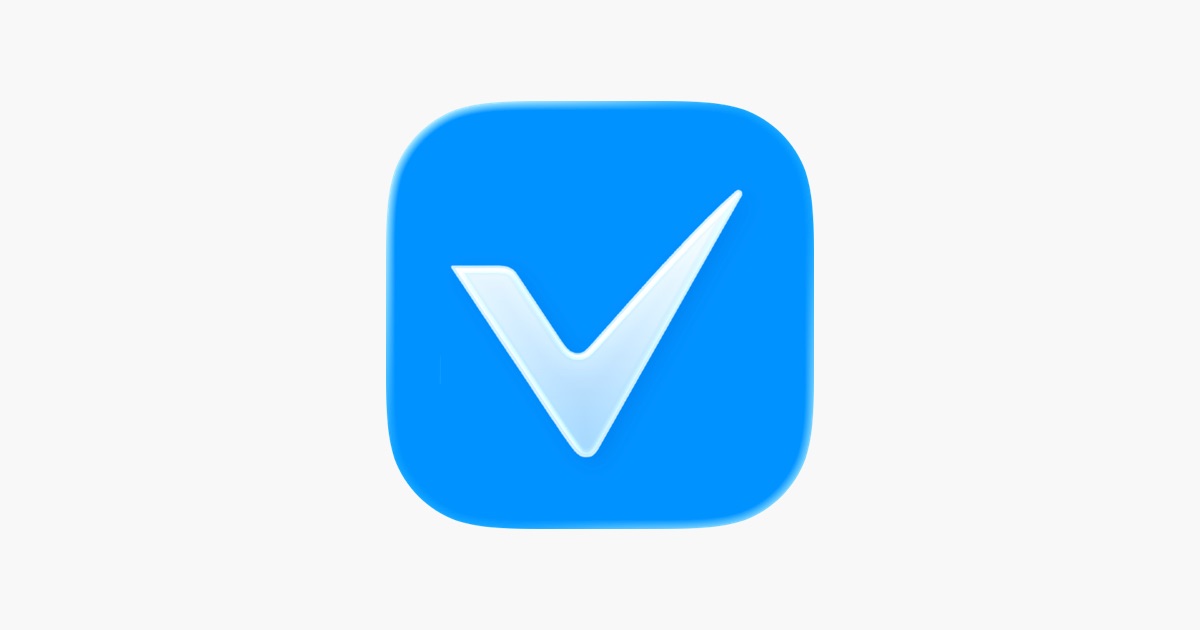A comprehensive, terminal-based weather dashboard, WMS provides detailed weather, moon phase, and solar information in a clean, elegant, and highly configurable TUI (Text-based User Interface).
- Tabbed Interface: Switch between three distinct views:
- Weather: A detailed, Stormy-style weather display with ASCII art icons.
- Moon: Information about the current moon phase, illumination, and next phase.
- Solar: Sunrise, sunset, and daylight duration information.
- Dynamic ASCII Art: Weather icons change based on the conditions, and the solar tab shows a sun during the day and a moon at night.
- Highly Configurable: Customize units, time format, and more using a simple TOML configuration file or command-line flags.
- Automatic Location Detection: If no location is specified, WMS will attempt to determine your location automatically based on your IP address.
- Real-time Updates: Weather and time information updates automatically.
-
Clone the repository:
git clone https://github.com/your-username/wms.git cd wms -
Build the application:
go build -o wms ./cmd/wms
Run the application from your terminal:
You can override the default configuration using command-line flags:
| -location | Location to get weather for | "" |
| -units | Units (metric, imperial) | "metric" |
| -time | Time format (12, 24) | "24" |
| -compact | Compact display mode | false |
| -refresh | Refresh interval in minutes | 5 |
| -help | Show help | false |
Example:
WMS uses a .env file to manage API keys and a wms.toml file for other settings.
Create a .env file in the root of the project and add your API key:
The wms.toml file is located at:
- Linux/macOS: ~/.config/wms/wms.toml
- Windows: %APPDATA%\wms\wms.toml
The application will create a default configuration file on the first run.
| 1 / w | Switch to Weather Tab |
| 2 / m | Switch to Moon Tab |
| 3 | Switch to Solar Tab |
| Tab | Cycle through tabs |
| u | Toggle units and time format |
| s | Open settings menu |
| r | Refresh all data |
| q | Quit the application |
WMS draws inspiration from several fantastic open-source projects. A special thanks to the creators and maintainers of:
- chubin/wttr.in: The original console-based weather service that set the standard for terminal weather reports.
- dpr-1/stormy: Another excellent Go-based weather tool that provided valuable insights and ideas.
- liveslol/rainy: A beautiful terminal-based weather application that inspired the UI design.
If you encounter any bugs or have feature requests, please open an issue on GitHub:
- Check if the issue already exists in the Issues section
- If not, create a new issue with:
- A clear and descriptive title
- Steps to reproduce the problem
- Expected vs actual behavior
- Your system information (OS, terminal, etc.)
- Configuration file contents (if relevant)
Contributions are welcome! To submit a pull request:
- Fork the repository
- Create a feature branch (git checkout -b feature/amazing-feature)
- Make your changes
- Test your changes thoroughly
- Commit your changes (git commit -m 'Add some amazing feature')
- Push to the branch (git push origin feature/amazing-feature)
- Open a Pull Request
Please ensure your PR:
- Follows the existing code style
- Includes appropriate tests if applicable
- Updates documentation as needed
- Has a clear description of the changes
This project is licensed under the terms of the LICENSE file.
.png)