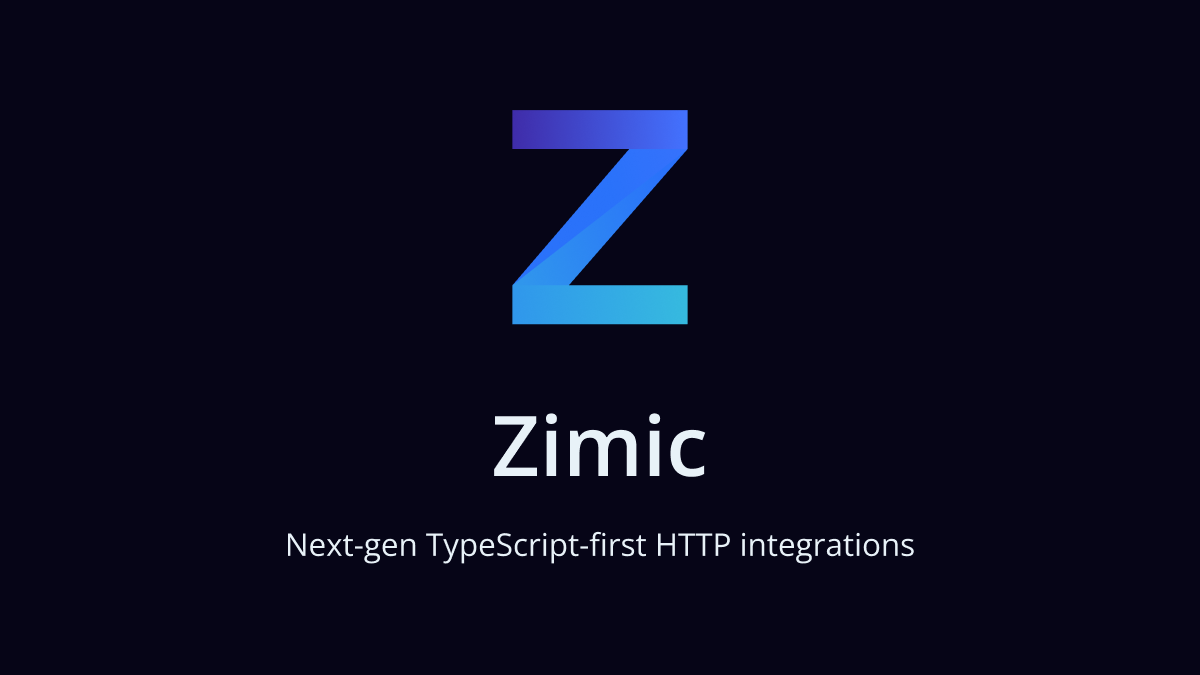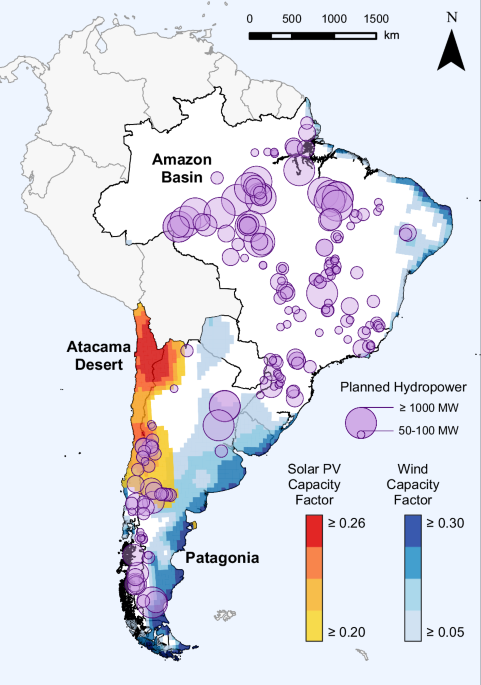The fastest, simplest screen capture for developers - Python-first CLI tool
A lightweight CLI tool for instant screen capture, GIF recording, and AI session integration. Built for developers who need automation-friendly, cross-platform screen recording without the GUI overhead.
- CLI-First: No GUI overhead - perfect for automation and scripting
- Python Native: import flashrecord - use in your scripts directly
- One-Command Simplicity: @sc for screenshots, @sv for GIF recording
- Zero Configuration: Works out of the box with sensible defaults
- Cross-Platform: Windows, macOS, Linux - same commands everywhere
| FlashRecord | All | CLI | Native (import flashrecord) | ~2 MB (pip) |
| ScreenToGif | Windows | GUI | None | ~40 MB |
| ShareX | Windows | GUI | None | ~15 MB |
| Kap | macOS | GUI | None | ~50 MB |
| peek | Linux | GUI | None | ~5 MB |
| ImageMagick | All | CLI | Complex | ~30 MB |
Key Differentiator: FlashRecord is the only Python-native, cross-platform screen recorder with direct scripting integration. Perfect for test automation, documentation workflows, and CI/CD pipelines.
- Native Screenshot - Instant screen capture with Pillow/PIL (no external tools needed)
- Screen Recording to GIF - One-command full screen recording with imageio + numpy
- Intelligent Compression - 99.5% file size reduction with RGB color preservation
- CWAM-inspired approach (arXiv:2410.21144) implemented purely in Python
- Cross-window saliency analysis (multi-scale feature extraction)
- Temporal subsampling (10fps → 8fps) and adaptive resolution scaling
- Saliency-based quality preservation (variance + edge density + entropy)
- No ML models required - pure PIL/NumPy implementation
- AI Integration - Save sessions for Claude, Gemini, Codex
- Auto-Cleanup - Delete files older than N hours
- Cross-Platform - Windows, macOS, Linux (native support for each)
- Production Ready - Full CI/CD, pytest suite, Sphinx docs, PyPI-ready structure
Choose your preferred style during setup or edit config.json:
| @sc | Take screenshot instantly |
| @sv | Record screen to GIF (5s default, 10 FPS) |
| help | Show help menu |
| exit / quit / q | Exit FlashRecord |
New in v0.3.0: @sv now records full screen directly to GIF with interactive duration input and CWAM-inspired compression.
All files save to output/ (flat structure):
Edit config.json to customize:
- command_style: "numbered", "vs_vc_vg", or "verbose"
- auto_delete_hours: Auto-delete files older than N hours (0 = disabled)
Add workflow instructions to markdown files in output/:
Option 1: HTML Comments
Option 2: Heading Section
Instructions display at startup for quick reference.
Fix: Ensure Pillow is installed:
Fix: Ensure imageio and numpy are installed:
Fix: Install platform-specific screenshot tools:
- Screenshot Capture: ~10-50ms (native Pillow, platform-dependent)
- Windows: ~15-30ms (ImageGrab)
- macOS: ~20-50ms (screencapture command)
- Linux: ~20-50ms (gnome-screenshot/scrot)
- Screen Recording to GIF: 10 FPS capture with real-time progress
- CWAM Compression: 99.5% size reduction (25.6 MB → 0.1 MB for 5s/50 frames)
- Resolution scaling: 50% (1920x1080 → 960x540)
- Temporal subsampling: 10fps → 8fps (20% frame reduction)
- RGB color preservation: Full color fidelity maintained
- Session Save: ~50ms
- File Cleanup: ~100ms
- No external process overhead (integrated implementation)
"The fastest, simplest screen capture for developers"
FlashRecord is built for developers who need reliable, scriptable screen recording without GUI overhead. Our mission is to be the Python ecosystem's go-to tool for screen capture automation.
- Python-Native Integration: The only screen recorder you can import and use directly in Python scripts
- Intelligent Compression: CWAM-inspired approach achieving 99.5% reduction with pure PIL/NumPy (no ML models)
- Zero-Configuration CLI: @sc and @sv - that's it
- Cross-Platform Consistency: Same commands, same behavior on Windows/macOS/Linux
- Production-Ready: Full CI/CD, pytest coverage, Sphinx docs, PyPI structure
v0.4.0 - Enhanced Formats (Planned Q1 2025)
- WebP video format support (smaller than GIF)
- MP4 export option (H.264 codec)
- PNG sequence export for video editors
v0.5.0 - GUI & Integration (Planned Q2 2025)
- Gradio web interface for non-CLI users
- VSCode extension for in-editor capture
- Jupyter notebook integration (%%flashrecord magic)
v0.6.0 - Advanced Features (Planned Q3 2025)
- Real-time streaming to Twitch/YouTube
- Window-specific capture (not just full screen)
- Audio recording integration
- Cloud sync (S3/GCS/Azure optional)
v1.0.0 - Enterprise (Planned Q4 2025)
- Team collaboration features
- Encrypted storage options
- REST API server mode
- Docker containerization
- Active Use: FlashRecord is battle-tested in production AI development workflows
- Clear Architecture: Standard src/ layout, comprehensive tests, full CI/CD
- PyPI Ready: Professional packaging structure ready for public release
- Community Need: Fills gap for Python-native cross-platform screen recording
MIT License - See LICENSE file
We welcome contributions! See our development setup:
Flamehaven - AI Development Framework
- Issues: GitHub Issues for bug reports and feature requests
- Documentation: Full Sphinx docs at docs/ directory
- Examples: Check tests/ for usage examples
.png)